
Perhaps it is out-of-date information for a former coworker or an ex-lover. Perhaps it’s the phone number and email address you added years ago for a PR representative. Regardless, the Contacts app on your iPhone certainly contains outdated or unnecessary information about individuals. The optimal remedy in these situations would be to delete these fraudulent listings in masse. However, Apple does not provide an efficient way to delete several contacts simultaneously.
However, there are two viable options to consider when deleting several contacts. One requires iCloud on a Mac or PC, while the other uses a third-party application.
Login To Correct Apple ID
First, open up your settings application. Here, tap on your Apple ID name and make sure that you’re logged in to the correct Apple ID account.
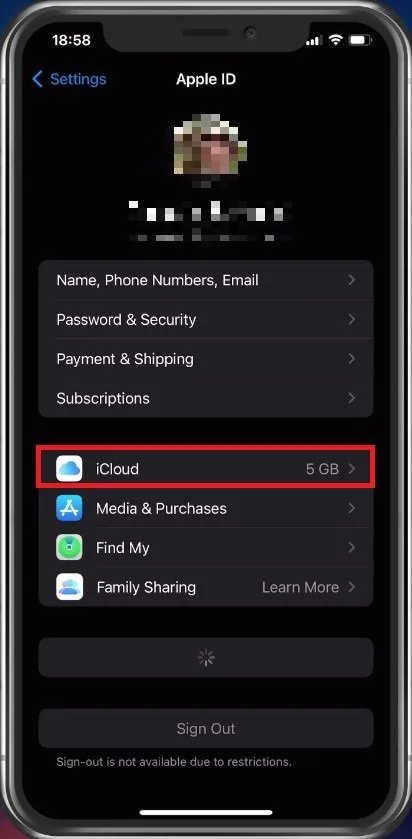
Enable Contacts in iCloud
Select iCloud, and make sure that your contacts are being synced with your iCloud. In some cases, content and privacy restrictions can prevent you from enabling this option, or your iCloud storage might be full. Clear up some storage for your contacts, by deleting old messenger data for example.
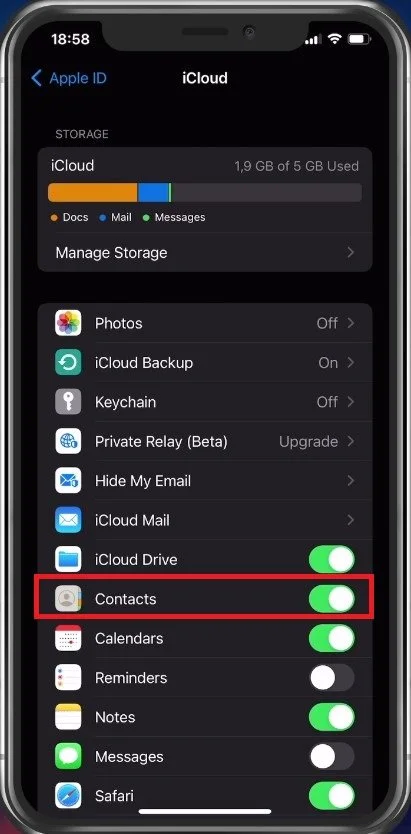
Disable Content & Privacy Restrictions
From your main settings, tap on Screen Time. Here, make sure to disable Content & Privacy Restrictions.This will allow you to enable contacts to be backed up in your iCloud.
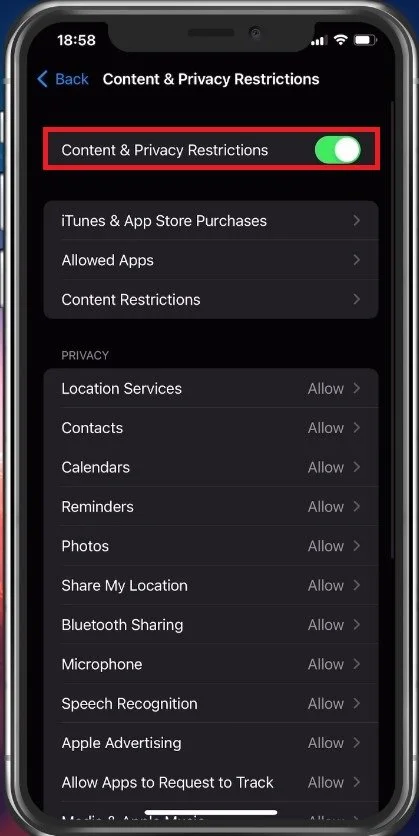
Delete Multiple Contacts on PC & Mac
There is currently no official way to delete multiple contacts at once using your iPhone, but you can delete multiple contacts from your list using your PC or Mac, as they will be backed up in your iCloud.
Using your Windows PC, navigate to iCloud.com. Here, log into your Apple ID account and you will proceed to see a list of apps that you can access with data stored in your iCloud.
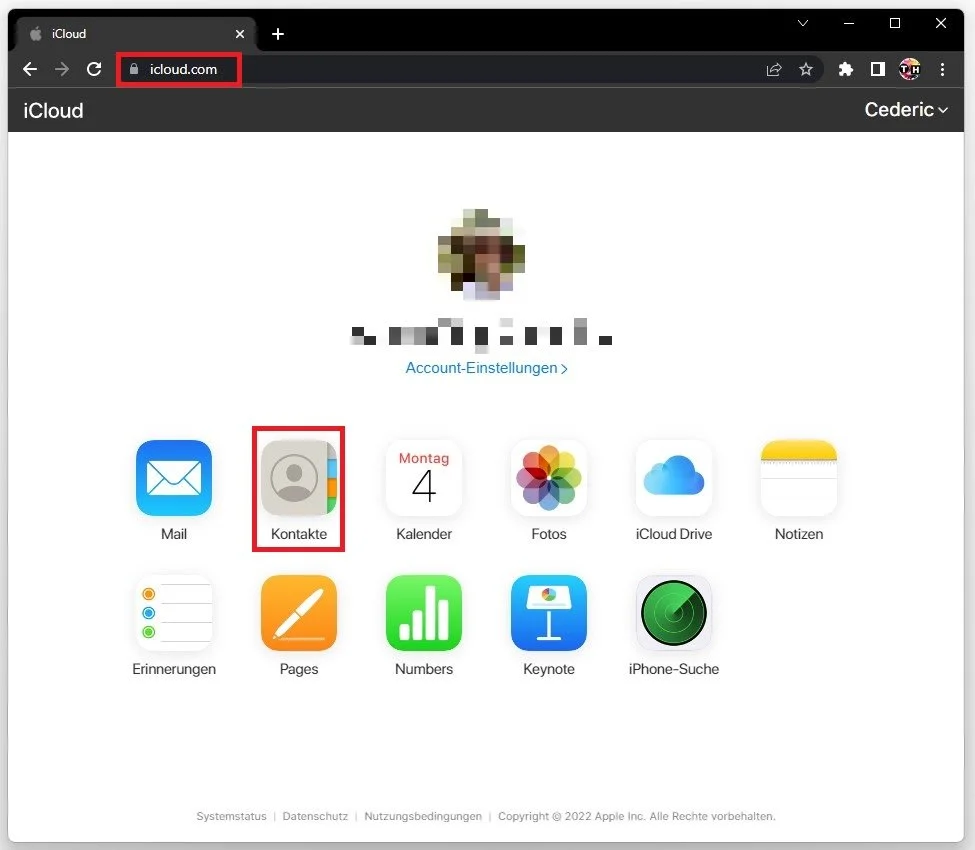
Select Contacts. Here, you can quickly navigate to the contact and then select to edit it. Proceed to delete the selected contact and it will in turn also be deleted on your iPhone or iPad.
When using a Mac, you can simply log into the same Apple ID account and access your native contacts application to delete your selection of contacts.
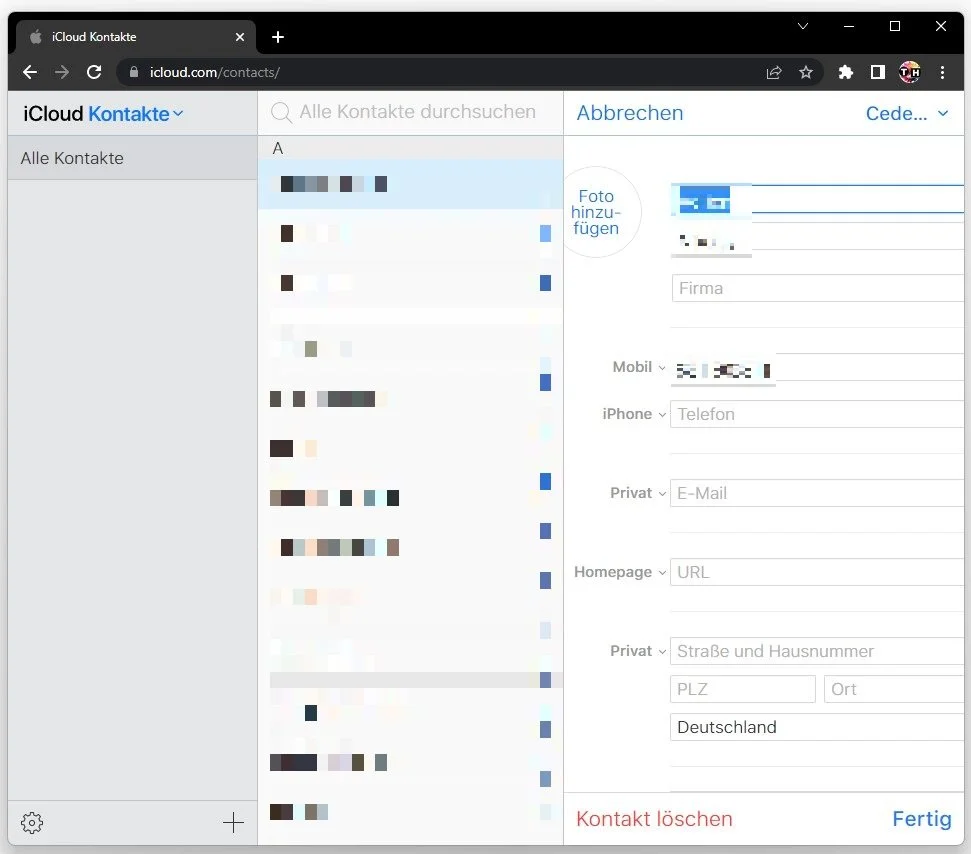










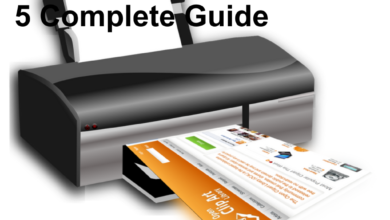

3 Comments