
Learn how to convert eml files to pst format using the top verified methods. Convert EML files to PST either through an EML to PST converter or through manual methods.
You can convert EML to PST files in Outlook using these methods:
- By using Outlook Express
- By Enterprise-level professional tool
- Through Microsoft Application
By the end of this article, you’ll have learned all of these methods and more. So without any further delay, let’s get right to it.
Read more: How to create a personal or company Facebook account easily
EML and PST File Format – An Introduction
EML is a file format that is used as a standard for email messages in various email clients such as Apple Mail, Thunderbird, Windows Live Mail, etc.
It is also used to store the content of messages along with other email metadata.
A PST file, on the contrary, is a personal storage folder used to store personal information in Outlook and Exchange. It also includes other metadata like emails, calendars, etc.
A user might need to convert their EML files to PST when they have to open their EML files in Outlook. Since we cannot directly open EML files in Outlook, we first have to convert them into PST format.
Read more: How to delete apps from your iPhone in iOS 14
You can simply follow the steps below to convert EML to PST;
Method#1: Convert EML to PST by Outlook Express
This is the first method to convert EML to PST manually. Follow the steps below and get started with EML to PST conversion right away:
- Open the Outlook Now click on File > Open & Export > Import/Export.
- Click on Import Internet Mail.
- Next click on Outlook Express>Next.
- Click on Finish to get done with EML to PST conversion.
Your EML files will be soon be converted.
Method#2: Use Professional Software for EML to PST conversion
A major drawback of EML to PST manual conversion is that there is no guarantee for the integrity of the converted data; the new converted PST might be missing crucial information in between.
Also, manual EML to PST conversion can take a lot of your time. If you are in a hurry, an automated EML to PST converter software will help you get done with the conversion sooner.
Follow the steps below to start with the conversion process:
1. Download and install the converter tool
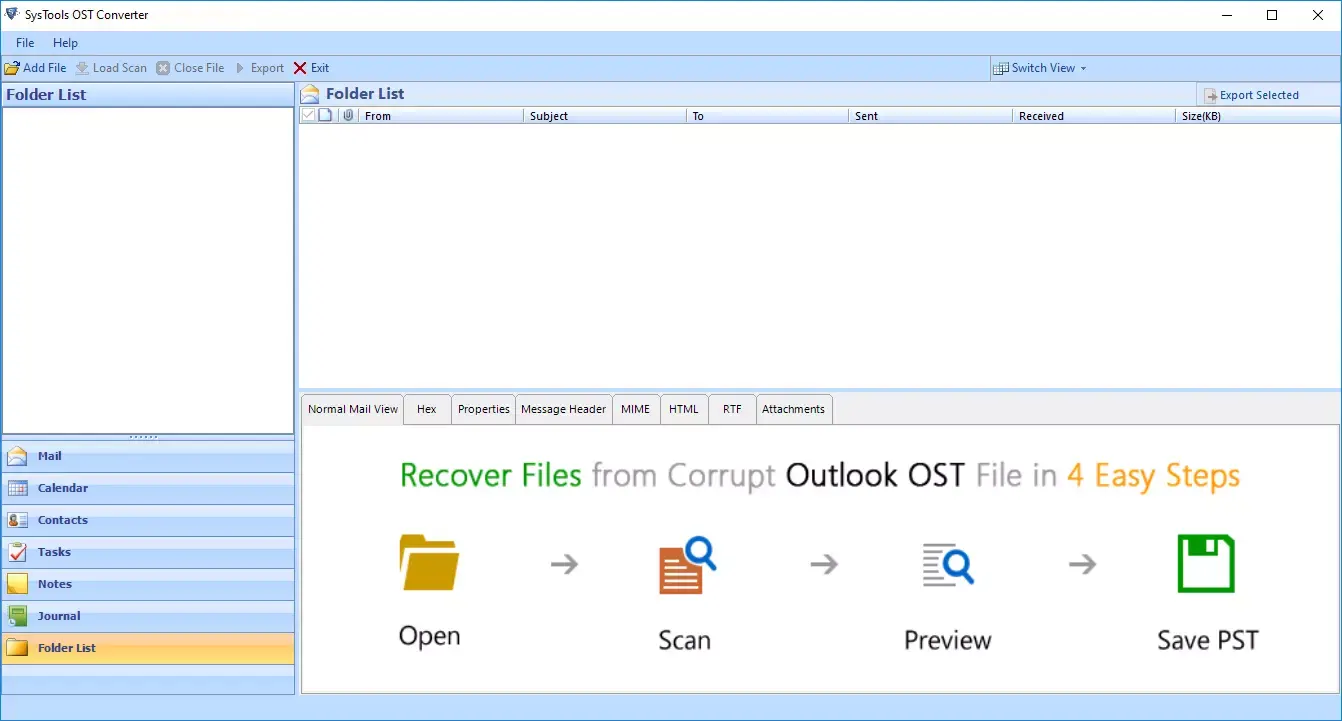
2. Select the EML file(s) that you want to convert.
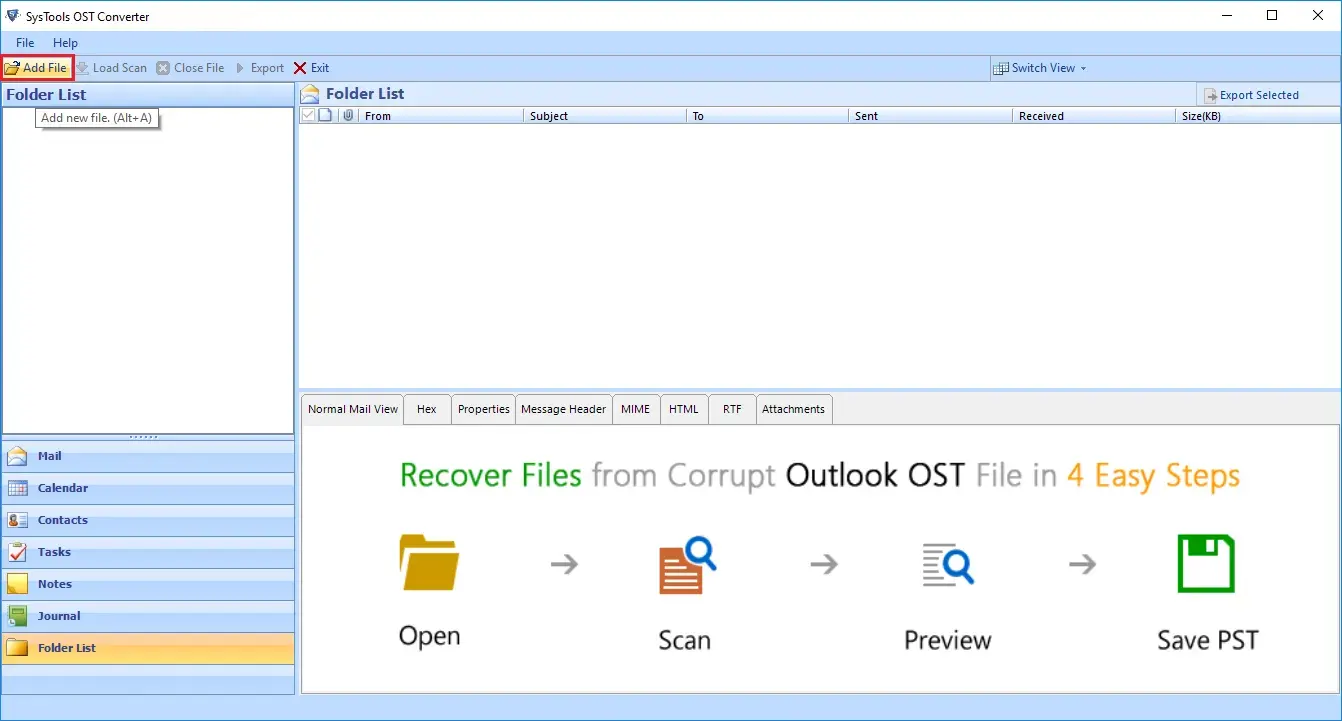
3. You’ll get a preview of files to be converted.
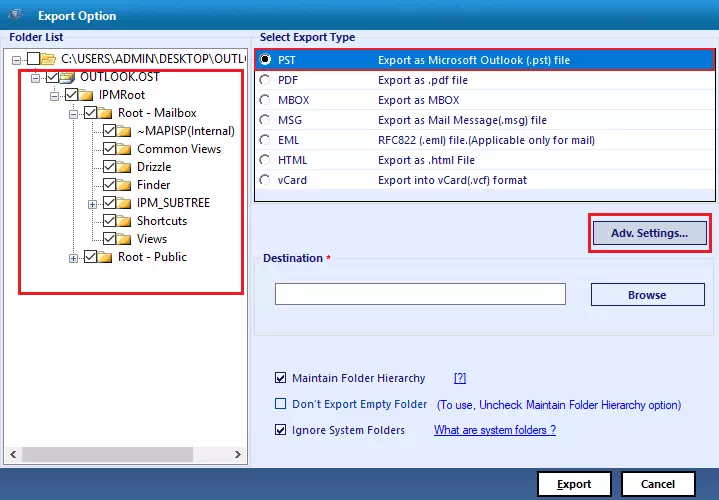
4. Check the PST radio
5. Set the destination folder and click on
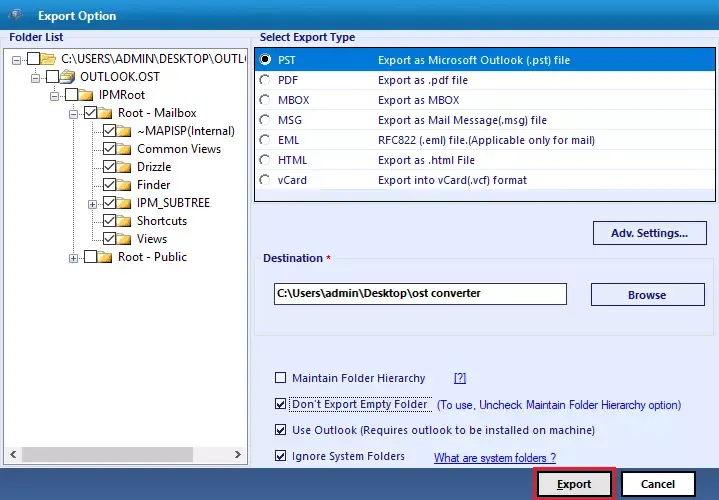
The software will begin the conversion process and you’ll get the converted PST files shortly. You can also save a CSV report of the conversion for your future reference.
Read more: How to use Google Chrome’s tab group feature
Method#3: Convert EML to PST by Outlook Application
Follow the steps below for EML to PST conversion and get done with the conversion right away:
- Launch the Outlook
- Select the EML file(s) that you want to convert.
- Now simply drag & drop the EML files onto the Outlook Application.
Note that you can only convert a single EML file at a time through this method. If you have multiple files, you’ll have to repeat the preceding process again and again.
Key Takeaways
Microsoft Outlook is a popular software that is used by a large number of email users due to its numerous features.
It, however, cannot open EML files. IF you want to do that, you would first need to convert EML files to PST. Broadly, there are two methods to convert EML to PST; the first is the manual EML to PST conversion, and the second way is to use a professional EML to PST converter, as explained above.
I hope this article helped in figuring out the best EML to PST conversion method, as per your situation.












One Comment