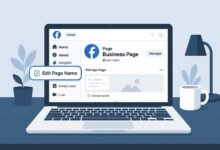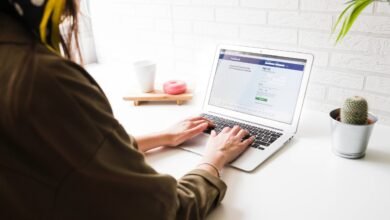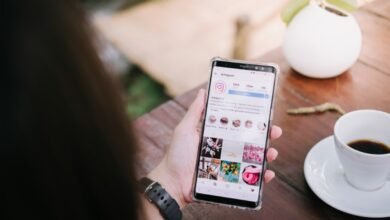How to compress a video on PC and Mac?

Want to send a video file, but it is too large? Fortunately, there are various solutions to compress its format and turn gigabytes into megabytes.
One of them, for example, is the video editing software used to create your video. Often times, the default settings will save your file in high quality, which is much larger than it should be. Giving it a resolution yourself, and a lower bit rate, will go a long way in reducing its size.
If you are unsure of this information, or don’t want to spoil its quality, why not use video converter software instead?
There are many of this type, like Handbrake. This is compatible with Windows, Mac and Linux and, being open source, it is free.
Related: How to download Twitch videos on your PC?
There are also other alternatives like WinX HD Video Converter. Its interface is slightly simpler than Handbrake’s and it does not add watermark to compressed video. However, you will constantly be asked to upgrade to the full version or to pay.
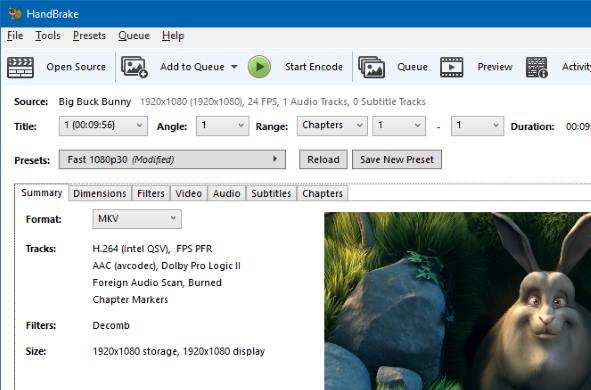
Reduce the size of a video with Handbrake
First, go to the Handbrake website to download the version compatible with your operating system and install the application on your computer. Then:
- Open it by double-clicking the shortcut on your desktop.
- On its interface, drag and drop a video file.
If you prefer, then you can also click on File or Folder and then select Open Source . - Choose where you want to save your video. To change the location, click on Browse at the bottom right of the screen and change the name of the file.
After these steps have been completed, we recommend that you use Handbrake’s presets. The original resolution of the video is 1920×1080, or 1080p in the language of video, also called “Full HD”. Depending on who you are sending your video to, you can keep it or reduce it to “720p”, or 1280×720 pixels.
Related: How to make video calls on Amazon Fire TV Cube
To customize your settings:
- Click on the Presets menu
- Choose between the options General , Web , Device .
- Select Very Fast 720p30 or Fast 720p30 , which will take longer but generate better quality video.
Note that changing the frame rate will affect the file size. As an example, if your HD video was recorded at 60 frames per second, then downscaling to 30 will remove half of those frames. This is a good way to reduce the size, but you won’t keep its original resolution.
If you need to send your video through Gmail, there are two presets in the web menu, plus more for YouTube, Discord, and Vimeo.
After choosing the right one for you, all you need to do is click Start and Handbrake will process your video and save it.
Hopefully, it will be small enough to be quickly uploaded to the cloud, before being emailed or shared via weTransfer.
If that is still not enough, then you can try another trick which is to trim your video. Indeed, it is a quick way to reduce its size.
To do this in Handbrake:
- Watch your movie
- Write down the time you want it to start and the time you want it to end.
- Click the Range drop-down menu , choose Seconds , and then customize them.
- Finally, click on Start.
Related: How to create a video chat with others on Snapchat?
Adjust settings manually
Finally, you can also use the tabs located under the Presets menu to configure video settings manually. Under Dimensions , specify the resolution, then in Video choose the codec and frame rate. H.264 (x264) is a good choice because it is compatible with many files.
On the right is a slider that allows you to modify the overall quality of the video, be careful to dose it well.
Before committing your changes, click the Preview button in the top bar to see what your final project will look like, allowing you to make any necessary adjustments before re-recording the entire video.