How to Change Your Name on Facebook
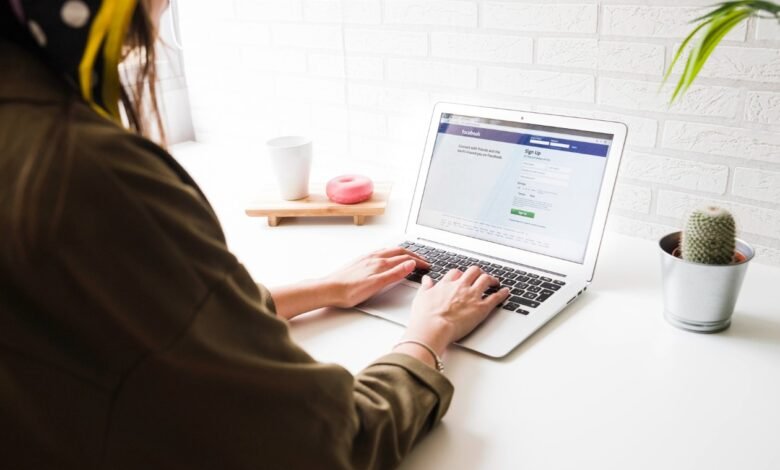
Change Your Name on Facebook easily using our guide. Follow the step-by-step process to update your profile name. Ensure authenticity and privacy. Changing your name on Facebook might be necessary due to personal preferences, life events, or transitioning identities. Whether you’re getting married, changing your legal name, or want to go by a different name online, Facebook allows you to update your profile name easily. In this article, we’ll guide you through changing your name on Facebook.
Understanding Change Your Name on Facebook
Before you change your name on Facebook, it’s important to understand the platform’s name change policy. Facebook allows you to use your authentic name and requires you to provide your real name on the platform. Impersonating someone else or using a fake name is against Facebook’s guidelines.
Logging into Your Facebook Account
Start by logging into your Facebook account using your username and password. Once logged in, navigate to your profile page.
Read More: How to Create An Anonymous Facebook Account
Accessing the Account Settings
Change Your Name on Facebook; click on the downward-facing arrow at the screen’s top right corner. Select “Settings & Privacy” from the dropdown menu and then click “Settings.”
Editing Your Name
Change Your Name on Facebook: In the “Settings” page, locate and click on “Name” from the menu on the left side. This will take you to the name editing page.
Choosing a New Name
Change Your Name on Facebook: Enter your new name in the provided fields. You can format your name as you prefer, but remember that Facebook’s policy doesn’t allow titles, symbols, numbers, punctuation, or unusual capitalization.
Providing Additional Information
Change Your Name on Facebook: If you’ve recently changed your name due to marriage, divorce, or legal reasons, Facebook allows you to add a “Name Change” event to your profile’s timeline. You can also provide a reason for the name change.
Reviewing and Saving Changes
Carefully review the name you’ve entered for accuracy. Once satisfied, enter your password to confirm the changes, and click “Save Changes.”
Navigating Name Change Restrictions
Facebook has restrictions to prevent misuse of the name change feature. You can only change your name occasionally, and you can’t change it to deceive or impersonate someone else.
Waiting for Name Approval
Change Your Name on Facebook: After you’ve submitted your new name, Facebook will review the change. This process takes a few minutes, but in some cases, it may take longer.
Handling Name Change Rejections
Change Your Name on Facebook: If Facebook rejects your name change, you must follow the platform’s guidelines and appeal the decision. Make sure your chosen name adheres to their policies.
Updating Name on Facebook Mobile App
Change Your Name on Facebook: Changing your name is a breeze if you’re using the Facebook mobile app. Follow these simple steps to update your name on the go:
- Open the Facebook App: Launch the Facebook app on your mobile device. Ensure you’re logged in to the account you want to change the name.
- Access the Menu: Look for the menu icon, typically represented by three horizontal lines, at the screen’s top or bottom right corner. Tap on it to open the menu.
- Navigate to Settings & Privacy: You’ll find the “Settings & Privacy” section within the menu. Tap on it to expand the options.
- Go to Settings: From the “Settings & Privacy” section, tap on “Settings.” This will take you to the main settings page for your account.
- Edit Your Personal Information: Scroll down until you find the “Personal Information” category. This is where you can change your name and other personal details.
- Change Your Name: Under “Personal Information,” you’ll see the option to edit your name. Tap on it to proceed.
- Enter Your New Name: A screen will appear with your current name displayed. Delete it and enter your new name in the provided fields. Remember that Facebook’s name policy still applies—stick to your real name and avoid titles, symbols, or numbers.
- Review and Save Changes: After entering your new name, take a moment to review it for accuracy. Once satisfied, tap the “Save” or “Save Changes” button at the bottom of the screen.
- Confirm Password: Facebook requires you to confirm the changes by entering your account password. This security measure ensures that unauthorized changes aren’t made to your account.
- Name Change Notification: Once you’ve completed these steps, Facebook will update your name, and your friends and followers will be notified.
Remember, just like on the desktop version, Facebook has guidelines to prevent misuse of the name change feature. Make sure to adhere to their policies and use your authentic identity.
Updating your name on the Facebook mobile app is quick and convenient, allowing you to reflect your true self and stay connected with your friends and contacts.
Ensuring Privacy After Name Change
Change Your Name on Facebook: After successfully changing your name on Facebook, taking a few extra steps is essential to ensure your privacy and control over your personal information. Here’s how you can maintain your online privacy and manage who sees your posts and updates:
- Review Privacy Settings: Go to the Facebook app’s settings and navigate to the “Privacy” section. Here, you can adjust who can see your future posts, who can send you friend requests, and who can look you up using your email address or phone number.
- Customize Post Audience: When you create a new post, you can choose the audience you want to share it with. Options include “Public,” “Friends,” “Friends except…” and more. This allows you to tailor your posts to specific groups of people.
- Limit Past Posts: If you want to limit the visibility of your past posts, you can use the “Limit Past Posts” option in the privacy settings. This will change the audience for all your previous posts to your current settings.
- Control Friend Requests: In the privacy settings, you can specify who can send you friend requests. You can choose from options like “Everyone,” “Friends of Friends,” or “Friends.”
- Manage Timeline and Tagging: You can control who can post on your timeline and who can tag you in posts. Review the settings related to timeline and tagging to ensure you’re comfortable with your control level.
- Review Location Settings: Consider whether you want Facebook to access your location information. You can adjust location settings in the app’s privacy settings.
- Use Lists: Facebook allows you to create custom friend lists. This can help share content with specific groups of friends without making it visible to everyone.
- Enable Two-Factor Authentication: Adding an extra layer of security through two-factor authentication (2FA) ensures that even if someone gets hold of your password, they won’t be able to access your account without the additional verification.
- Regularly Review Apps and Websites: Check the apps and websites connected to your Facebook account. Remove any that you no longer use or trust to maintain your privacy.
- Stay Informed: Facebook’s privacy settings and policies may change over time. Stay informed about updates and changes to ensure your privacy settings are current.
By taking these steps, you can have greater control over your online presence and enjoy a more secure and private experience on Facebook. Remember that privacy is important; a proactive approach to managing it can help you use the platform comfortably and confidently.
Impact on Friends and Followers
Change Your Name on Facebook: Your friends and followers will be notified of your name change, and the update will appear in their news feeds.
Business Pages and Name Changes
Change Your Name on Facebook: If you manage a business page, remember that changing your name won’t automatically change your page name. You’ll need to update your page name separately.
Read More: Facebook Now Has Two Billion Active Users, a Record
Conclusion
Changing your name on Facebook is a simple process allowing you to present yourself authentically online. Whether you’re going through a life transition, rebranding, or want to go by a different name, Facebook provides the tools to make this change smoothly. Remember to follow Facebook’s guidelines to ensure your name reflects your true identity and doesn’t violate policies.
Throughout this article, we’ve walked you through the step-by-step process of changing your name on both the desktop and mobile versions of Facebook. We’ve also discussed the importance of maintaining privacy after the name change. By adjusting your privacy settings and being mindful of who can see your posts and updates, you can enjoy a more controlled and secure online experience.
As you navigate the name change process and manage your privacy settings, remember that Facebook is an evolving platform. Stay informed about any updates or changes to policies, and feel free to explore additional features and tools that can enhance your overall Facebook experience.
Embrace the opportunity to express your true self on Facebook, and use the platform to stay connected with friends, family, and communities that matter to you. Your online identity is an extension of who you are, and Facebook’s name change feature empowers you to reflect that identity accurately.
FAQs
Can I change my name on Facebook to anything I want?
Facebook has guidelines prohibiting certain types of names, such as titles, symbols, numbers, or excessive capitalization. Your name must also be your authentic identity.
How long does it take for my new name to be approved on Facebook?
The approval process usually takes only a few minutes, but it may take longer.
What should I do if my name change is rejected?
If your name change is rejected, review Facebook’s guidelines and make sure your chosen name follows their policies. You can then appeal the decision.
Will my friends and followers be notified of my name change?
Your friends and followers will be notified of your name change, and it will appear in their news feeds.
Can I change the name of my business page simultaneously?
No, changing your name won’t automatically change your business page name. You’ll need to update your business page name separately.











