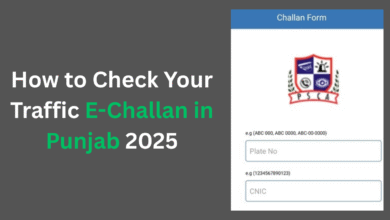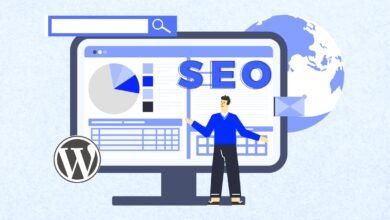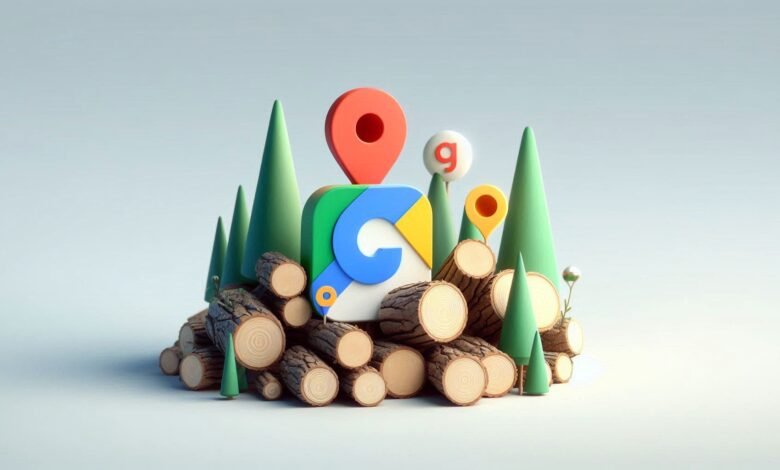
Google Maps is an indispensable tool for everyday navigation, helping us find the fastest routes, the best places to eat, and even avoiding traffic jams. But did you know that there are several features in Google Maps that most people don’t use? In this article, we’ll reveal 10 hidden Google Maps features that can make your life easier and improve your navigation experience. Whether you’re a regular traveler, a commuter, or just someone trying to explore your surroundings, these tips are bound to come in handy!
1. Offline Maps: Access Maps Without an Internet Connection
We’ve all been there: you’re on the road, and your internet connection drops out. Or you’re traveling to a place with limited data access. That’s where Offline Maps come in.
What is it?
Offline maps let you download areas of the map in advance, so you can use them without needing an internet connection.
How to Use It:
- Open Google Maps on your phone.
- Tap on the menu icon (three lines in the top-left corner).
- Choose “Offline Maps” from the options.
- Tap “Select your own map,” then zoom in to choose the area you want to save.
- Tap “Download.”
Now you’ll be able to navigate these areas even when you have no data.
Why it’s Useful:
Offline maps are great for road trips, hiking, or international travel where mobile data may not be available.
Also Read: How to Use Google Maps on an Apple Watch
2. Timeline: A Personal Travel History
Google Maps keeps track of everywhere you’ve been, creating a personalized travel history that you can access anytime.
What is it?
The Timeline feature shows a detailed history of your past trips, including places visited, routes taken, and time spent at each location.
How to Access It:
- Open Google Maps and tap on your profile icon.
- Select “Your timeline.”
- You can now scroll through your travel history by day, month, or year.
Privacy Considerations:
If you’re worried about privacy, you can delete your timeline or pause location tracking anytime from the settings.
Why it’s Useful:
It’s a great way to recall trips and remember places you visited, whether for business or leisure. You can even use it to create memories, such as reviewing your vacation spots!
3. Parking Difficulty: Find the Best Parking Spots
Finding a parking spot in busy areas can be a headache. Google Maps can help!
What is it?
The Parking Difficulty feature gives you an idea of how hard it will be to find parking at a specific location.
How to Use It:
- Search for the place you want to go.
- Look for the parking icon next to the address in the Google Maps app.
- You’ll see a parking difficulty rating (easy, medium, or hard) based on real-time data from other users.
Why it’s Useful:
It saves time by helping you plan ahead, especially in busy cities or at popular tourist spots where parking can be a challenge.
4. AR Navigation: Navigate Like Never Before
If you often find yourself getting lost in unfamiliar areas, the AR Navigation feature is a game-changer.
What is it?
Augmented reality (AR) navigation uses your phone’s camera to provide live, step-by-step walking directions overlaid on the real world. It’s like a GPS system for your eyes!
How to Use It:
- Start walking directions in Google Maps.
- If you’re in an area where AR is available, tap the “AR” button on your screen.
- Hold your phone up, and it will show real-time arrows guiding you.
Why it’s Useful:
This feature is especially useful when walking through complex areas like airports, train stations, or large city streets. It’s a lot easier to follow directions when you can literally see the path you need to walk!
5. Explore Nearby—Discover Hidden Gems Around You
Stuck in a new city or on a road trip and unsure where to go? Google Maps can help you explore nearby!
What is it?
The Explore Nearby feature helps you discover restaurants, cafes, attractions, and more close to your current location.
How to Use It:
- Open Google Maps and tap the search bar.
- Type in “Explore nearby,” and you’ll see a list of categories like food, entertainment, shopping, etc.
- Tap on a category, and Google Maps will show you a list of nearby places with ratings and reviews.
Why it’s Useful:
It’s perfect for finding new places to eat, fun things to do, or attractions to visit when you’re in an unfamiliar area.
6. Location Sharing: Let Others Know Where You Are
Sometimes you want to keep family or friends updated about where you are, and location sharing can help.
What is it?
This feature lets you share your live location with others in real-time, so they can track your movements as you travel.
How to Use It:
- Tap your profile icon in the Google Maps app.
- Select “Location sharing” and choose who you want to share with (via Google contacts or a link).
- Choose how long you want to share your location for.
Why it’s Useful:
This feature is perfect for safety when traveling alone or when you want to let friends or family know you’re on your way.
7. Custom Lists: Curate Your Own Map
Want to keep track of places you love or want to visit? Google Maps lets you create custom lists to organize them.
What is it?
You can create personalized lists of places, whether it’s restaurants you want to try or vacation spots to visit.
How to Use It:
- Open Google Maps and search for a place.
- Tap “Save,” then create a new list or add it to an existing one.
- You can access your lists under the “Saved” tab in the app.
Why it’s Useful:
It’s a great way to plan future trips or keep a list of your favorite places handy for easy access.
8. Indoor Maps: Navigate Large Buildings Like a Pro
Ever gotten lost in a huge mall or airport? Indoor maps can help you navigate these large spaces with ease.
What is it?
Indoor Maps provides detailed floor plans for many large buildings, like airports, shopping malls, and museums.
How to Use It:
- Search for a location like an airport or mall.
- Google Maps will show you the interior layout with floor-by-floor navigation.
Why it’s Useful:
This feature is perfect for finding stores, restrooms, gates, and more within large buildings without getting lost.
9. Live Busyness: Avoid Crowded Locations
Google Maps can show how crowded a place is at any given time, helping you avoid busy areas.
What is it?
The Live Busyness feature shows you how crowded a location is based on real-time data from users.
How to Use It:
- Search for a restaurant, store, or other popular location.
- You’ll see a busyness indicator showing how busy the place is, along with peak times.
Why it’s Useful:
If you want to avoid long waits or crowded spots, this feature helps you find the best time to visit.
10. Google Maps Voice Control—Hands-Free Navigation
For those times when you need to keep your hands on the wheel or just don’t want to touch your phone, Voice Control makes navigation a breeze.
What is it?
Google Maps allows you to control your navigation using voice commands, making it easy to get directions without taking your eyes off the road.
How to Use It:
- While using Google Maps, say “Hey Google” or “Ok Google,” followed by your command (e.g., “Take me to the nearest gas station”).
- Google Maps will respond and guide you through your next steps.
Why it’s Useful:
It’s a safer way to navigate while driving, allowing you to keep your hands on the wheel and eyes on the road.
Conclusion
Google Maps is far more than just a navigation tool. With these 10 hidden features, you can enhance your travel experience, stay organized, and make smarter decisions on the go. Whether it’s finding the best parking spot, navigating a mall, or exploring new places nearby, these features are sure to improve how you use Google Maps.
So, what are you waiting for? Open Google Maps, explore these hidden gems, and take full advantage of everything this powerful app has to offer!