Discover HP Printer Password in 3 Easy Steps

Discover HP Printer Password, If you want to print wirelessly from your laptop or smartphone using Wi-Fi Direct, you’ll need your HP printer password. You no longer need to rely on other Wi-Fi networks because the printer develops its own Wi-Fi network thanks to this feature. You may quickly connect your device to Wi-Fi Direct in the Wi-Fi settings of your device and begin printing. But, in order to connect to the printer, a password is needed.
I’ve included every technique for locating your HP printer password in this article.
Read More: Why your business needs office printers? 5 main reasons
Discover HP Printer Password, Using HP Smart
With HP Smart, a comprehensive software suite, the printer can be configured, documents can be printed, and printing preferences can be modified. Also, it allows you to view the printer’s password.
- Launch the HP Smart program.
- Selecting the Printer Settings tab
- Please select Advanced Settings.
- The Wi-Fi Direct Name and password are also shown there.
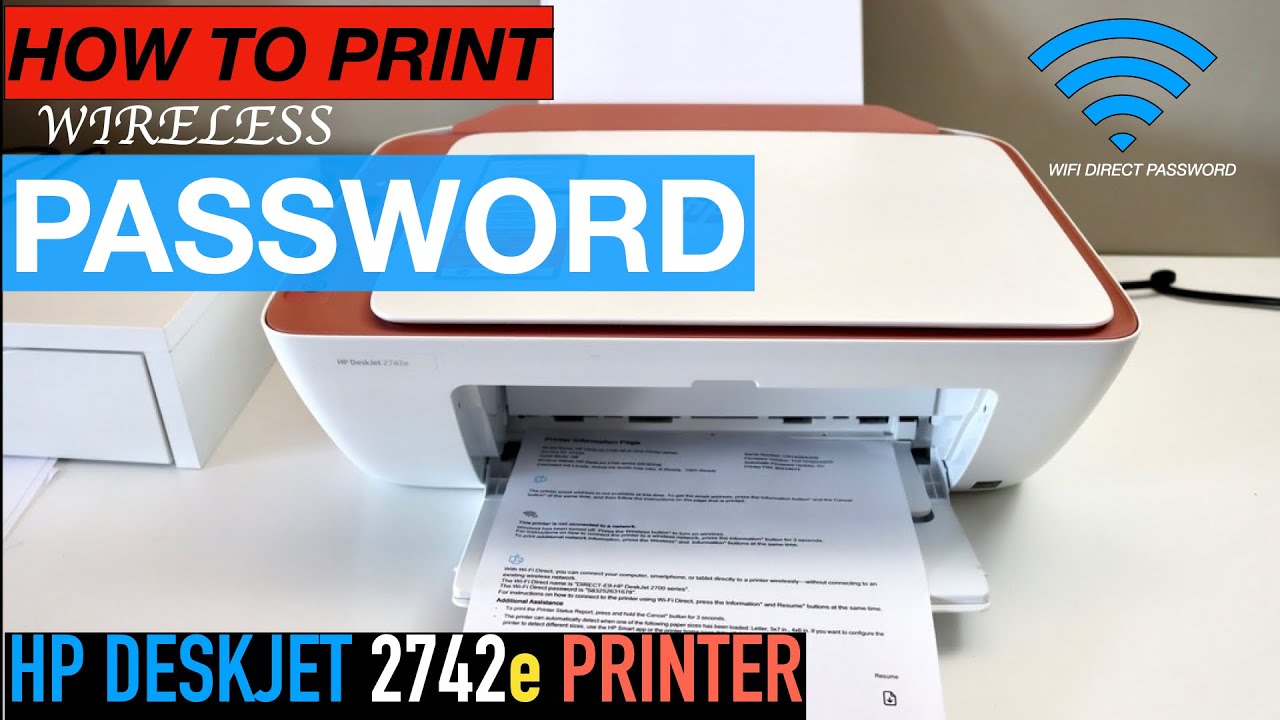
Discover HP Printer Password, By way of Network Page
For your HP printer, you may also print a network configuration sheet that includes complete details about the network state, the printer’s IP address, and the Wi-Fi Direct login information.
- On the printer’s control panel, look for the Wi-Fi and Information buttons.
- To get your printer to start printing a network page, press these buttons at the same time and hold them down for a short period of time.
- The Wi-Fi Direct section should contain the password.

Through printer’s display
Discover HP Printer Password, If your printer has a display panel, the password will be seen there. Here’s how to check it out.
- Use the touch panel on your printer to access the Wi-Fi settings.
- Switch Wi-Fi Direct on.
- The printer’s password is visible on the screen.











5 Comments