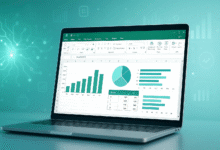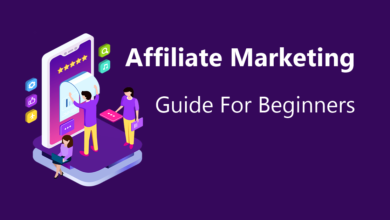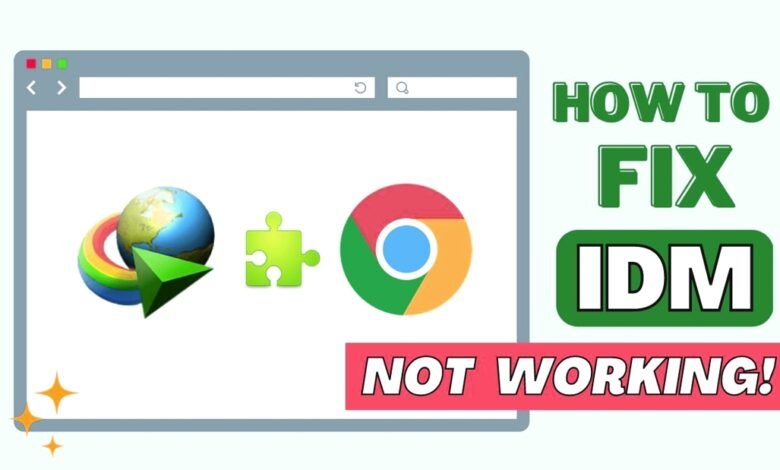
Internet Download Manager (IDM) is a powerhouse when it comes to speeding up downloads and managing files efficiently. However, one common issue many users encounter is the “IDM Advanced Browser Integration not working.” If IDM is not capturing downloads or the download bar is missing in your browser, don’t worry; you’re not alone.
In this guide, we will walk you through 10 easy fixes to resolve IDM’s Advanced Browser Integration issues. These fixes cover everything from browser compatibility to extension settings, ensuring that your IDM works smoothly again.
What is IDM Advanced Browser Integration?
Before diving into the solutions, let’s understand what IDM Advanced Browser Integration actually does. This feature allows IDM to intercept downloadable content directly from your web browser — be it Chrome, Firefox, Edge, or others. When functioning correctly, you’ll see a download panel when streaming videos, clicking on links, or accessing downloadable files.
When the integration fails, IDM won’t detect downloadable content, leading to a frustrating user experience.
1. Enable Advanced Browser Integration in IDM Settings
The first step is to ensure that the Advanced Browser Integration is actually turned on.
Steps to follow:
-
Open IDM.
-
Go to Options.
-
Under the General tab, check the box that says “Use advanced browser integration.”
-
Make sure your preferred browsers are also checked in the list below.
Why this works:
If this feature is turned off, IDM won’t communicate with your browser at all. This is the most basic, yet often overlooked, step in solving the problem.
2. Update IDM to the Latest Version
Using an outdated version of IDM can cause compatibility issues with newer browser updates.
Steps:
-
Open IDM.
-
Click on Help > Check for Updates.
-
Download and install the latest version if one is available.
Bonus Tip: Always keep IDM updated to ensure compatibility with browser updates and new streaming formats.
3. Reinstall IDM Extension in Your Browser
Whether you’re using Chrome, Firefox, Edge, or Brave, a broken or outdated extension can prevent IDM from functioning properly.
How to reinstall the IDM extension in Chrome:
-
Go to
chrome://extensions/. -
Remove the IDM Integration Module.
-
Reopen IDM.
-
Go to Options > General, and uncheck and recheck your browser.
-
Restart your browser, and IDM will prompt you to install the extension again.
Why this helps:
The IDM Integration Module allows communication between your browser and IDM. A corrupted or missing extension breaks this connection.
4. Add IDM Extension Manually (If Automatic Install Fails)
Sometimes IDM fails to install the browser extension automatically. You can fix this by adding the extension manually.
For Chrome (manual installation):
-
Navigate to.
C:\Program Files (x86)\Internet Download Manager -
Locate.
IDMGCExt.crx -
Drag and drop it onto the Chrome
chrome://extensions/page. -
Confirm the installation.
For Firefox:
-
Use the
.xpifile or follow the on-screen prompts from IDM during browser launch.
Pro Tip: Ensure your browser allows installation of third-party extensions.
5. Check Antivirus or Firewall Settings
Security software can sometimes block IDM’s interaction with your browser.
What to do:
-
Whitelist IDM in your antivirus and firewall settings.
-
Temporarily disable the antivirus to check if it’s causing the issue.
-
Allow IDM and its components through the firewall.
6. Reset Browser Settings
If your browser has accumulated corrupted settings or extensions, resetting can restore proper IDM functionality.
Chrome:
-
Go to Settings > Reset and clean up > Restore settings to their original defaults.
Firefox:
-
Type itabout:supportin the address bar. -
Click Refresh Firefox.
Why this works:
It eliminates potential conflicts that might be disrupting IDM’s browser integration.
Read More: Chrome Incognito Enable Extensions?
7. Ensure Browser is Running as Administrator
IDM sometimes requires elevated permissions to hook into browser processes.
Steps:
-
Right-click on your browser’s icon.
-
Select Run as administrator.
-
Test IDM functionality.
Tip: Try running both IDM and your browser as administrator for consistent behavior.
8. Clear Browser Cache and Cookies
Corrupted cache and cookies can also prevent IDM’s integration module from initializing properly.
Steps:
-
Open your browser settings.
-
Locate the option for Clear browsing data.
-
Choose to clear cached images and files and cookies.
Result: A clean browsing environment that allows IDM to function smoothly.
9. Use IDM Grabber for Specific Links
If browser integration is not working for a specific site, use the IDM Grabber as an alternative.
How to use IDM Grabber:
-
Open IDM.
-
Click Grabber from the toolbar.
-
Enter the website URL and follow the wizard.
When to use:
Great for sites where IDM doesn’t detect video streams or download links automatically.
10. Reinstall IDM Completely
If none of the above methods work, a clean reinstall of IDM can fix deeply embedded issues.
Steps:
-
Uninstall IDM from Control Panel > Programs > Uninstall a Program.
-
Delete the IDM folder from.
C:\Program Files (x86)\ -
Reboot your system.
-
Download the latest IDM setup from the official website and reinstall it.
Important: Always back up your download list before uninstalling.
Bonus Tips to Ensure Seamless IDM Integration
-
Use Supported Browsers: IDM works best with popular browsers like Chrome, Firefox, and Edge.
-
Enable File Types in IDM Settings: Go to IDM > Options > File Types and ensure the file types you want to download are listed.
-
Check for Site-Specific Issues: Some websites use encryption or scripts that block download managers.
Final Thoughts
When IDM Advanced Browser Integration is not working, it can feel like a big setback, especially for users who rely on it for faster and more efficient downloads. Fortunately, the 10 fixes mentioned above will help you restore IDM’s full functionality with minimal effort.
Whether it’s updating your IDM software, reinstalling the browser extension, or tweaking your browser and antivirus settings, there’s a fix that will work for you.
Remember to:
-
Keep IDM and your browser updated.
-
Regularly check extension status.
-
Avoid third-party cracks or patches that might break integration.
With these tips, you’ll never have to ask, “Why is IDM not capturing downloads?” again.