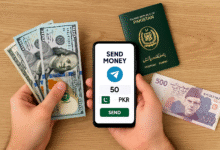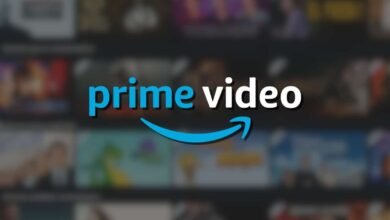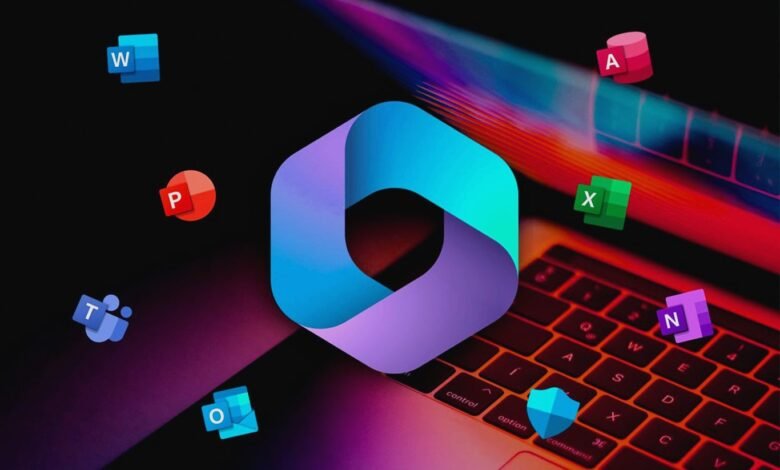
Sometimes it’s easy to ignore some of the simplest tips because the Microsoft 365 suite is an extensive collection of sophisticated apps. Hopefully, they will improve the security, effectiveness, and fun factor of your Microsoft 365 experience. I’ve compiled a list of the ones that are the most helpful.
I’ll review the top seven Microsoft 365 hacks—Word, Excel, OneNote, PowerPoint, Outlook, and Teams—and which hacks are compatible with each one in this post.
Top 7 Microsoft 365 Hacks You Have to Know
Hack 1: Use Templates for Faster Work
One of the easiest ways to save time in Microsoft Office is by using templates. Templates provide pre-formatted documents that you can customize to suit your needs. Whether you need a resume, a business plan, or a newsletter, there’s a template for it.
- Accessing templates: You can find templates by opening any Office application and selecting ‘New’ from the menu. This will bring up a list of available templates.
- Customizing templates: Once you’ve chosen a template, you can customize it by adding your text, images, and other elements. This saves you the time of formatting from scratch.
Hack 2: Master Keyboard Shortcuts
Keyboard shortcuts are a game-changer when it comes to speeding up your workflow. By memorizing a few key combinations, you can perform common tasks much faster.
- Essential shortcuts for Word, Excel, and PowerPoint:
- Word: Ctrl+C (Copy), Ctrl+V (Paste), Ctrl+Z (Undo)
- Excel: Ctrl+S (Save), Ctrl+Shift+L (Toggle Filters), Ctrl+Arrow Keys (Navigate cells)
- PowerPoint: Ctrl+M (New slide), F5 (Start slideshow), Ctrl+D (Duplicate slide)
- Benefits of using shortcuts: Using shortcuts reduces the need to switch between the keyboard and mouse, which can significantly speed up your work.
Hack 3: Utilize the Quick Access Toolbar
The Quick Access Toolbar (QAT) is a customizable toolbar that allows you to add your most frequently used commands for easy access.
- Customizing the toolbar: To customize the QAT, click the small dropdown arrow on the right side of the toolbar and select ‘More Commands.’ From there, you can add, remove, and reorder commands to suit your workflow.
- Frequently used commands: Common commands to add might include ‘Save,’ ‘Undo,’ ‘Redo,’ and ‘Print.’
Hack 4: Leverage Excel’s Power Features
Excel is packed with powerful features that can help you analyze and visualize data more effectively.
- PivotTables: PivotTables allow you to quickly summarize and analyze large datasets. You can create a PivotTable by selecting your data range and choosing ‘Insert’ > ‘PivotTable.’
- Conditional Formatting: This feature lets you highlight cells that meet certain criteria, making it easier to spot trends and outliers. Find it under ‘Home’ > ‘Conditional Formatting.’
- Data Validation: Use data validation to control what data can be entered into a cell. This is useful for ensuring data accuracy and consistency. Access it via ‘Data’ > ‘Data Validation.’
Hack 5: Collaborate in Real-Time
Collaboration is crucial in today’s work environment, and Microsoft Office makes it easy to work with others.
- Using OneDrive for collaboration: Save your documents to Microsoft OneDrive to enable real-time collaboration. You can share files with colleagues and work on them simultaneously.
- Co-authoring documents: When multiple people are working on a document at the same time, you’ll see their changes in real time, making collaboration seamless.
Hack 6: Integrate with Other Apps
Microsoft Office integrates well with other Microsoft apps, enhancing your productivity.
- Linking Office with Teams, Outlook, and OneNote: You can embed Office documents in Teams for easier collaboration, send documents via Outlook without leaving Office, and use OneNote for note-taking and organizing ideas.
- Enhancing productivity through integration: These integrations streamline your workflow by reducing the need to switch between apps and keeping all your work connected and easily accessible.
Hack 7: Automate Tasks with Macros
Macros are a powerful way to automate repetitive tasks in Excel, saving you time and reducing errors.
- Recording and running macros in Excel: To record a macro, go to ‘View’ > ‘Macros’ > ‘Record Macro.’ Perform the actions you want to automate, then stop recording. You can run the macro anytime by going to ‘View’ > ‘Macros’ > ‘View Macros.’
- Benefits of automation: Automating tasks with macros can significantly boost your efficiency, especially for tasks that you perform regularly.
Conclusion
These seven hacks are just the tip of the iceberg when it comes to getting the most out of Microsoft Office. By incorporating templates, mastering keyboard shortcuts, customizing the Quick Access Toolbar, leveraging Excel’s powerful features, collaborating in real-time, integrating with other apps, and automating tasks with macros, you can work smarter and more efficiently. Start implementing these tips today and watch your productivity soar!
FAQs
How do I access Microsoft Office templates?
You can access templates by opening any Office application and selecting ‘New’ from the menu. This will bring up a list of available templates.
What are some essential keyboard shortcuts in Microsoft Office?
Some essential shortcuts include Ctrl+C (Copy), Ctrl+V (Paste), Ctrl+Z (Undo) in Word; Ctrl+S (Save), Ctrl+Shift+L (Toggle Filters) in Excel; and Ctrl+M (New slide), F5 (Start slideshow) in PowerPoint.
How can I customize the Quick Access Toolbar?
To customize the Quick Access Toolbar, click the small dropdown arrow on the right side of the toolbar and select ‘More Commands.’ From there, you can add, remove, and reorder commands.
What are the benefits of using PivotTables in Excel?
PivotTables allow you to quickly summarize and analyze large datasets, making it easier to extract meaningful insights from your data.
How can I collaborate with others in real time using Microsoft Office?
You can collaborate in real time by saving your documents to OneDrive and sharing them with colleagues. This enables simultaneous editing and real-time updates.