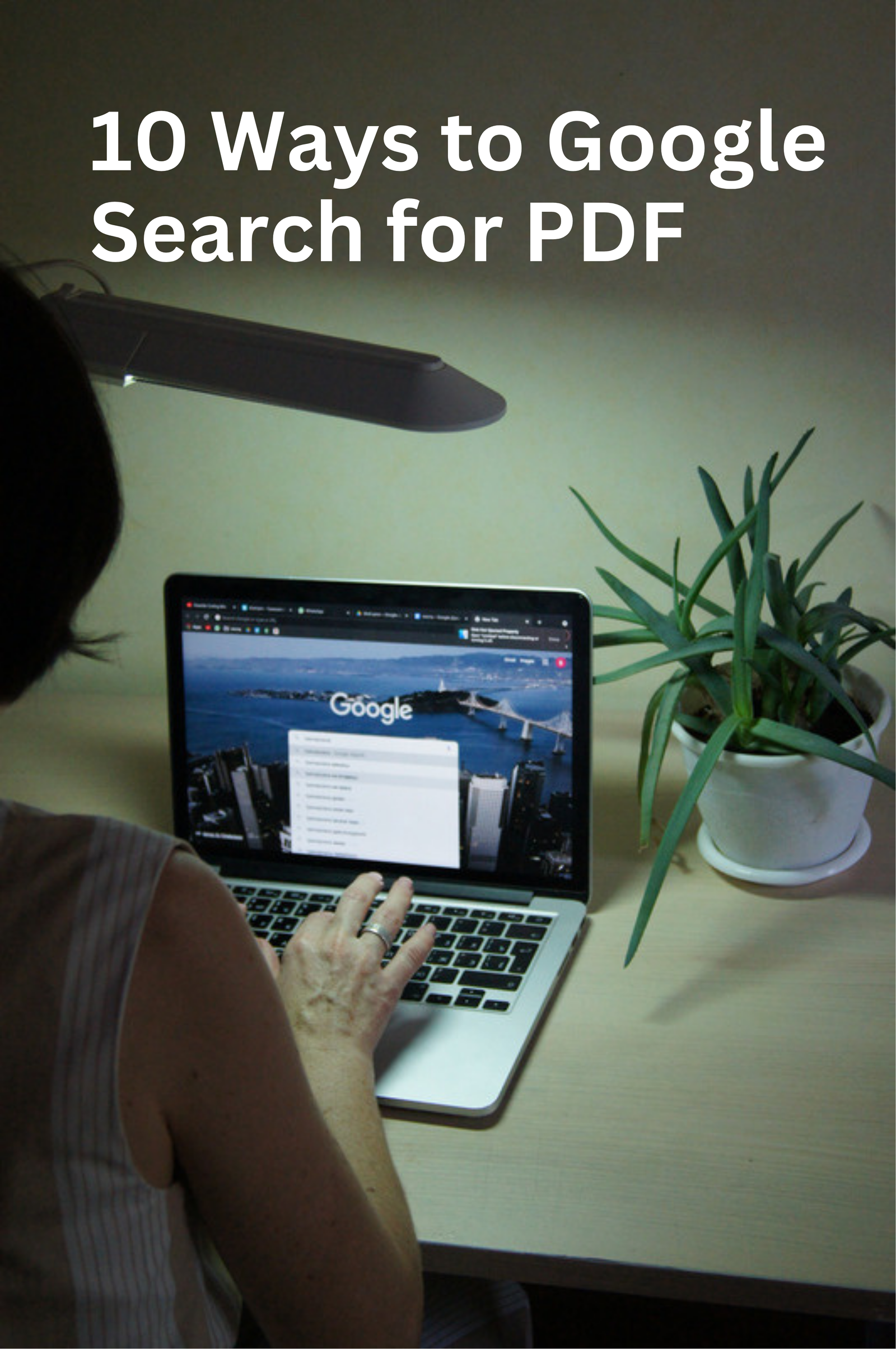Google Search for PDF, Are you looking for a PDF document but don’t know where to start searching? Google is an excellent tool for finding PDFs, but it is crucial to know how to use it effectively. Here are ten ways to Google search for PDFs.
PDF (Portable Document Format) files have become an essential format for sharing and storing documents online. They’re commonly used for ebooks, manuals, articles, and other types of files. With Google, you can quickly find PDFs related to your search query. Here are ten ways to do it.
Google Search for PDF, PDF documents are widely used for sharing and archiving important information. However, finding the right PDF document can be a challenge, especially if you don’t know the exact title or author of the document. Fortunately, Google provides several ways to search for PDF files, making it easier to find the information you need. In this article, we’ll explore ten methods you can use to search for PDF files using Google.
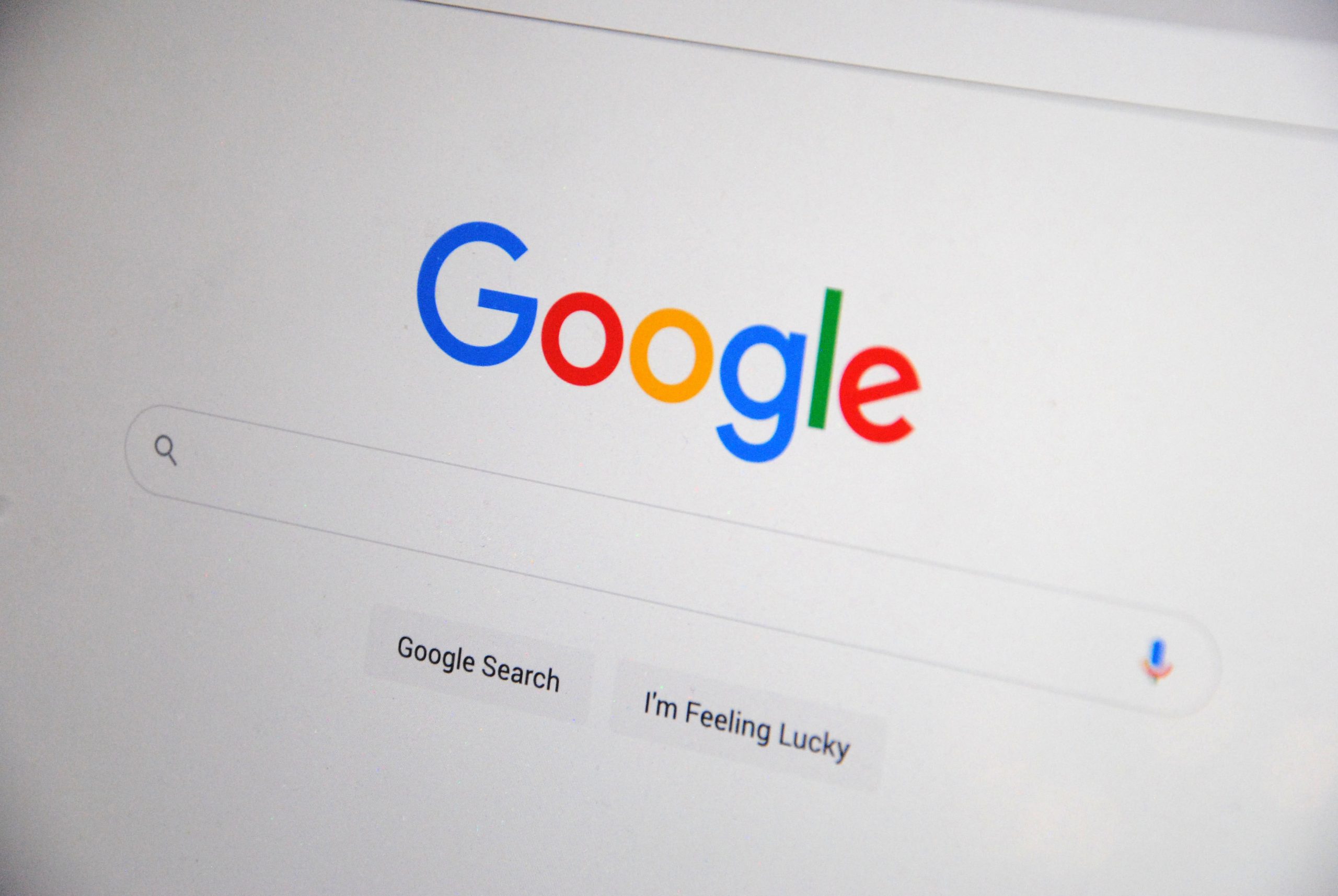
Explore the Contents
10 Ways to Google Search for PDF
1. Use the filetype operator
Google Search for PDF, One of the easiest ways to search for PDFs is to use the “filetype” operator. By including “filetype:pdf” in your search query, Google will only return PDF files. For example, if you’re looking for a PDF on gardening, you can search for “gardening filetype:pdf.”
Read More: How to reduce the size of a PDF file for free?
2. Use the “intitle” operator
The “intitle” operator is another useful search operator for finding PDFs. By including “intitle:pdf” in your search query, Google will only return PDF files that have the word “pdf” in their title. For example, if you’re looking for a PDF on programming, you can search for “intitle:pdf programming.”
3. Use the “inurl” operator
Google Search for PDF, Similar to the “intitle” operator, the “inurl” operator can also help you find PDFs. By including “inurl:pdf” in your search query, Google will only return PDF files that have “pdf” in their URL. For example, if you’re looking for a PDF on health, you can search for “inurl:pdf health.”
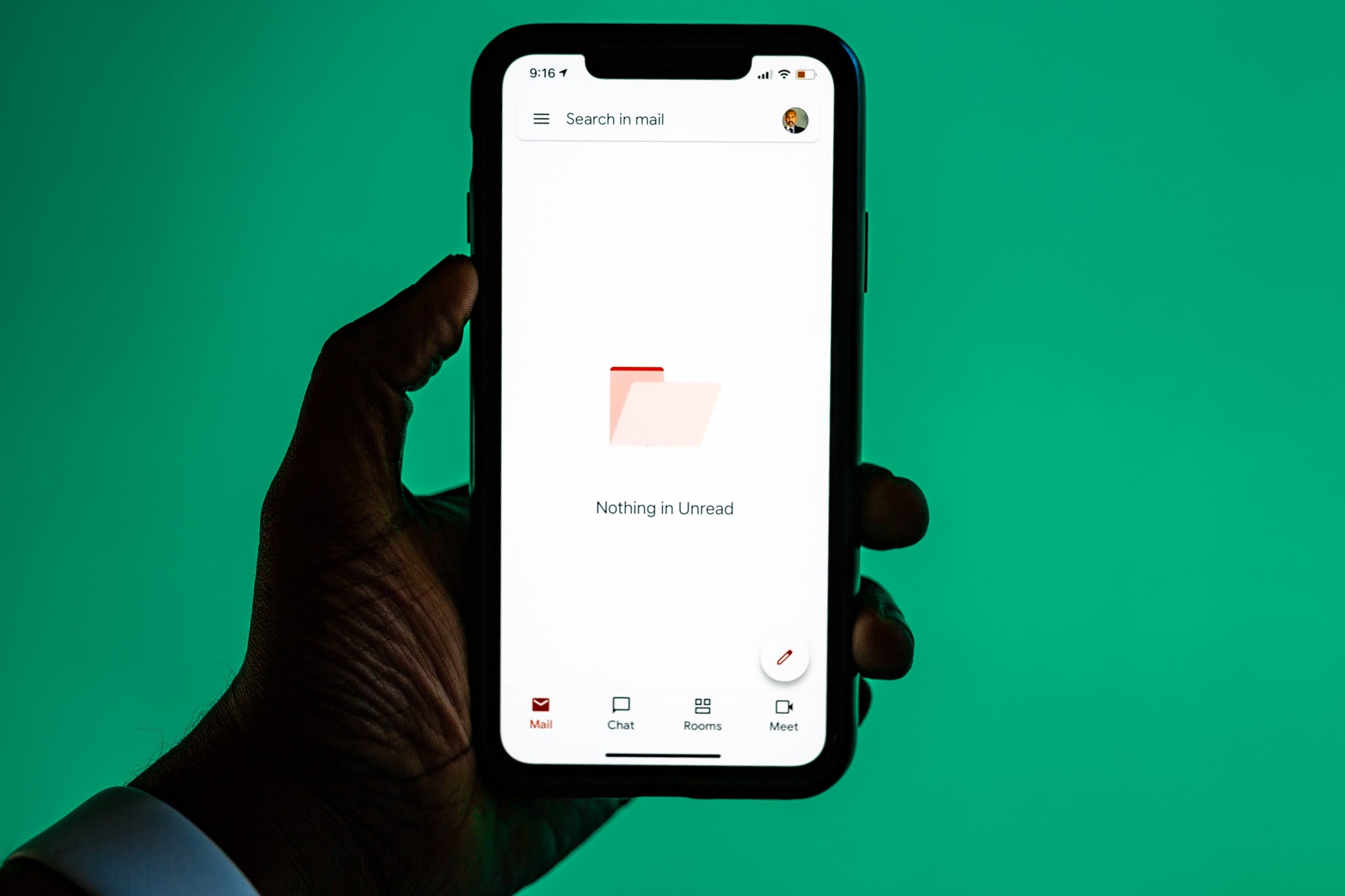
4. Use the “cache” operator
If you’re having trouble finding a PDF, you can try using the “cache” operator. By including “cache:website.com” in your search query, Google will show you the cached version of the website. This can be useful if the website has removed the PDF or if it’s no longer available.
Google Search for PDF, The “related” operator is a powerful search operator that can help you find PDFs related to a particular website. By including “related:website.com” in your search query, Google will show you websites that are similar to the one you’re searching for. You can then look for PDFs on those websites.
6. Use Google Scholar
Google Scholar is an excellent resource for finding academic papers and PDFs. By searching for your topic on Google Scholar, you’ll get a list of academic papers and PDFs related to your search query. This can be useful if you’re looking for scholarly articles or research papers.
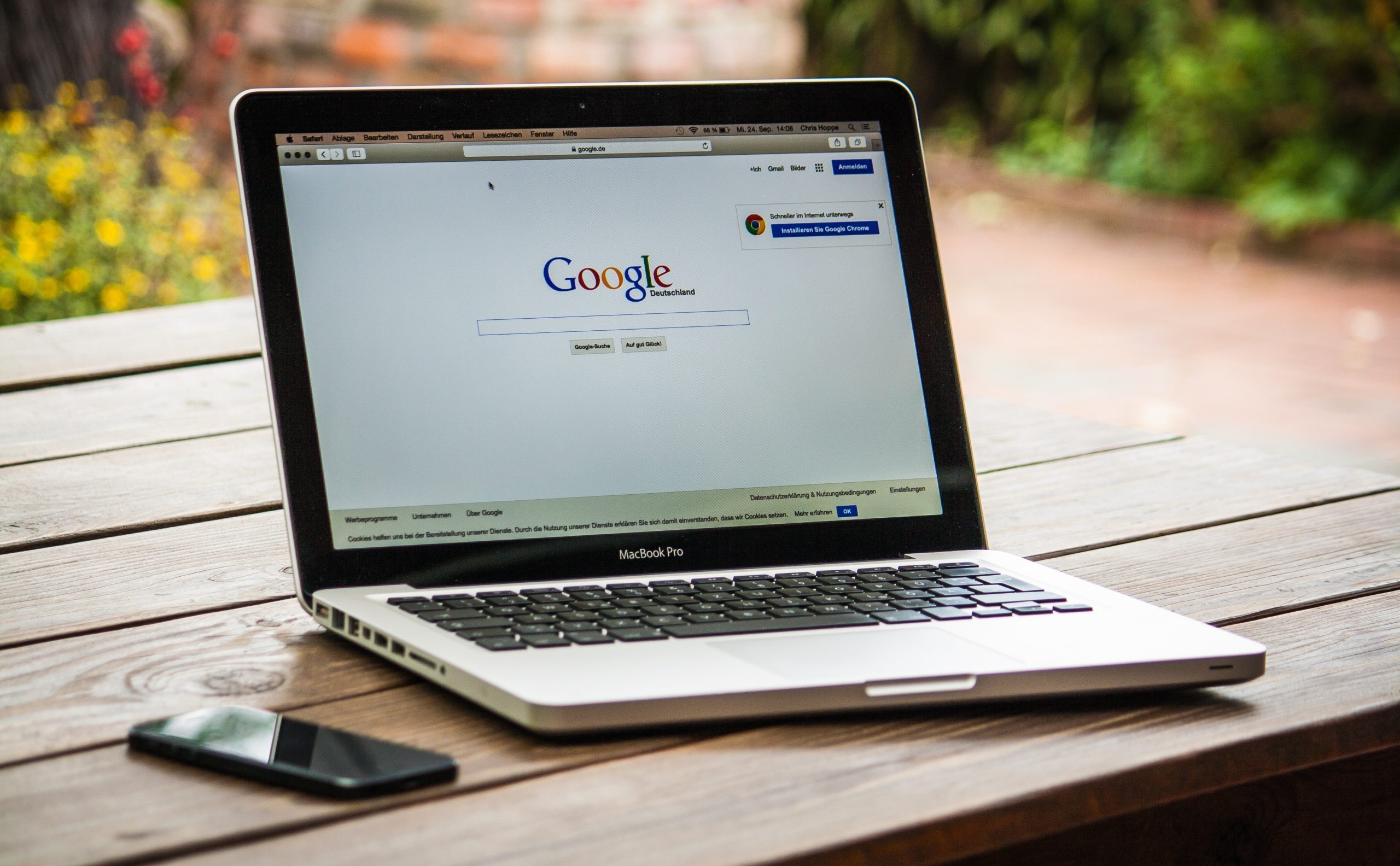
7. Use specific websites
Google Search for PDF, Some websites are known for providing free PDFs on a particular topic. For example, if you’re looking for free ebooks, Project Gutenberg is an excellent website to start. Similarly, if you’re looking for scientific papers, arXiv.org is a great resource. You can use Google to search for these websites and find PDFs related to your search query.
8. Use advanced search
Google’s advanced search feature is a powerful tool that allows you to refine your search. By using advanced search, you can filter your search by language, file type, region, date, and other criteria. This can be useful if you’re looking for a specific type of PDF or applies to any other search query.
9. Use Google Books
Google Search for PDF, Google Books is an online library that allows you to search for books and view previews or full texts. You can use Google Books to find PDFs related to your search query. By searching for your topic on Google Books, you’ll get a list of books and PDFs related to your search query. You can also use the “Advanced Book Search” feature to filter your search results by language, publication date, and other criteria.
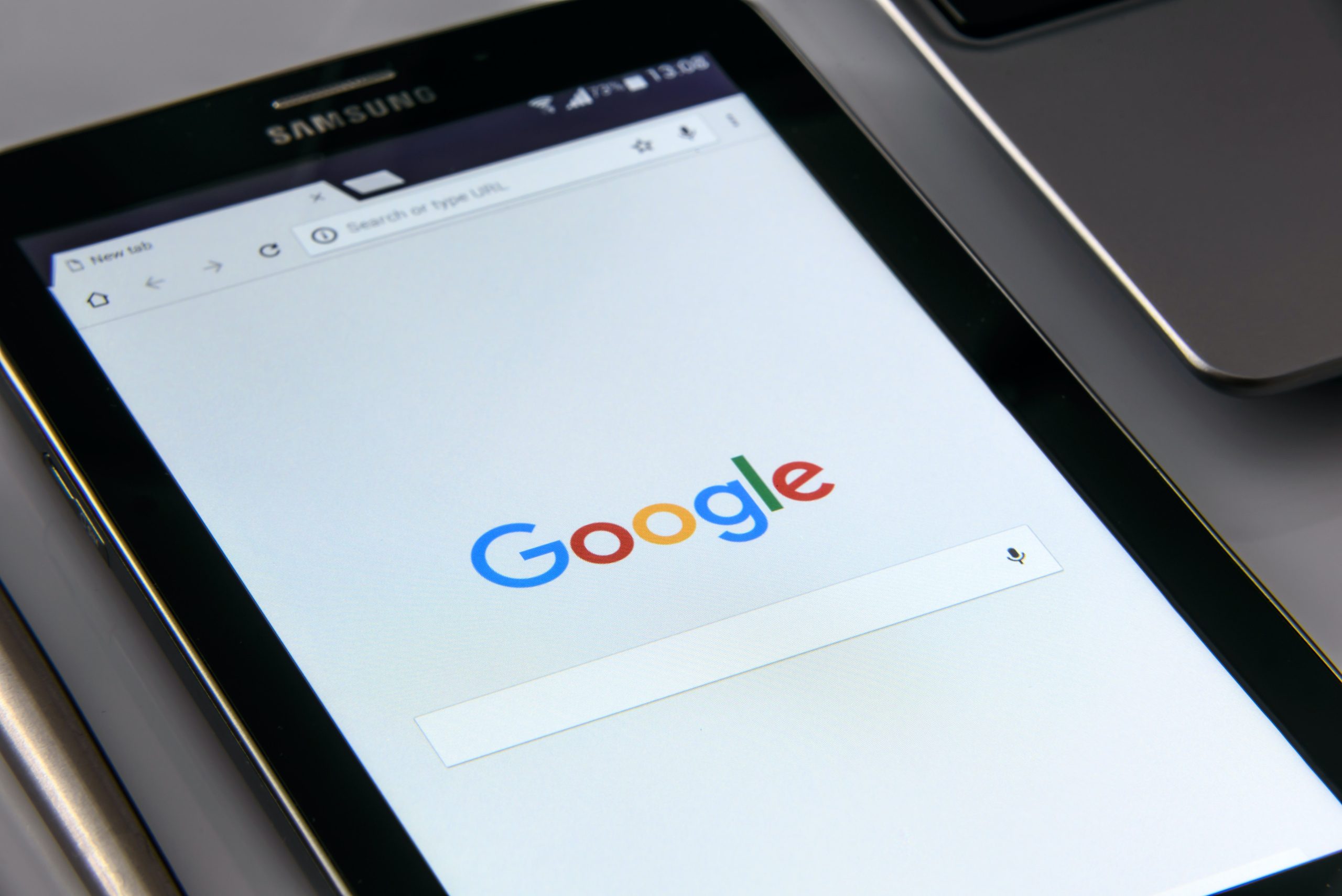
10. Use “Site:” Search
Another way to search for PDF files is to use Google’s “site:” search operator. This method allows you to search for PDF files on a specific website. To use this method, enter your search term followed by “site:example.com filetype:pdf” (without the quotes) in the Google search box. Replace “example.com” with the website you want to search. For example, if you want to search for PDF files about gardening on the website “gardening.com”, you could enter “gardening site:gardening.com filetype:pdf”.
Google Search for PDF, Conclusion
Google Search for PDF, Finding PDFs using Google can be a straightforward process if you know how to use the right search operators and features. By using the methods listed above, you can quickly find PDFs related to your search query. However, always be cautious of the website you’re downloading the PDF from, as some websites may contain malware or viruses.
Read More: Google stopped Crawling and Indexing to Avoid the Environment in 2023

FAQs
- Can I download any PDF I find on Google? No, not all PDFs found on Google are available for download. Some may be protected by copyright laws, while others may require payment to access.
- How do I know if a PDF is safe to download? Always be cautious of the website you’re downloading the PDF from. If the website looks suspicious or unfamiliar, do not download the PDF. You can also use antivirus software to scan the file for malware or viruses.
- What is the best way to search for academic papers and research papers? Google Scholar is an excellent resource for finding academic papers and research papers. You can also try searching for your topic on websites such as JSTOR or arXiv.org.
- Can I use Google to search for free ebooks? Yes, you can use Google to search for websites that offer free ebooks. Project Gutenberg is an excellent website to start.
- How do I refine my search using Google’s advanced search feature? Google’s advanced search feature allows you to filter your search by language, file type, region, date, and other criteria. Simply click on “Advanced Search” under the search bar and fill in the relevant fields to refine your search.