VPN Not Working on Windows? 10 Best Ways to Fix It
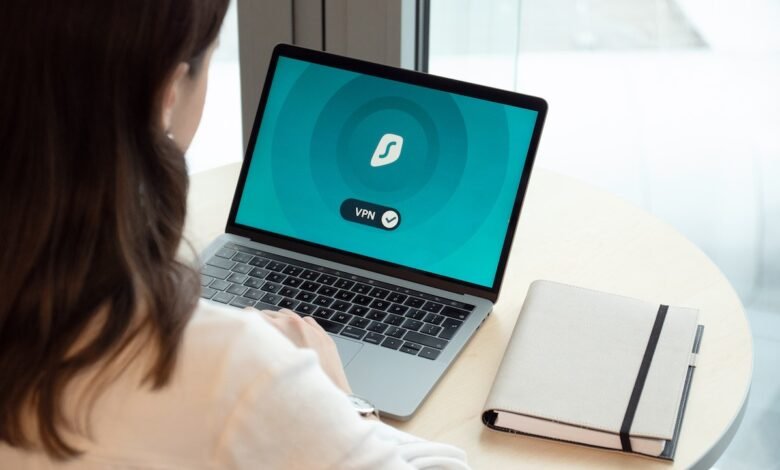
VPN Not Working, If you’re a Windows user who relies on a VPN for online security and privacy, then you know how frustrating it can be when your VPN stops working. There are several reasons why a VPN might not work on Windows, including connectivity issues, software conflicts, and outdated software. In this article, we’ll explore 11 ways to fix a VPN that’s not working on Windows.
A VPN is a virtual private network that encrypts your internet traffic and protects your online privacy. However, sometimes a VPN might not work on Windows, which can leave you vulnerable to cyber threats. In this article, we’ll show you how to fix a VPN that’s not working on Windows.
Read More: How a VPN Enhances Online Privacy in the Modern Era
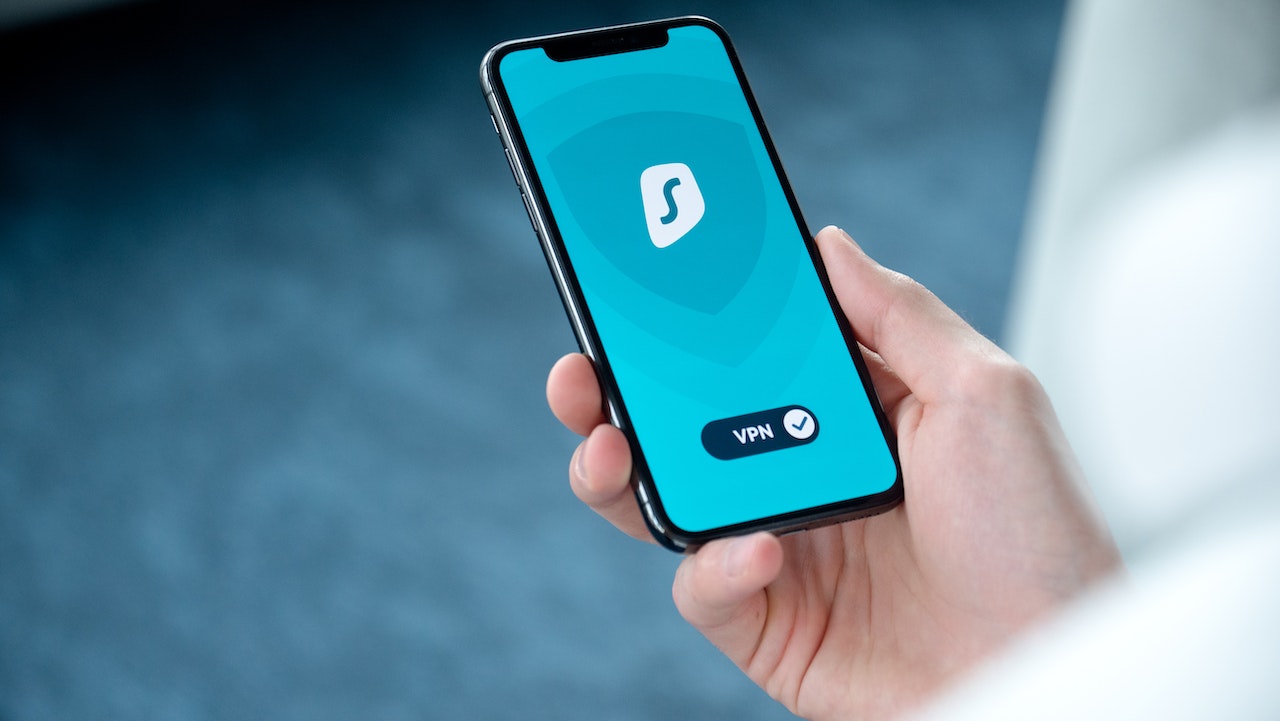
Check Your Internet Connection
VPN Not Working, The first thing you should check when your VPN is not working on Windows is your internet connection. Ensure that you have a stable internet connection before attempting to connect to your VPN. You can also try resetting your router or modem to fix any connectivity issues.
Verify Your VPN Subscription
If your internet connection is stable but your VPN is still not working on Windows, then you should check your VPN subscription. Ensure that your subscription is still active and that you have sufficient bandwidth to support your VPN connection.
Try a Different VPN Server
VPN Not Working, Sometimes, the VPN server you’re trying to connect to might be experiencing technical difficulties. In such cases, you can try connecting to a different VPN server to see if the problem is resolved.
Check for Software Conflicts
If your VPN is still not working on Windows, then you should check for software conflicts. Some software programs might conflict with your VPN software, preventing it from working properly. You can try disabling any software programs that might be causing conflicts with your VPN.
Disable Your Firewall and Antivirus
VPN Not Working, Firewalls and antivirus software might also prevent your VPN from working on Windows. You can try disabling your firewall and antivirus software temporarily to see if it fixes the problem.

Update Your VPN Software
If your VPN is not working on Windows, then you should check for any available updates for your VPN software. Updating your VPN software to the latest version might fix any compatibility issues with Windows.
Flush Your DNS Cache
VPN Not Working, Flushing your DNS cache might also help fix a VPN that’s not working on Windows. To do this, open the Command Prompt and type in “ipconfig /flushdns” and hit Enter. This will clear your DNS cache and might resolve any DNS-related issues with your VPN connection.
Reset Your Network Settings
If your VPN is still not working on Windows, then you can try resetting your network settings. To do this, open the Command Prompt and type in “netsh winsock reset” and hit Enter. This will reset your network settings to their default values and might fix any connectivity issues with your VPN.
Restart Your Computer
VPN Not Working, Sometimes, simply restarting your computer can fix issues with your VPN not working on Windows. Restart your computer and try connecting to your VPN again to see if the problem is resolved.
Contact Your VPN Provider
If you’ve tried all the above methods and your VPN is still not working on Windows, then it’s time to contact your VPN provider for support. They might be able to offer specific troubleshooting steps or identify any underlying issues with your VPN connection.

VPN Not Working, Conclusion
VPN Not Working, If you’re experiencing issues with your VPN not working on Windows, then the above methods should help you resolve the problem. Ensure that you have a stable internet connection, check your VPN subscription, try different VPN servers, check for software conflicts, and update your VPN software to the latest version. If all else fails, contact your VPN provider for support.
Read More: 10 Best VPNs for Your Business in 2022
FAQs
- Why is my VPN not connecting on Windows?
There could be several reasons why your VPN is not connecting on Windows, including connectivity issues, software conflicts, and outdated software.
- How do I fix a VPN connection error on Windows?
To fix a VPN connection error on Windows, you can try checking your internet connection, verifying your VPN subscription, trying a different VPN server, checking for software conflicts, updating your VPN software, flushing your DNS cache, resetting your network settings, or restarting your computer.
- Why does my VPN keep disconnecting on Windows?
Your VPN might keep disconnecting on Windows if there are connectivity issues, software conflicts, or outdated software. You can try the above methods to fix the problem.
- Can I use a free VPN on Windows?
While there are several free VPNs available for Windows, they might not offer the same level of security and privacy as paid VPNs. It’s recommended to use a paid VPN for better protection.
- Is it legal to use a VPN on Windows?
Yes, it’s legal to use a VPN on Windows as long as you’re not using it for illegal activities. However, some countries have banned or restricted the use of VPNs, so it’s important to check the laws in your country before using a VPN.
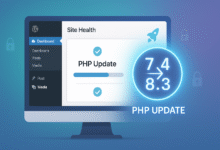
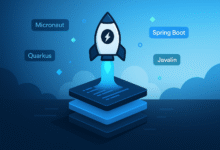










2 Comments