Samsung Galaxy S21: 6 Hidden Features You Must Know

Samsung Galaxy S21 Ultra is out now. All three models look really impressive, with full 5G line-up support, a new camera array, and better camera features. The S21, with its S-Pen Stylus support, even has a new functionality for the S-series.
All three phones run Android 11 with the proprietary Samsung One UI 3.1 skin. That means you get the best from Android 11, but also have access to improvements and tweaks from Samsung’s OS. For example, you can add effects to your video calls now, with Samsung Galaxy S21 having two types of floating notifications.
Related: Galaxy S20 Hacks: The Best Features of Samsung Galaxy S20
Below we show you some of the best hidden features on the Samsung Galaxy S21 Ultra that we have found so far.
How to turn the Samsung S21 off
If you press the power button for a long time to switch off the telephone, you will be surprised. To be precise, a Bixby surprise. That’s right, holding the power button will start Bixby, rather than allowing you to turn off the telephone. However, don’t worry, you have several options to power or restart your S21:
- Swipe the quick setup panel from the top of the display and tap the power button at the top right corner.
- Press the side button and down volume button simultaneously until the power menu appears.
- Change the side button to function as the power button by going to Settings > Advanced features > Side key and select Power off menu. From now on, long-pressing the power button will bring up the power menu.
Add effects to your video calls
Always see that anyone is using the fancy Zoom backgrounds? Those who make it look like you are elsewhere? Well, in your video calling you can do that on the Samsung Galaxy S21. To select your effect, go to Settings > Advanced features > Video call effects. Turn it on, then select whether you want your background just blurred, a color, or a specific image from your photos.
Related: Samsung Galaxy Watch 3, Galaxy Buds Live rumored for July before Note 20, Fold 2 launch
Turn on Floating notifications for easy access to alerts
Android 11 brought a new notification feature for Google Bubbles which looks much like the Chatheads functionality of Facebook Messenger. This means that a floating circle allows quick access to your conversation all the time instead of having to swipe down the notification panel to view alerts. For more apps as for Google’s Messages, Bubbles does the same thing.
The same version, called Smart pop-up view, is included in Bubbles’s Samsung version. But you must enable one before you can use either.
Go to Settings > Notifications > Advanced settings > Floating notifications. Select the option you want to use, which both have a quick animation to show how they work on the screen. Try to find out which one you prefer with Bubbles or the smart pop-up feature, even though it is not one.
S-Pen support on the S21 Ultra
This feature is not hidden, as it is only unobtrusive unless you are told explicitly. You see, the Samsung Galaxy S21 Ultra does not have the S Pen anywhere, as the Note series does. So you don’t know anything better if you bought the phone, since you wanted the best Samsung has to offer.
The S21 Ultra works with any of the S-Pen series of Galaxy Note or Galaxy Tab S. Or the case S21 Ultra which includes the S Pen can be chosen.
If you have an S Pen, you just need to touch the tip of the Ultra on the screen and it should only function. You will see a little icon on the display showing you recognize the style if you hover the stylus just above the screen. The Air Command icon will appear on the display once you touch it to a screen, allowing you to take fast notes, screenshots, etc.
Lock screen widgets
Samsung’s Always On Display is my favorite feature for many years. It’s easy to see or control audio playback quickly, but you can do more with the Galaxy S21. If you go to Settings > Lock screen > Widgets you can turn on each widget you’d like to use, along with Show on Always On Display. If the AOD is enabled, tap double the clock to view all your controls when your phone is locked.
Related: Samsung Galaxy Fold 2: Full Specifications, Launch Date, Price, Review
Search for anything on your phone
Is application, contact, or file difficult to find? Download the quick setting panel from the top of the screen and swipe it down again to view the full fast configuration panel. Tap the top of the screen search icon and type the query. Tap.
We’ll keep adding hidden features to our continued digging of the Samsung Galaxy S21 and its features. Just leave a comment if you have a favorite. Please read our review, when you are at the fence over the S21. And then you can order one right now if you’re convinced.
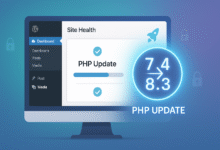
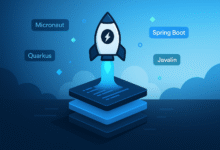










2 Comments