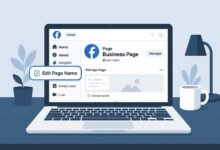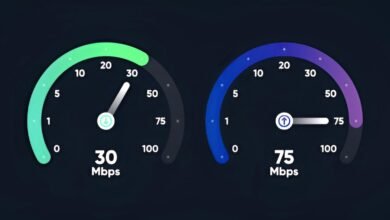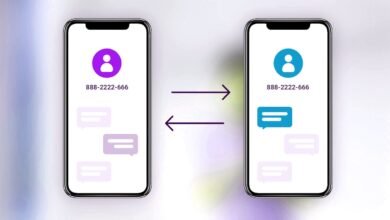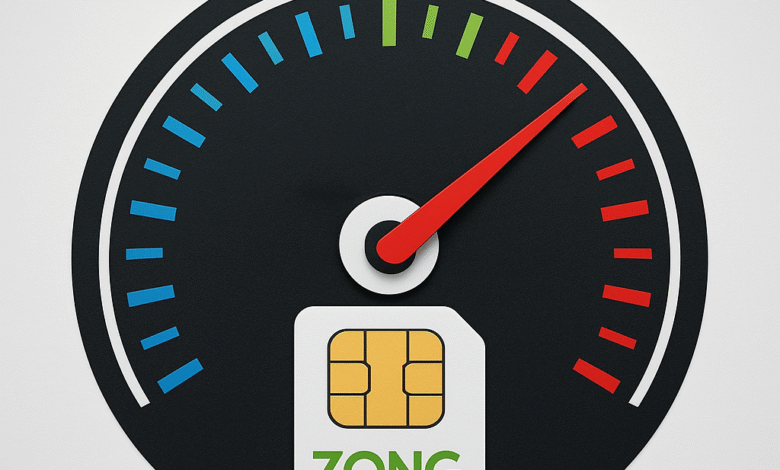
In today’s fast-paced digital world, a sluggish internet connection can be a serious roadblock to productivity, communication, and entertainment. If you’re a Zong user in Pakistan and frustrated with slow data speeds, you’re not alone. Many users face the challenge of buffering videos, slow downloads, and delayed page loads. Fortunately, there are actionable solutions to increase your Zong internet speed significantly. This article provides seven real fixes to help you enjoy a faster, smoother browsing experience on your mobile or broadband connection.
1. Check Your Current Zong Data Plan
Before jumping into advanced solutions, start by assessing whether your current data plan supports high-speed usage. Zong offers a variety of internet packages, including daily, weekly, and monthly bundles with different data caps and speed limits. Some budget-friendly packages are intentionally throttled after a certain usage level.
Visit the official Zong website or My Zong App to verify your subscription. If you’re on a basic package, consider upgrading to a higher-tier plan like Zong Monthly MBB 200GB or Zong Super Weekly Max for better performance. Higher-tier bundles often come with 4G priority and fewer restrictions.
Also, ensure your SIM card is 4G-enabled. If you’re still using a 3G SIM, it can bottleneck your speed regardless of your package.
2. Use the Right Network Mode on Your Device
Your smartphone or modem has various network modes like 2G, 3G, 4G/LTE, and even 5G (in rare urban spots). If your device is set to an automatic network mode, it may toggle between slower options depending on signal strength. This can drastically reduce your internet speed.
To lock your phone to the best available mode:
-
For Android: Go to Settings > Mobile Networks > Preferred Network Type, then select LTE only.
-
For iOS: Go to Settings > Cellular > Cellular Data Options > Voice & Data, then select 4G.
By choosing the LTE/4G-only mode, you minimize disruptions and maximize speed, especially in areas with stable Zong 4G coverage. Users in rural areas might see mixed results, but urban customers will likely experience a noticeable boost.
3. Optimize Your APN (Access Point Name) Settings
Your phone connects to Zong’s network using APN settings, which dictate how your device communicates with the internet. Sometimes, incorrect or outdated APN settings can slow down your internet significantly.
To ensure your settings are optimized:
For Android:
-
Go to Settings > Mobile Networks > Access Point Names.
-
Select the current Zong APN or create a new one.
-
Use the following configuration:
-
Name: Zong Internet
-
APN: zonginternet
-
MCC: 410
-
MNC: 04
-
Authentication Type: None
-
APN Type: default
For iPhone:
-
Go to Settings > Cellular > Cellular Data Network, and input the same APN:
zonginternet.
Incorrect or missing fields may cause performance issues. Double-check every value before saving. After adjusting your APN settings, restart your device to apply changes. This tweak often leads to a significant improvement in Zong internet speed.
4. Reposition Your Phone or Zong MBB Device for Better Signal
Network signal strength is one of the biggest factors in determining your internet speed. Even if you’re using a 4G SIM with a premium package, poor signal quality will drag your connection down.
To improve signal strength:
-
Place your Zong MBB device or smartphone near a window or an elevated surface.
-
Avoid placing your device near thick walls, metal objects, or electronic appliances that can interfere with the signal.
-
Use apps like NetMonster (Android) to analyze signal strength and identify the best signal zones in your home.
For MBB device users, consider investing in a 4G antenna or signal booster compatible with Zong frequencies (usually 1800 MHz). These devices can significantly enhance reception, especially in low-signal areas.
5. Clear App Cache and Background Data Usage
Sometimes, your Zong data is consumed not because of the internet speed but due to background processes. Apps like Facebook, WhatsApp, Instagram, and system updates often consume data silently, leaving you with a slower, congested network.
To manage this:
-
For Android: Go to Settings > Data Usage > App Data Usage, and restrict background data for apps that don’t need it.
-
For iPhone: Go to Settings > General > Background App Refresh, and disable it for non-essential apps.
Also, clear your cache from browsers and apps like YouTube and Facebook. Cached data takes up storage and may cause apps to behave sluggishly, reducing perceived internet speed.
A cleaner, leaner app ecosystem ensures that your Zong connection is used efficiently where it matters most — active browsing, streaming, or downloads.
6. Restart Your Device or Switch Airplane Mode On/Off
It may sound basic, but many connectivity problems are solved by a simple restart. If you’ve been using your phone for hours or days without a reboot, background services can clog your device’s memory and affect network communication.
You can try either of these:
-
Turn on Airplane Mode for 15–30 seconds and then turn it off.
-
Restart your phone or MBB device completely.
This resets your connection to the Zong network, re-establishing a fresh link to the nearest tower, which can instantly improve speed and latency.
This trick is especially useful when your speed suddenly drops for no apparent reason. It’s a quick, effective fix that often gets overlooked.
7. Use a VPN to Bypass Throttling and Congestion
If you suspect your Zong internet is being throttled — particularly during peak hours — a VPN (Virtual Private Network) might help. Zong, like many ISPs, sometimes slows down traffic to certain websites or protocols to manage congestion.
A VPN encrypts your internet traffic and routes it through remote servers, making it harder for your ISP to monitor or throttle your connection. Some reliable VPNs to consider:
-
ProtonVPN
-
NordVPN
-
ExpressVPN
-
Windscribe (free tier)
However, note that VPNs can also slightly reduce your base speed due to encryption overhead. The key is to test different VPN servers and select the fastest one based on your location.
This fix is ideal for users who stream a lot or use torrent applications and want to bypass Zong’s internal prioritization policies.
Bonus Tips for Power Users
Here are a few extra methods for tech-savvy users who want to squeeze every last Mbps from their Zong 4G connection:
-
Switch Bands Manually: Advanced Android phones allow users to lock specific LTE bands using service menus. Band 3 (1800 MHz) usually offers the best balance between speed and coverage for Zong.
-
Use Dual SIM Smartly: If you use dual SIMs, ensure your Zong SIM is in SIM slot 1, which often gets priority for data.
-
Keep Software Updated: System or firmware updates often contain network optimizations.
-
Avoid Peak Times: Zong networks tend to slow down during 6–10 PM. Schedule heavy usage in the early morning or late night.
Conclusion
Improving your Zong internet speed isn’t about using magic tricks — it’s about making smart, informed adjustments. From verifying your data package and adjusting APN settings to positioning your device properly and using VPNs, each of these seven real fixes targets a specific area that can cause speed issues.
Whether you’re a casual user who browses social media or someone who streams 4K content, these optimizations can make a noticeable difference. Don’t just accept slow speeds as inevitable — take charge of your network performance today with these tried-and-tested techniques.
By following this guide, you’ll not only enjoy faster browsing and streaming, but you’ll also extend your data usage and get more value from your Zong subscription.