How to create a Story Pin on Pinterest?
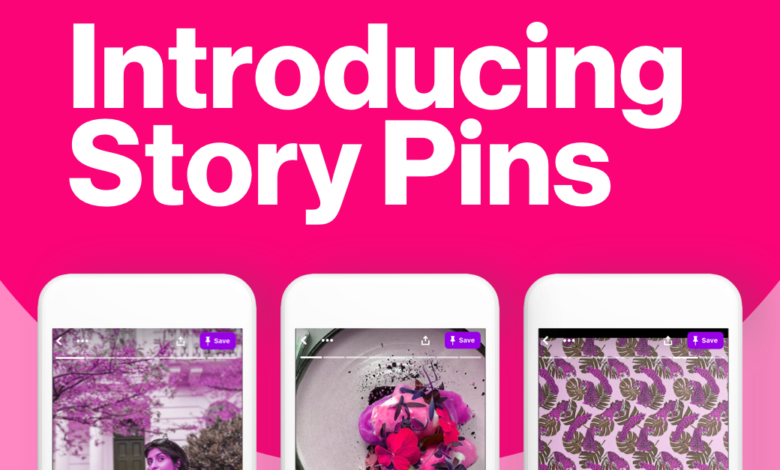
Like Instagram and Facebook, Pinterest has decided to take up Stories. In this successful format, you will be able to share videos and photos on your account. To offer dynamic content, as on competing for social networks, Pinterest allows you to add text, different fonts, music, but also to edit it in several ways. On the other hand, to differentiate itself, this new feature keeps the DNA of the platform by being dedicated to sharing tutorials or advice, rather than moments of everyday life.
In addition, the stories are not ephemeral and it is even possible to save them to watch them again in the future. Also, to follow the course of your content’s engagement, Pinterest provides you with an analytical dashboard.
For the moment, the only condition to have access to this novelty is to have a professional account. In this article, we explain how to simply create a Pinterest story Pin, and then how to post a Story Pin.
Create a Pinterest business account
It is very easy to combine a professional account with your personal account, you can even switch from one to the other easily. In addition, to connect to it, you will only have to use the same credentials.
Now, to create your pro page, follow the 10 steps below:
- On your personal account, click on the chevron-shaped icon at the top right of your screen.
- Select Settings.
- Tap on Account Settings.
- Under Account changes, go to Linked business account.
- Go to Create an account, then follow all the instructions and answer the questions.
Once set up, you’re all set to grow your audience, share your brand, create Pins, and even publish Story Pins.
Create a Story Pin
Now that you’ve set up your business account, you have the option to publish your stories. To do this :
- Log into your Pinterest business account.
- On the menu bar at the bottom of your screen, go to the Create option with the + icon.
- Choose Create Story Pin.
- Tap on the square at the bottom right of your screen to take or add 1 to 20 videos, or photos.
- Adjust your layout to your liking, including choosing from the different editing tools.
- Click on Next.
- Describe your Story Pin.
- Pick a title.
- Finally, tap on Publish.
Congratulations, you’ve just posted your first Pinterest story!










