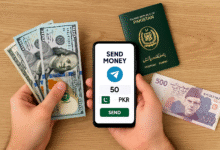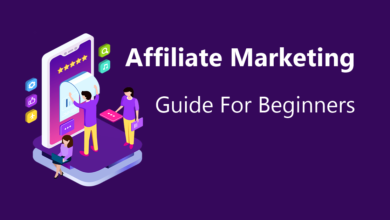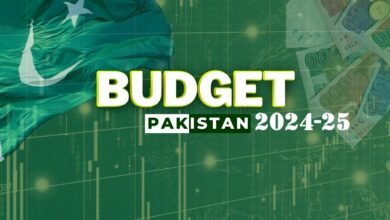The storage space of smartphones is becoming less and less comfortable for large consumers of content. The margin shrinks quite quickly and it becomes impossible to install new applications. The smartphone starts to slow down and the fluidity of the experience takes a hit. Here’s how to clean your Android smartphone just to bring some order.
Insufficient available storage! You’ve probably seen this error in the Google Play Store before. It is not the good moment. You need to install an application for an urgent need. For a while now, the Store has displayed a window showing the amount of storage to be freed to regain control, with a list of the heaviest applications. It’s up to you to see which ones do not serve you and to uninstall them according to the impact of their weight.
But this solution is not temporary and requires other actions to avoid the recurrence of the call to order. You can move apps and data to the SD card from internal memory. But to go further in solving insufficient storage problems, it is better to clean your Android smartphone thoroughly. A household is essential.
Related: How to Install All Apps Directly on the MicroSD Card in an Android Phone
Clean your Android: Files by Google, the magic application
Files by Google is a file manager that has a very useful component for cleaning up your smartphone. The app is installed by default on most Android smartphones. If it’s not available on yours, first download it from the Play Store. Files has a Clean menu in the lower left corner of the home interface.
Delete junk files
Once in the Files by Google Clean menu, the first section displayed on the screen concerns junk files. These are basically temporary files that take up unnecessary space. Press the Delete button in blue which also tells you how much storage to free up.
A new window will appear. Tap on View junk files link to delete temporary files by app or select Clean button to delete everything at once.
Delete memes
Memes are everywhere in messaging apps and on social media. These images which usually contain text can take up considerable space on the smartphone. In the Files by Google Clean menu, the second section is about memes. Tap Delete or select files to clean up.
Remove duplicate files
This is one of the most useful options in Google’s file manager. It makes it easy to spot duplicate files that take up unnecessary space. Whether you have the same photo, video, or any other file in two or more different locations. Tap Select Files then tap All Duplicates and then delete them. Files will keep the original files and remove any duplicates. You could potentially free up several GB of space.
Other Files by Google cleaning options
Besides temporary files, memes, and duplicate files, Files has other cleaning tools to easily free up storage space. In particular, you will be able to:
- Clean up WhatsApp media folder
- Delete unused apps
- Delete large files.
Related: Chrome Built-In Screenshot Tool for Android
Free up space with other utilities
Several other Play Store applications allow you to clean your Android smartphone. CCleaner , the best known on PC, is also available in a mobile version. The solution embeds a set of tools to free up space on your device. As soon as it is opened, the application offers you a button to perform a scan of the smartphone.
Several options then allow you to clean up: cleaning the application cache, the history of your web browsers, videos, images that take up too much space, etc. Apart from its role of cleaner, CCleaner also includes a much more advanced application manager than the one offered by default in Android, an optimizer to free up RAM memory, etc.
As an alternative to CCleaner, you can opt for the excellent Clean Master, Starup Manager or even Smart Manager.