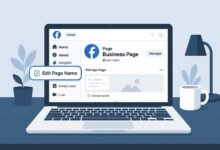Fix OneDrive Stuck on Preparing to Upload – Complete Troubleshooting Guide
Fix OneDrive stuck on preparing to upload with 9 proven solutions. Clear cache, reset sync, check storage, and resolve upload errors quickly.
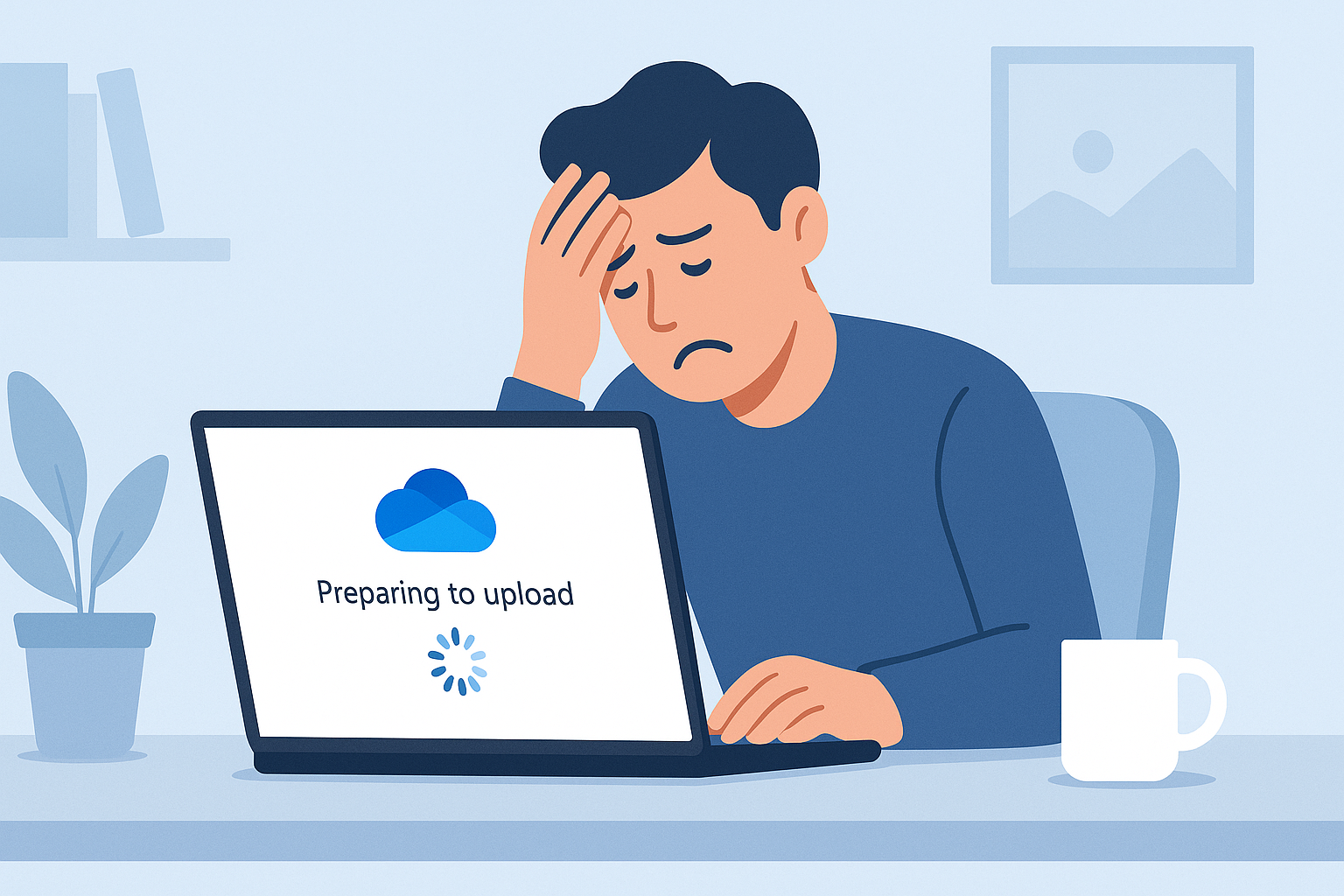
You’re working on an important project, trying to sync files to the cloud, when suddenly OneDrive gets stuck on “preparing to upload” and refuses to budge. This frustrating issue affects millions of users worldwide, leaving them wondering if their files will ever make it to the cloud safely.
The OneDrive preparing to upload error can strike at the worst possible moments, whether you’re backing up critical business documents, syncing photos from a recent vacation, or collaborating on team projects. Unlike other cloud storage hiccups that resolve themselves quickly, this particular problem can persist for hours or even days, leaving users feeling helpless and disconnected from their digital files.
This comprehensive guide tackles the OneDrive stuck on preparing to upload issue head-on with practical, tested solutions that actually work. You’ll discover why this happens, learn multiple troubleshooting approaches, and get your OneDrive sync working smoothly again. Whether you’re dealing with a few stubborn files or a complete sync breakdown, these methods will help restore your Microsoft OneDrive functionality and get your digital workflow back on track.
Why Does OneDrive Get Stuck Preparing to Upload?
Understanding the root causes behind OneDrive upload problems helps you choose the most effective solution. Several factors can trigger this annoying sync issue:
Network connectivity problems often cause OneDrive sync issues when your internet connection becomes unstable or experiences interruptions during file transfers. The OneDrive desktop app may struggle to maintain a consistent connection, leading to the dreaded “preparing to upload” status.
Cache corruption represents another major culprit. Your OneDrive cache stores temporary data to speed up sync operations, but when this cache becomes corrupted or bloated, it can cause the entire sync process to grind to a halt.
File limitations and restrictions also play a significant role. Microsoft OneDrive has specific requirements for file names, path lengths, and character restrictions. Files containing invalid characters or exceeding size limits can cause the entire upload queue to stall.
Storage space constraints frequently trigger upload failures. When your OneDrive storage space reaches capacity, new files cannot upload, leaving the sync client in a perpetual “preparing” state.
Outdated software versions often contain bugs that have been resolved in newer releases. Running an older version of the OneDrive sync client may result in compatibility issues and sync failures.
Method 1: Pause and Resume OneDrive Sync
The simplest solution often proves most effective. Pausing and resuming OneDrive sync forces the application to reset its upload queue and can resolve temporary glitches.
Step-by-step process:
- Locate the OneDrive system tray icon in your Windows taskbar notification area
- Right-click the icon and select “Help & Settings”
- Choose “Pause syncing” from the dropdown menu
- Select a pause duration (2 hours, 8 hours, or 24 hours)
- Wait for the specified time period or manually resume earlier
- Click “Resume syncing” to restart the upload process
This method works particularly well for temporary OneDrive sync problems caused by network interruptions or minor software glitches. Many users report success with this approach, especially when dealing with smaller file sets.
Method 2: Clear OneDrive Cache Files
Clearing OneDrive cache removes corrupted temporary files that may be blocking your uploads. This process won’t delete your actual files but will force OneDrive to rebuild its local database.
For Windows users:
- Close OneDrive completely through Task Manager
- Press Windows key + R to open the Run dialog
- Type
%localappdata%\Microsoft\OneDriveand press Enter - Navigate to the logs folder and delete all contents
- Go to
%localappdata%\Microsoft\Office\15.0\OfficeFileCache(or 16.0 for newer versions) - Delete all files in the OfficeFileCache folder
- Restart OneDrive from the Start menu
For Mac users:
- Quit OneDrive application completely
- Open Finder and press Command + Shift + G
- Type
~/Library/Group Containers/ - Delete folders containing “OneDriveStandaloneSuite” and “OneDriveSyncIntegration”
- Empty the Trash completely
- Restart OneDrive for Mac
Cache clearing benefits include improved OneDrive performance, resolved sync conflicts, and elimination of corrupted temporary files that cause upload delays.
Also Read: 7 Quick Fixes If You Can’t Sign into OneDrive Android App
Method 3: Reset OneDrive Completely
When other methods fail, resetting OneDrive provides a fresh start by clearing all settings and forcing a complete resynchronization.
Windows reset procedure:
- Press Windows key + R to open Run dialog
- Type
%localappdata%\Microsoft\OneDrive\onedrive.exe /resetand press Enter - Wait 10-15 seconds for the command to complete
- Press Windows key + R again
- Type
%localappdata%\Microsoft\OneDrive\onedrive.exeto restart OneDrive - Sign in with your Microsoft account credentials
- Reconfigure your OneDrive folder sync preferences
Alternative reset paths (if the first command doesn’t work):
C:\Program Files\Microsoft OneDrive\onedrive.exe /resetC:\Program Files (x86)\Microsoft OneDrive\onedrive.exe /reset
Important considerations:
- Resetting OneDrive won’t delete cloud files
- Local files remain on your computer
- You’ll need to reconfigure selective sync settings
- Files on Demand settings return to default
Method 4: Check File Names and Paths
OneDrive file restrictions can cause uploads to fail silently. Microsoft OneDrive has strict rules about acceptable file names and path lengths.
Prohibited characters in file names:
- Forward slash (/)
- Backslash ()
- Less than (<)
- Greater than (>)
- Colon (:)
- Asterisk (*)
- Question mark (?)
- Quotation mark (“)
- Pipe (|)
Reserved file names that OneDrive rejects:
- CON, PRN, AUX, NUL
- COM1 through COM9
- LPT1 through LPT9
Path length limitations:
- Total path must be under 442 characters
- Individual file names cannot exceed 255 characters
- Avoid deeply nested folder structures
Solution steps:
- Review files stuck in upload queue
- Rename any files containing prohibited characters
- Shorten excessively long file names
- Move files from deeply nested folders to higher-level directories
- Check for files with names ending in periods or spaces
Method 5: Manage Storage Space
OneDrive storage management directly impacts upload capability. When your cloud storage reaches capacity, new files cannot upload regardless of sync settings.
Check your storage status:
- Visit OneDrive storage management page
- Review current usage and available space
- Identify large files consuming significant storage
- Empty OneDrive recycle bin to free up space
Local storage considerations:
- Ensure adequate free space on your computer’s hard drive
- OneDrive requires temporary space during sync operations
- Clear local cache if disk space is critically low
- Consider moving large files to external storage temporarily
Storage optimization strategies:
- Delete duplicate photos and documents
- Remove old email attachments from Microsoft 365
- Archive infrequently accessed files
- Upgrade to higher-capacity OneDrive plans if needed
Method 6: Disable Files On Demand
OneDrive Files on Demand can sometimes interfere with upload processes, particularly on Mac systems. Disabling this feature forces OneDrive to download all files locally, which can resolve sync conflicts.
Windows procedure:
- Right-click the OneDrive taskbar icon
- Select “Settings” from the context menu
- Click the “Settings” tab in the preferences window
- Uncheck “Save space and download files as you use them”
- Click “OK” to apply changes
- Allow OneDrive to download all cloud files locally
Mac procedure:
- Click the OneDrive icon in the menu bar
- Select “Preferences” from the dropdown
- Navigate to the “Settings” tab
- Disable “Download files as you use them”
- Confirm the change and restart OneDrive
Benefits of disabling Files on Demand:
- Eliminates online-only file conflicts
- Ensures all files are available offline
- Reduces sync complexity
- Improves OneDrive performance on slower connections
Method 7: Update OneDrive Software
Outdated OneDrive versions frequently contain bugs that cause upload errors and sync problems. Microsoft regularly releases updates that fix known issues and improve performance.
Windows update process:
- Open Settings (Windows key + I)
- Navigate to “Apps” section
- Search for “Microsoft OneDrive”
- Click “Advanced options”
- Select “Reset” or “Repair” if available
- Alternatively, uninstall and download the latest version from Microsoft’s official site
Mac update process:
- Open the Mac App Store
- Search for OneDrive
- Click “Update” if available
- Alternatively, download the latest version directly from Microsoft
Automatic update benefits:
- Bug fixes for known sync issues
- Improved compatibility with Windows and macOS updates
- Enhanced security features
- Better handling of large file uploads
Method 8: Unlink and Relink Your Account
Unlinking and relinking OneDrive establishes a fresh connection between your device and Microsoft’s servers, often resolving authentication and sync issues.
Step-by-step unlinking process:
- Click the OneDrive cloud icon in your system tray
- Select the “Help & Settings” gear icon
- Choose “Settings” from the menu
- Click the “Account” tab
- Select “Unlink this PC”
- Confirm the action when prompted
- Restart your computer
Relinking procedure:
- Open OneDrive from the Start menu or Applications folder
- Enter your Microsoft account email address
- Provide your password when prompted
- Choose your OneDrive folder location
- Configure selective sync settings if needed
- Allow initial synchronization to complete
Important notes:
- Unlinking doesn’t delete local files
- Cloud files remain safely stored
- Selective sync preferences reset to default
- Large libraries may take time to resynchronize
Method 9: Restart OneDrive Services
Windows services related to OneDrive can sometimes become unresponsive, causing upload failures and sync delays.
Service restart procedure:
- Press Ctrl + Shift + Esc to open Task Manager
- Click the “Services” tab
- Locate “OneDrive Sync Engine” and related services
- Right-click each service and select “Restart”
- Close Task Manager and test OneDrive sync
Alternative method using Services console:
- Press Windows key + R
- Type
services.mscand press Enter - Find OneDrive-related services
- Right-click and select “Restart” for each service
- Close the Services window
Service dependencies to check:
- Windows Search (affects file indexing)
- Background Intelligent Transfer Service
- Windows Update (for OneDrive updates)
- Network connectivity services
Advanced Troubleshooting Tips
Registry modifications (Windows only) can resolve persistent OneDrive sync problems:
- Press Windows key + R and type
regedit - Navigate to
HKEY_CURRENT_USER\Software\Microsoft\OneDrive - Create a new DWORD value named “EnableAddAccounts”
- Set the value to 1
- Restart OneDrive and test functionality
Network troubleshooting steps:
- Test OneDrive on different networks
- Temporarily disable VPN connections
- Check firewall settings for OneDrive exceptions
- Verify proxy settings aren’t blocking uploads
Third-party software conflicts to investigate:
- Antivirus programs blocking OneDrive operations
- Backup software interfering with file sync
- Cloud storage applications competing for resources
- System optimization tools affecting OneDrive performance
Prevention and Best Practices
Regular maintenance helps prevent OneDrive upload issues:
- Keep OneDrive updated to the latest version
- Monitor storage space usage regularly
- Follow file naming conventions consistently
- Perform periodic cache clearing
- Test sync functionality after major Windows updates
File organization strategies:
- Use shorter file names and folder paths
- Avoid special characters in file names
- Organize files in logical folder structures
- Regular cleanup of unnecessary files
Network optimization:
- Use stable internet connections for large uploads
- Avoid OneDrive sync during peak network usage
- Consider ethernet connections for critical transfers
- Monitor bandwidth usage during sync operations
When to Contact Microsoft Support
Professional assistance becomes necessary when:
- Multiple troubleshooting methods fail
- OneDrive for Business accounts experience persistent issues
- SharePoint integration problems occur
- Account-specific corruption is suspected
Preparing for support contact:
- Document specific error messages
- Note when the problem started
- List troubleshooting steps already attempted
- Gather OneDrive logs for technical analysis
Conclusion
OneDrive stuck on preparing to upload issues can disrupt your workflow and cause significant frustration, but these proven solutions address the most common causes effectively. Start with simple methods like pausing and resuming sync, then progress to more comprehensive solutions like cache clearing and account relinking if needed. Regular maintenance and following best practices will help prevent future OneDrive sync problems and keep your cloud storage running smoothly. Remember that Microsoft OneDrive is a robust platform, and most upload issues resolve quickly with the right troubleshooting approach.