
External Links in Excel, You can use your current Excel spreadsheet to make references to other documents. You will encounter difficulties locating them because Excel does not apply extra formatting to data that comes from another file. If you can’t find your links, you won’t be able to update the reference as needed.
In Excel, links can be found depending on where they were kept. Using an Excel column as the starting point for the Sort and Filter tool can help you find links. You can alter links in your entered data if you’ve used an external reference to use features like Conditional Formatting and Data Validation.
Read More: Print Area in Excel/How to Change the Print Area in Excel
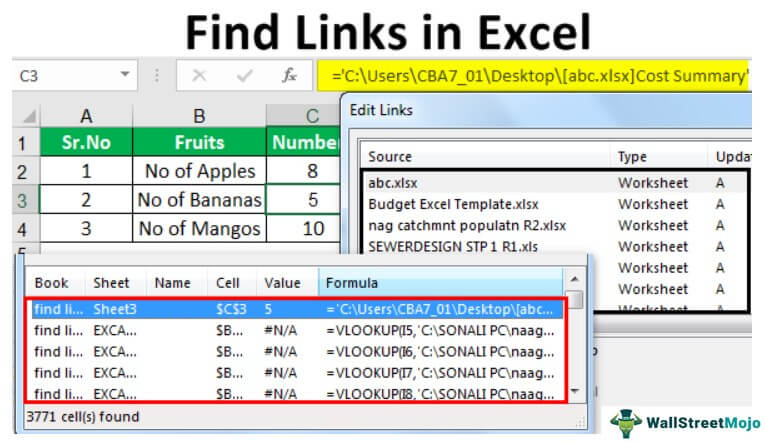
External Links in Excel, Sorting and Filtering.
If you haven’t utilized a distinct display wording for your link, this tool is fantastic. With the exception of workbooks, which normally end in.xlsx, all current data can be filtered.
- In the workbook, choose your data.
- Go to Table > Insert.
- You should click the drop-down menu in your table header.
- Uncheck the Select All checkbox.
- Click OK after typing “.xlsx” into the search box.
The Sort and Filter tool will separate all workbook links with the.xlsx extension from the rest of your data. You can select Edit Hyperlink by performing a right-click on the cell you want to change.
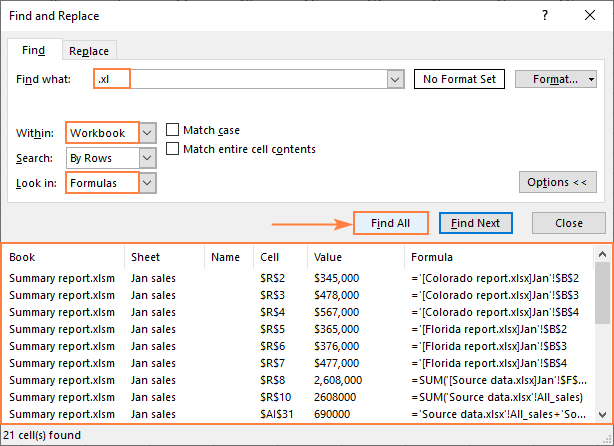
External Links in Excel, Edit Links Tool.
To access all external links you’ve added to your workbook, use Edit Links. The Edit Links box shows every link you’ve added to access data from external sheets charts, name managers, and even a cell.
- Your worksheet, please.
- Access the Data tab.
- From the Connections section, choose Edit links.
- In this view, you may see each of your links and make changes to them:
Update Values.
External Links in Excel, If your embedded document’s location has changed, Excel will open File Explorer, where you must locate the new location of your document. If not, it will update the chosen source’s status.
Change Source.
Click this button to change the source of the current document. Using File Explorer, select your new document.
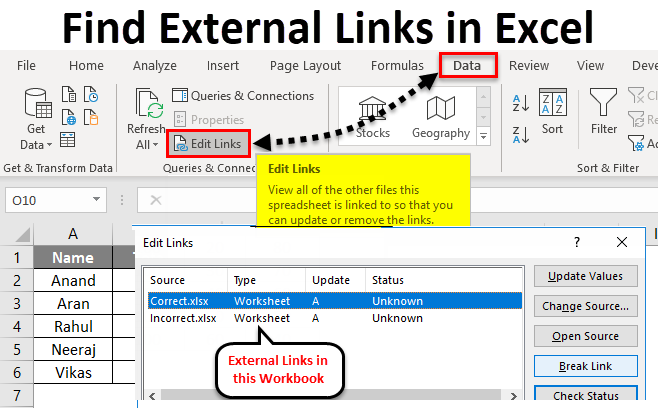
Open Source.
By selecting this button, you can access the source document.
External Links in Excel, Break Link.
This option allows you to stop updating the values in accordance with the source document. Static values will be used as your new reference, and any alterations you make to the source document won’t have an impact on the destination document.
Check State.
By selecting this option, you can view the current status of your source file. After making your selections, click Close.
Why is the Edit Links button gray now?
External Links in Excel, When no cell or object references an external link, the Edit Links option is usually grayed out.
The Edit Links box can only be used to check and change external links. This option won’t work if your URL has previously been added as a hyperlink.
If you want to edit a hyperlink, simply right-click the cell that contains it and choose Edit Hyperlink.
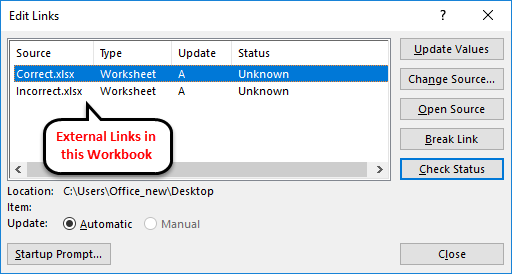












4 Comments