Clearing Cache in Safari/How to Delete Cache
Clearing Cache in Safari, Apple maintains cache data in its own unique manner. There are various techniques to clean the cache on iOS or macOS because it starts to become obsolete with time. Unless it’s included in an exclusive app, there is no straightforward way to erase the cache data for your apps on Apple devices. However, you may remove browsing history from an app like Safari to clean its cache data.
In many situations, especially when it comes to resolving technical bugs or mistakes, clearing Safari’s cache data is advantageous. Your browsing experience will change if you do this, though. Some websites may take longer to react or load after clearing the cache data on your Safari app, and you will have to reenter passwords for previously visited websites.
Read More: How to clear your browser cache in Chrome, Safari, Firefox, and Edge
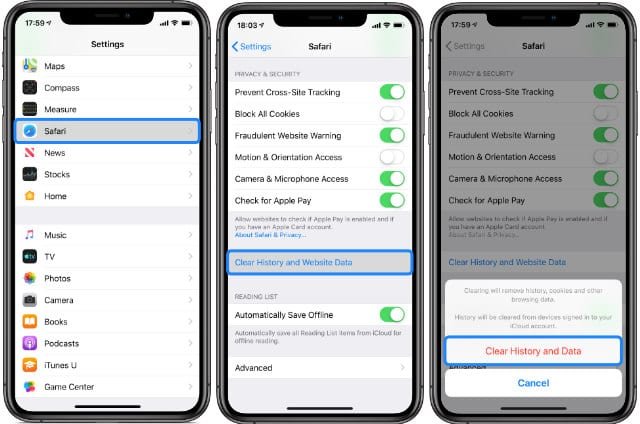
Clearing Cache in Safari, How to Clear Cache on Safari?
The procedures to delete the cache in Safari on an iPhone or an iPad are the same.
- Go to Settings first, then Safari.
- Then, scroll down and select the Clear History and Website Data option. Tap Clear History and Website Data once more to confirm.
- Go back and tap on Advanced if you only want to delete the cookies and preserve your history record untouched.
- Go to a different page and click Website Data.
- Click Remove All Website Data when you’ve scrolled all the way to the bottom of the screen.
Clearing Cache in Safari, Clear Cache on Mac.
Here are some quick instructions for clearing Safari cache data on a Mac:
- Open the Safari browser, then select the Safari tab from the top menu bar.
- After that, go to Preferences.
- After that, select the Advanced tab.
- At the bottom of the window, under Show Develop menu in menu bar, select this option.
- Choosing the Develop tab.
- Finally, choose the “Empty Caches” option.
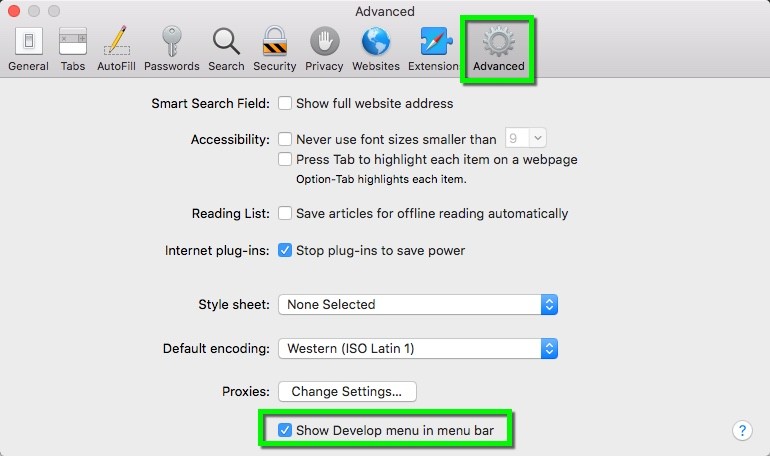
iPhone cookie blocking.
The following procedures can be followed if you want to prevent cookies from being used when using Safari:
- Select Safari from the Settings menu.
- Turn on the “Block All Cookies” option by swiping down on your screen.
- To confirm, tap Block All one again.
Clearing Cache in Safari, Clear the History in Safari on a Mac.
You can follow these steps to delete only the Safari browsing history on your Mac:
- Open Safari, then select the History menu item.
- Select Clear History from the pop-up window’s menu after that.
- Additionally, you can choose the time frame for clearing your browsing history.
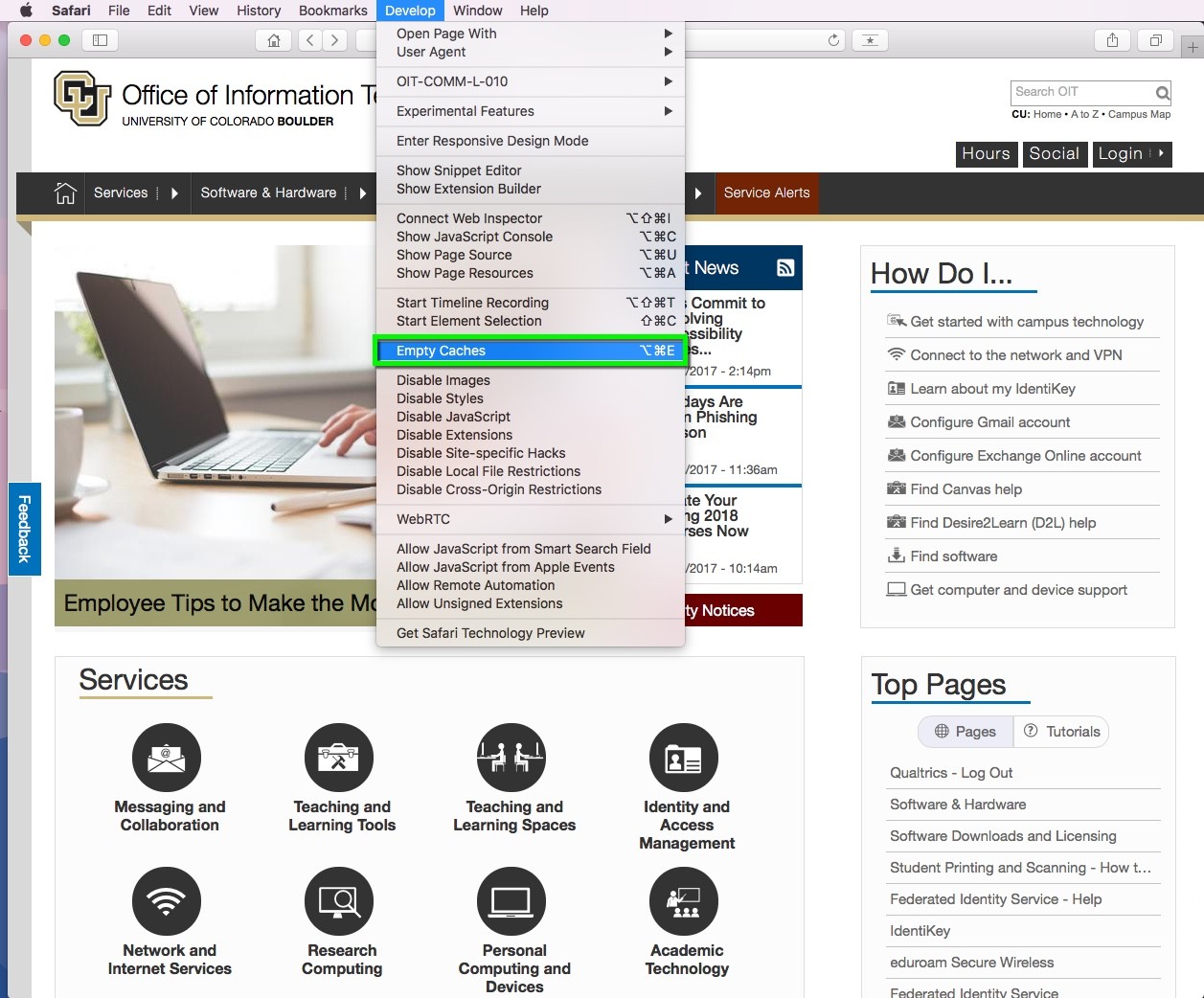
Empty Cookies in Mac’s Safari
Clearing Cache in Safari, Here’s how to delete cookies from your Safari browser:
- Navigate to Settings after starting Safari.
- Navigate to Privacy next.
- Select Manage Website Data after that.
- Then click Remove or Remove All after selecting one or more websites.












5 Comments