
iPhone or iPad in slow motion? Out of memory? Not enough space to save photos? It’s time to do some cleaning! In this tutorial, we tell you how to clear iPhone memory and cache and reclaim storage space.
Related: How to delete Other storage on your iPhone
Clear the Safari browser cache
To restore some power to your Apple devices, we advise you to delete the Safari cache, this memory system allows you to display recently visited web pages more quickly.
Note that when cleaning it, you will be automatically logged out of web pages. To do this, follow the following 4 steps:
- On your iPhone, or iPad, open Settings.
- Select Safari.
- Tap on the option Clear history, site data.
- Confirm on Delete.
Related: MirrorGo –Perfect Screen Mirroring App for iPhones
Clear the app cache
Data saved by other applications can also be deleted. Here is the path to follow:
- Go to Settings → General → iPhone Storage.
- Select Manage Storage.
- Among the available applications, tap on those occupying the most storage space.
- Choose between Unload the app to free up space while keeping the documents and data associated with it or Delete the app to erase it from your iOS. If you want, you can download it again from the Apple Store.
Restart your iPhone or iPad
Usually, iOS takes care of itself to free up space by deleting cached data that is roaming the system. However, we believe that turning your iPhone back on every once in a while also relieves its memory and allows you to fully enjoy your favorite apps.
- Press and hold the Sleep / Wake button until the Power off option is displayed.
For new generations of iPhones (from iPhone X), simultaneously press the Sleep / Wake button and the volume control. - Drag the Power off slider.
- When your device is completely off, press the Sleep / Wake button again to turn it back on.
Related: Apple Launched Four 2020 5G iPhones with a Novel Design
Use the PhoneClean app
iMobie has developed the PhoneClean application, it is entirely dedicated to cleaning your iOS devices.
There are also packs that allow you to clean your iPhone or iPad more deeply and recover deleted data.
Here’s how to use the PhoneClean trial version :
- Connect your iPhone to your Mac using a USB cable.
- Open PhoneClean and click on Scan.
- After scanning, select either Quick Clean (temporary files) or Deep Clean (current usage data), then click Scan.
- Once the scan is finished, click Clean.
Some advanced features of PhoneClean, such as Photo Caches, which as the name suggests will remove photo caches, are chargeable.
Use iMyFone Umate software
In the same style as PhoneClean, there is iMyFone Umate, another very simple and free solution! Here’s how to do it:
- Connect your iPhone to your Mac or PC.
- Open iMyFone Umate and click on Quick Scan.
- Under Files Junk, Temporary Files, Photos, Gros files and apps, click Clean to release your device.
Don’t deprive yourself of deleting more space-consuming files, such as videos. MacPaw offers Gemini to remove duplicates on your iPhone, iPad.
Don’t deprive yourself of deleting more space-consuming files, such as videos.

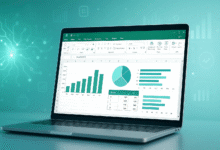



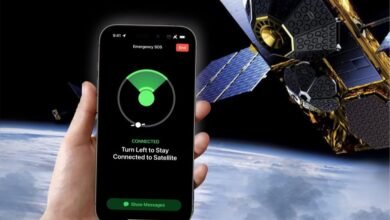






3 Comments