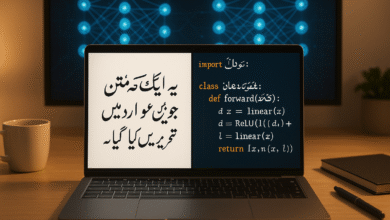How to Block Phishing Emails in Gmail: A Complete Guide
Phishing emails are one of the biggest online threats today. These fake messages try to steal your personal information, passwords, and money. Gmail gets millions of these dangerous emails every day, but many still slip through. The good news? You can protect yourself by learning how to block phishing emails properly. This guide will show you exactly how to keep your Gmail inbox safe from scammers and hackers.
What Are Phishing Emails and Why Should You Care?
Phishing emails are fake messages that pretend to be from companies or people you trust. Scammers send these emails to trick you into clicking bad links, downloading harmful files, or sharing your passwords and bank details.
Here’s why phishing attacks are so dangerous:
- They can steal your money from bank accounts
- Hackers can break into your social media and email accounts
- They can install harmful software on your computer
- Your personal photos and files could be stolen or locked
- Someone could pretend to be you online
According to Google, Gmail’s spam filter blocks more than 99.9% of dangerous emails. But some still get through, which is why you need to know how to block phishing emails yourself.
How to Spot a Phishing Email Before It’s Too Late
Before you learn to block phishing emails, you need to know what they look like. Here are the warning signs:
Look for These Red Flags:
- Strange email addresses – The sender’s email might look almost right but has small mistakes (like “goog1e.com” instead of “google.com”)
- Urgent messages – Scammers create panic by saying your account will close or you won a prize
- Asking for personal information – Real companies never ask for passwords or credit card numbers through email
- Weird links – Hover your mouse over links to see where they really go
- Bad spelling and grammar – Many phishing emails have obvious mistakes
- Suspicious attachments – Files you weren’t expecting, especially .exe or .zip files
Gmail security features already warn you about some of these problems. You’ll see a question mark next to the sender’s name if Gmail can’t verify who sent the email.
Step-by-Step: How to Block Phishing Emails in Gmail
Method 1: Block a Specific Sender (The Fastest Way)
This is the quickest method to block phishing emails from the same address:
On Computer:
- Open the suspicious email in Gmail
- Click the three dots (More button) in the top-right corner
- Select “Block [Sender Name]”
- Click “Block” again to confirm
- All future emails from this address go straight to your spam folder
On Phone (Android or iPhone):
- Open the Gmail app
- Tap on the phishing email
- Tap the three dots in the top-right
- Select “Block [Sender]”
- Confirm by tapping “Block” again
This method works great when you keep getting emails from the same scammer. However, many phishers change their email addresses frequently, so you might need additional protection.
Method 2: Report Phishing to Help Everyone
When you report phishing, you’re not just protecting yourself. You’re helping Gmail’s email security system learn about new scams so it can protect millions of other users.
How to Report Phishing Emails:
- Open the suspicious message
- Click the three dots (More)
- Choose “Report phishing”
- Gmail automatically moves it to spam and tells Google about the threat
Gmail uses artificial intelligence to study every reported email. This helps their spam filter get smarter at catching similar attacks in the future. You’re basically training Gmail to protect everyone better.
Method 3: Create Custom Filters (Advanced Protection)
Email filters give you more control over what enters your inbox. This is perfect for blocking entire domains or emails with specific keywords.
Setting Up Gmail Filters:
- Click the search box at the top of Gmail
- Click the “Show search options” button (looks like three lines)
- Fill in what you want to block:
- From: Enter the email address or domain (like @scammer.com)
- Subject: Type words that appear in phishing scams
- Has the words: Add suspicious phrases
- Click “Create filter”
- Check the box that says “Delete it” or “Skip the Inbox (Archive it)”
- Click “Create filter” again
Pro tip: You can block an entire domain by typing *@baddomain.com in the “From” field. This stops all emails from that website.
Method 4: Use Gmail’s Built-in Security Features
Gmail comes with powerful cybersecurity tools that work automatically. Make sure these features are turned on:
Turn On Enhanced Safe Browsing:
- Click the gear icon (Settings) in Gmail
- Select “See all settings”
- Go to the “General” tab
- Scroll down and make sure Safe Browsing is enabled
- Click “Save Changes”
This feature warns you before you click on unsafe links in emails. It’s like having a bodyguard for your inbox.
Check Email Authentication:
Gmail shows a question mark (?) next to senders it can’t verify. If you see this symbol, be extra careful. The email might be fake.
What to Do If You Already Clicked a Phishing Link
Don’t panic if you accidentally clicked a bad link. Here’s what to do immediately:
- Change your passwords right away – Start with Gmail, then banking and social media
- Turn on Two-Factor Authentication – This adds extra security to your accounts
- Check your bank statements – Look for any charges you didn’t make
- Run antivirus software – Scan your computer for harmful programs
- Report it to authorities – You can report scams at reportfraud.ftc.gov
The faster you act, the better your chances of preventing serious damage.
Extra Security Tips to Protect Your Gmail Account
Block phishing emails is just one part of staying safe online. Follow these additional Gmail protection tips:
Enable Two-Factor Authentication (2FA):
This is the single most important thing you can do. Even if a scammer gets your password, they can’t access your account without your phone.
- Go to myaccount.google.com
- Click “Security”
- Select “2-Step Verification”
- Follow the setup instructions
Never Share Personal Information:
Real companies never ask for:
- Passwords or security questions
- Social Security numbers
- Credit card details
- Bank account numbers
If an email asks for these, it’s definitely a scam.
Update Your Recovery Options:
Make sure Gmail has your current phone number and backup email. This helps you recover your account if something goes wrong.
Review Connected Apps Regularly:
Some hackers gain access through third-party apps. Check what’s connected to your Gmail:
- Visit myaccount.google.com/permissions
- Remove any apps you don’t recognize or use anymore
Use Strong, Unique Passwords:
Don’t use the same password for multiple accounts. Consider using a password manager to create and store complex passwords safely.
Also Read: The Best Email Marketing Strategies
Understanding Gmail’s Spam Folder and How It Works
Gmail’s spam folder is your first line of defense. The system uses machine learning to identify suspicious emails automatically. Here’s what you should know:
How Gmail Identifies Spam:
- Analyzes sender reputation and history
- Checks for email authentication (SPF, DKIM, DMARC)
- Scans message content for dangerous links
- Learns from millions of user reports
- Uses AI to detect new phishing scams
Check Your Spam Folder Regularly:
Sometimes real emails end up in spam by mistake. Check it once a week and mark legitimate emails as “Not spam” so Gmail learns your preferences.
Advanced Protection for High-Risk Users
If you’re a business owner, handle sensitive information, or are at higher risk for attacks, consider these advanced options:
Google’s Advanced Protection Program:
This program provides the strongest Gmail security available. It requires physical security keys and is recommended for:
- Journalists and activists
- Business executives
- Politicians and government officials
- People who have been targeted before
Learn more at landing.google.com/advancedprotection.
Google Workspace Security Settings:
Business accounts can access enterprise-level email security features including:
- Domain-wide spam filtering
- Advanced threat detection
- Security sandboxing
- Detailed security reports
Common Mistakes That Let Phishing Emails Through
Even with all these protections, some people still fall victim to phishing attacks. Avoid these common mistakes:
Mistake #1: Clicking “Unsubscribe” on Spam
Never click unsubscribe links in suspicious emails. This tells scammers your email is active, and you’ll get even more spam. Instead, block the sender or report it as phishing.
Mistake #2: Trusting Emails That Look Real
Scammers are getting better at making fake emails look authentic. They copy real company logos and formats perfectly. Always check the sender’s actual email address.
Mistake #3: Not Using 2FA
Two-factor authentication stops most account hacks. If you’re not using it, you’re making scammers’ jobs way too easy.
Mistake #4: Opening Attachments from Unknown Senders
Even if an attachment looks harmless, it could contain malware. Gmail warns you about dangerous files, but some slip through. Only open attachments from people you know and trust.
Mobile-Specific Tips for Blocking Phishing Emails
Phishing emails are even more dangerous on phones because:
- Screens are smaller, making it harder to spot fake links
- You can’t hover over links to check where they go
- You might be distracted and click without thinking
Protect Your Mobile Inbox:
- Never save passwords in your phone’s browser
- Don’t click links in emails – go directly to websites instead
- Update your Gmail app regularly for the latest security patches
- Use mobile security apps for added protection
- Be extra careful on public WiFi – hackers can intercept your data
How Often Should You Update Your Security Settings?
Email safety isn’t a one-time thing. Make it a habit to:
- Review blocked senders list every 3 months
- Update passwords every 6 months
- Check connected apps quarterly
- Review security alerts immediately
- Update recovery information whenever it changes
Set a calendar reminder so you don’t forget these important tasks.
What Gmail Can’t Protect You From
While Gmail’s spam filter is incredibly powerful, it can’t protect you from everything:
- Social engineering attacks – If you voluntarily give information, no filter can stop it
- Compromised accounts – If your friend’s email gets hacked and they send you malware
- Zero-day attacks – Brand new scams that Gmail hasn’t seen before
- Your own mistakes – If you ignore warning signs and click anyway
This is why learning to block phishing emails and spot scams yourself is so important.
Conclusion
Learning how to block phishing emails in Gmail is one of the most important skills for staying safe online. Start by blocking specific senders and reporting phishing attempts to help Gmail’s security system improve. Set up email filters for advanced protection and make sure Gmail’s built-in security features are turned on. Don’t forget to enable two-factor authentication – it’s your best defense against account hacks. Remember that email security is an ongoing effort, not a one-time fix. Stay alert, check suspicious emails carefully, and never share personal information through email. By following this guide, you’ll significantly reduce your risk of falling victim to phishing attacks and keep your Gmail inbox safe from scammers and hackers.