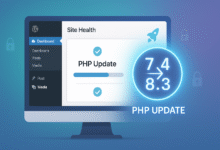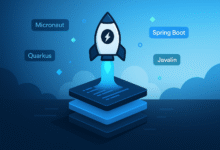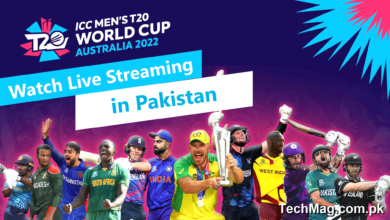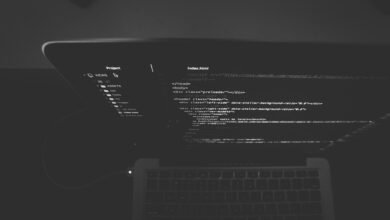Getting locked out of your OneDrive Android app can bring your productivity to a complete halt. Whether you’re trying to access important work documents, share family photos, or collaborate on projects, OneDrive sign-in issues are more than just an inconvenience. The good news? Most OneDrive Android login errors can be resolved in just a few minutes with the right approach.
Microsoft OneDrive serves millions of users worldwide as their go-to cloud storage solution, but the Android app occasionally runs into authentication problems that prevent users from accessing their accounts. These issues typically stem from network connectivity problems, corrupted app data, outdated software, or account authentication conflicts that interfere with the normal sign-in process.
This comprehensive guide walks you through seven proven methods to resolve OneDrive Android app problems and get you back to managing your files seamlessly. From basic connectivity checks to advanced troubleshooting techniques, these solutions address the most common causes of OneDrive sign-in failures on Android devices. Each fix builds on the previous one, starting with the simplest solutions and progressing to more thorough approaches that resolve persistent login issues.
Understanding OneDrive Sign-In Problems on Android
Before diving into solutions, it helps to understand what causes OneDrive login issues on Android devices. The most frequent culprits include unstable internet connections, VPN interference, corrupted app cache data, outdated app versions, and authentication conflicts between multiple Microsoft accounts. Sometimes, the problem lies with Microsoft’s servers themselves, though this is relatively rare.
OneDrive Android troubleshooting requires a systematic approach because different factors can create similar symptoms. A user might experience identical error messages whether the issue stems from a simple network glitch or a more complex account authentication problem. That’s why these fixes are arranged in order of complexity and likelihood, helping you resolve the issue as quickly as possible.
Fix 1: Check Your Internet Connection and Network Settings
The most common reason you can’t sign into OneDrive on Android is an unstable or disconnected internet connection. OneDrive requires a stable connection to authenticate your account and sync your data properly.
Verify Wi-Fi Connection
- Swipe down from the top of your Android screen to access Quick Settings
- Look for the Wi-Fi icon and ensure it’s active and connected
- If the Wi-Fi symbol appears gray or shows no signal, tap it to reconnect
- Try switching to a different Wi-Fi network if available
Test Mobile Data Connection
If Wi-Fi isn’t working reliably:
- Access your Quick Settings panel
- Enable mobile data by tapping the mobile data icon
- Disable Wi-Fi temporarily to force the connection through cellular
- Attempt to sign into OneDrive Android app again
Restart Network Settings
Sometimes a simple network reset resolves connectivity issues:
- Turn on Airplane mode for 30 seconds
- Disable Airplane mode to reset all network connections
- Reconnect to your preferred network
- Launch OneDrive and try signing in
Also Read: 10 Best VPNs for Your Business in 2022
Fix 2: Disable VPN and Proxy Services
VPN interference represents one of the most overlooked causes of OneDrive sign-in problems. Virtual Private Networks encrypt your internet traffic, which can interfere with Microsoft’s authentication servers and prevent successful login attempts.
Temporarily Disable Your VPN
- Open your VPN application (such as NordVPN, ExpressVPN, or others)
- Find the disconnect or pause button within the app
- Disable the VPN connection completely
- Return to OneDrive and attempt to sign in
Try Different VPN Servers
If you need to keep your VPN active:
- Connect to a different server location within your VPN app
- Choose a server in the same country as your Microsoft account
- Switch between different VPN protocols if your app offers options
- Test OneDrive login with each configuration
Check Proxy Settings
Some Android devices use proxy servers that can block OneDrive:
- Go to Settings > Wi-Fi
- Long-press your connected network
- Select “Modify network” or “Advanced settings”
- Ensure proxy settings are set to “None”
- Save changes and retry OneDrive login
Fix 3: Update the OneDrive App
Running an outdated OneDrive app often causes compatibility issues and login failures. Microsoft regularly releases updates that fix bugs, improve security, and enhance compatibility with newer Android versions.
Check for Available Updates
- Open the Google Play Store on your device
- Search for “OneDrive” in the search bar
- If you see an “Update” button instead of “Open,” tap it immediately
- Wait for the update to download and install completely
- Open the updated app and attempt to sign in
Enable Automatic Updates
To prevent future issues:
- In Google Play Store, tap the hamburger menu (three horizontal lines)
- Select “Settings” from the menu
- Tap “Auto-update apps”
- Choose “Over Wi-Fi only” or “Over any network” based on your data plan
- This ensures you always have the latest OneDrive Android app version
Fix 4: Clear OneDrive App Cache and Data
Corrupted app cache and stored data frequently cause persistent login problems. Clearing this information forces OneDrive to rebuild its local data files and can resolve authentication conflicts.
Clear App Cache First
- Open Android Settings
- Navigate to Apps > See all apps (or Applications)
- Scroll down and select OneDrive
- Tap “Storage” or “Storage & cache”
- Select “Clear cache” to remove temporary files
- Return to OneDrive and try signing in
Clear App Data If Needed
If clearing cache doesn’t work:
- Return to OneDrive app settings in Android Settings
- Under Storage options, tap “Clear data” or “Clear storage”
- Confirm the action when prompted
- Note: This will log you out and reset all app preferences
- Open OneDrive and sign in with your credentials
Force Stop the App
Before clearing data, ensure OneDrive isn’t running:
- In the OneDrive app settings page
- Tap “Force stop” at the top of the screen
- Confirm the action to completely close the app
- Proceed with clearing cache and data
- Restart your device for a clean slate
Fix 5: Reinstall the OneDrive Application
When OneDrive app problems persist despite other fixes, a complete reinstallation often resolves underlying issues caused by corrupted installation files or system conflicts.
Properly Uninstall OneDrive
- Press and hold the OneDrive app icon on your home screen
- Select “Uninstall” from the popup menu
- Confirm the uninstallation process
- Alternatively, go to Settings > Apps > OneDrive > Uninstall
Clean Installation Process
- Restart your Android device after uninstalling
- Open Google Play Store
- Search for “Microsoft OneDrive”
- Ensure you’re downloading the official app from Microsoft Corporation
- Tap “Install” and wait for the complete download
Post-Installation Setup
- Open the newly installed OneDrive Android app
- Sign in with your Microsoft account credentials
- Allow necessary permissions when prompted
- Configure your sync and upload preferences
- Test file access and sharing functionality
Fix 6: Verify Microsoft Account and Server Status
Sometimes the problem isn’t with your device but with your Microsoft account or OneDrive’s servers. Account-related issues can prevent successful authentication even when everything else works correctly.
Check OneDrive Service Status
- Visit the Microsoft Service Health Dashboard
- Look for any reported outages or issues with OneDrive services
- Check the status specifically for mobile and authentication services
- If there’s an ongoing outage, wait for Microsoft to resolve it
Verify Account Credentials
- Open a web browser on your Android device
- Navigate to onedrive.com
- Try signing in with the same credentials you use in the app
- If web login fails, reset your password through Microsoft’s account recovery
- If web login succeeds, the issue is app-specific
Reset Microsoft Account Password
If you suspect account issues:
- Go to account.microsoft.com on any device
- Click “Sign in” then “Forgot password”
- Follow the password reset process using your email or phone
- Create a new, strong password
- Return to your Android device and sign into OneDrive with the new password
Fix 7: Advanced Device and Account Troubleshooting
For persistent OneDrive Android login errors that resist other solutions, these advanced troubleshooting steps address deeper system and account conflicts.
Check Android System Updates
- Go to Settings > System > System update
- Check for available Android OS updates
- Install any pending updates and restart your device
- Outdated Android versions can cause compatibility issues with newer OneDrive versions
Manage Multiple Microsoft Accounts
If you have multiple Microsoft accounts:
- Open OneDrive app settings
- Look for account management or “Switch account” options
- Sign out of all accounts completely
- Sign back in with only the account you want to use
- Multiple account conflicts often cause authentication failures
Reset Network Settings Completely
For persistent network-related issues:
- Go to Settings > General management > Reset
- Select “Reset network settings”
- Confirm the action (this will remove all saved Wi-Fi passwords)
- Reconnect to your Wi-Fi network
- Try OneDrive login with fresh network configuration
Contact Microsoft Support
If none of these solutions work:
- Visit Microsoft Support
- Select OneDrive from the product list
- Describe your specific error messages and symptoms
- Include information about your Android device model and OS version
- Provide details about which troubleshooting steps you’ve already attempted
Additional Tips for Preventing Future OneDrive Sign-In Issues
Maintaining your OneDrive Android app properly helps prevent future login problems. Keep your app updated, maintain stable internet connections, and avoid using OneDrive immediately after major Android system updates until you’ve verified compatibility.
Consider using OneDrive’s offline file features to maintain access to important documents even during connectivity issues. Regularly backing up your most critical files to multiple locations ensures you’re never completely locked out of essential data.
Monitor your Microsoft account security regularly by checking login activity and enabling two-factor authentication. This not only improves security but can also help identify authentication issues before they become major problems.
Conclusion
Resolving OneDrive sign-in issues on Android doesn’t have to be complicated when you follow these systematic troubleshooting steps. Most problems stem from simple connectivity issues, outdated apps, or corrupted cache data that can be fixed in minutes. Start with the basic network and VPN checks, progress through app maintenance procedures like clearing cache and updating, and only move to advanced solutions if simpler fixes don’t work. By following this comprehensive guide, you should be able to restore full access to your OneDrive account and get back to managing your files seamlessly across all your devices.