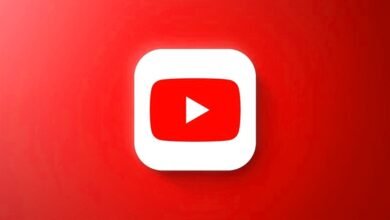Advanced PC Building Tips from Karachi’s Top Tech Experts
Whether you're looking to build your first gaming rig or upgrade an existing system, these PC building tips will help you create a powerful machine without breaking the bank.

Building your own PC can feel overwhelming, especially when you’re starting out. But here in Karachi, we’ve got some of the most skilled computer builders who’ve learned valuable lessons through years of experience. Whether you’re looking to build your first gaming rig or upgrade an existing system, these PC building tips will help you create a powerful machine without breaking the bank.
Why Build Your Own PC in Karachi?
The local tech market in Karachi offers unique advantages for custom PC builders. You’ll find competitive prices, genuine components, and helpful vendors who understand the local power conditions. Plus, building your own system gives you complete control over performance, aesthetics, and future upgrades.
Many people think PC assembly is too complicated, but with the right guidance and computer building advice, anyone can master this skill. The key is understanding each component’s role and following proper installation procedures.
Essential Components: Understanding Your PC Building Blocks
Motherboard Selection Made Simple
Your motherboard is the foundation of your entire build. When choosing one, consider these PC building tips:
Socket Compatibility: Make sure your chosen CPU fits the motherboard socket. AMD and Intel use different socket types, so double-check compatibility before purchasing.
RAM Support: Look for motherboards that support your desired memory speed and capacity. Most modern boards support DDR4 or DDR5 RAM, but verify the maximum supported speeds.
Expansion Slots: Count how many PCIe slots you need for graphics cards, sound cards, or other add-ins. Gaming builds typically need at least one PCIe x16 slot for the graphics card.
Built-in Features: Modern motherboards often include WiFi, Bluetooth, and multiple USB ports. These integrated features can save money compared to buying separate cards.
CPU Selection: Power vs. Budget Balance
Choosing the right processor depends on your intended use. For gaming PC builds, focus on single-core performance and clock speeds. Content creators should prioritize multi-core processors with higher thread counts.
Budget Gaming: AMD Ryzen 5 or Intel Core i5 processors offer excellent gaming performance without excessive cost.
High-End Gaming: Ryzen 7 or Core i7 chips provide extra headroom for demanding games and multitasking.
Professional Work: Consider Ryzen 9 or Core i9 processors for video editing, 3D rendering, or other CPU-intensive tasks.
Memory Matters: RAM Configuration Tips
RAM selection involves more than just capacity. These hardware installation tips will help optimize your memory setup:
Dual Channel Benefits: Always install RAM in pairs to take advantage of dual-channel memory architecture. This simple step can improve performance by 10-15%.
Speed Considerations: While higher-speed RAM costs more, it provides noticeable benefits in gaming and professional applications. DDR4-3200 offers good value, while DDR4-3600 provides premium performance.
Timing and Latency: Lower latency numbers (like CL16 vs CL18) indicate faster response times. However, the performance difference is usually small compared to frequency improvements.
Graphics Card Installation and Optimization
Your graphics card is arguably the most important component for gaming performance. Here are essential PC building tips for GPU installation:
Physical Installation Process
Power Requirements: Modern graphics cards need dedicated power connections. Ensure your power supply has the required 6-pin, 8-pin, or 12-pin connectors.
Slot Preparation: Remove the appropriate expansion slot covers from your case before installing the graphics card. Most cards occupy two slots.
Secure Mounting: Press the card firmly into the PCIe slot until you hear a click. Secure it with screws to prevent sagging or movement.
Cable Management: Route power cables neatly to avoid blocking fans or airflow. Use cable ties to keep everything organized.
Performance Optimization
After installation, optimize your graphics card for best performance:
Driver Updates: Install the latest drivers from NVIDIA or AMD websites. These updates often include game-specific optimizations and bug fixes.
Temperature Monitoring: Use software like MSI Afterburner to monitor GPU temperatures. Most cards operate safely up to 80-85°C under load.
Overclocking Basics: Start with small increases to memory and core clocks. Test stability with benchmarks before applying permanent settings.
Power Supply Selection and Management
A quality power supply protects your entire system. Don’t skimp on this crucial component. These computer building advice points will guide your PSU selection:
Wattage Calculations
Component Power Draw: Add up the power requirements of your CPU, graphics card, and other components. A good rule is to choose a PSU with 20-30% headroom above your calculated needs.
Efficiency Ratings: Look for 80 Plus certified power supplies. Bronze, Silver, Gold, and Platinum ratings indicate higher efficiency and lower electricity costs.
Modular Designs: Modular power supplies let you connect only needed cables, improving airflow and aesthetics.
Installation Best Practices
Fan Orientation: Install the PSU with the fan facing down if your case has bottom ventilation. This draws cool air from outside the case.
Cable Routing: Plan cable routes before connecting components. Use the case’s built-in cable management features to keep wires organized.
Power Connections: Ensure all components receive adequate power. Modern graphics cards and motherboards need multiple power connections.
Also Read: Gaming Laptops in Pakistan: Performance vs Price Breakdown
Storage Solutions: SSD vs HDD Strategies
Modern PC assembly techniques emphasize fast storage solutions. Here’s how to optimize your storage setup:
Primary Drive Configuration
SSD for Operating System: Install your operating system on an SSD for fast boot times and responsive performance. A 500GB SSD provides ample space for the OS and frequently used programs.
NVMe vs SATA: NVMe SSDs connect directly to the motherboard via M.2 slots, offering faster speeds than SATA connections. Use NVMe for your primary drive when possible.
Cache Drives: Some builders use small, fast SSDs as cache drives for larger mechanical hard drives, combining speed with storage capacity.
Secondary Storage Planning
Mass Storage: Large capacity hard drives remain cost-effective for storing games, media files, and backups. 2TB and 4TB drives offer good value per gigabyte.
Game Storage: Consider a separate SSD for frequently played games. Loading times improve dramatically compared to mechanical drives.
Backup Strategy: Plan for data backup from the beginning. External drives or cloud storage protect against hardware failures.
Cooling Systems: Keeping Temperatures Under Control
Proper cooling extends component life and maintains peak performance. These PC building tips cover both air and liquid cooling options:
Air Cooling Solutions
CPU Cooler Selection: Choose coolers rated for your CPU’s thermal design power (TDP). Tower coolers generally outperform low-profile designs.
Case Fan Configuration: Create positive air pressure by having slightly more intake fans than exhaust fans. This reduces dust buildup inside the case.
Thermal Paste Application: Apply a rice grain-sized amount of thermal paste to the CPU. Too much paste can actually reduce cooling efficiency.
Liquid Cooling Considerations
All-in-One (AIO) Coolers: These closed-loop systems offer excellent cooling with minimal maintenance. Mount the radiator as an intake for best CPU temperatures.
Custom Loops: Advanced builders can create custom cooling loops, but these require significant expertise and maintenance.
Pump Placement: Position AIO pumps below the radiator to prevent air bubbles from causing noise or reduced performance.
Cable Management and Aesthetics
Clean cable management improves both airflow and appearance. Professional hardware installation tips include:
Planning Your Layout
Component Placement: Plan component locations before installing anything. This helps determine optimal cable routing paths.
Cable Lengths: Use appropriately sized cables. Excess length creates clutter, while too-short cables create tension.
Routing Paths: Most modern cases include cable routing holes and tie-down points. Use these features for clean builds.
Advanced Techniques
Custom Cables: Sleeved or colored cables can dramatically improve aesthetics. However, ensure they’re compatible with your power supply.
RGB Integration: Modern components often include RGB lighting. Use motherboard software or dedicated controllers for synchronized lighting effects.
Cable Combs: These accessories keep multiple cables aligned and organized, creating professional-looking builds.
Troubleshooting Common Build Issues
Even experienced builders encounter problems. These DIY computer assembly tips address common issues:
POST Problems
No Display Output: Ensure RAM is properly seated and try different memory slots. Also verify graphics card power connections.
Boot Loops: Clear CMOS settings by removing the motherboard battery for 30 seconds. This resets BIOS to default settings.
Component Compatibility: Double-check that all components are compatible with each other, especially CPU and motherboard combinations.
Performance Issues
Thermal Throttling: High temperatures cause components to reduce performance. Verify all fans are working and thermal paste is properly applied.
Power Delivery: Insufficient power can cause instability. Ensure your PSU meets system requirements with adequate headroom.
Driver Problems: Outdated or incorrect drivers cause various issues. Download latest drivers directly from component manufacturers.
Local Karachi Market Insights
Building PCs in Karachi offers unique opportunities and challenges:
Where to Shop
Hafeez Center: This electronics hub offers competitive prices and wide component selection. Compare prices from multiple vendors before buying.
Saddar Electronics Market: Another excellent location for PC components, often with negotiable prices.
Online Options: Local online retailers like Daraz and TechHub provide convenient shopping with delivery options.
Dealing with Local Conditions
Power Fluctuations: Karachi’s power grid can be unstable. Invest in a quality UPS (Uninterruptible Power Supply) to protect your investment.
Dust Management: The city’s dusty environment requires regular cleaning. Use positive case pressure and dust filters to minimize internal dust buildup.
Warranty Considerations: Verify warranty terms with local distributors. Some international warranties may not be honored locally.
Budget-Friendly Building Strategies
You don’t need unlimited funds to build a great PC. These computer building advice tips help stretch your budget:
Smart Component Selection
Previous Generation Hardware: Last year’s components often provide 90% of current generation performance at significant savings.
Bundle Deals: Many vendors offer motherboard and CPU combinations at discounted prices.
Used Market: Carefully selected used components can provide excellent value, especially for graphics cards and CPUs.
Upgrade Planning
Future-Proofing: Choose motherboards and power supplies that support future upgrades. This allows gradual improvements over time.
Bottleneck Awareness: Understand which components limit your system’s performance. Upgrade the limiting factor first for maximum impact.
Timing Purchases: Component prices fluctuate throughout the year. Major sales events often offer significant discounts.
Final Assembly and Testing
The final steps of your build are crucial for success:
Initial Startup
Pre-Installation Check: Verify all connections before powering on. Double-check power supply voltage switch settings.
First Boot: Enter BIOS to verify all components are detected. Check temperatures and fan speeds.
Operating System Installation: Use a fresh OS installation on your new SSD for optimal performance.
Performance Validation
Stress Testing: Run CPU and GPU stress tests to verify system stability under load.
Temperature Monitoring: Monitor component temperatures during testing to ensure cooling adequacy.
Benchmark Comparison: Compare your system’s performance to similar builds online to verify everything is working correctly.
Conclusion
Building your own PC in Karachi can be an incredibly rewarding experience. These PC building tips from local experts will help you create a system that meets your needs and budget while avoiding common pitfalls. Remember that patience and careful planning are your best tools – don’t rush the process.
Take your time with each component installation, double-check connections, and don’t hesitate to seek help from the knowledgeable vendors in places like Hafeez Center. The local tech community in Karachi is generally helpful and willing to share their expertise with newcomers.
Whether you’re building a budget gaming rig or a high-end workstation, these fundamental principles will guide you toward success. Start with a clear plan, choose compatible components, and follow proper installation procedures. With practice, you’ll develop the confidence to tackle more advanced builds and help others in the community.
Your custom-built PC will not only perform exactly as you designed it but also give you the satisfaction of creating something with your own hands. Plus, you’ll have the knowledge and skills to upgrade and maintain your system for years to come.