10 Easy Ways To Block Number on Android

Block Number on Android, Have you ever wished to block unwanted calls or messages on your Android device? Whether you want to avoid telemarketers, and spam calls, or just need to block a particular number, there are several simple methods to accomplish this. This article will explore ten easy ways to block numbers on Android. By following these methods, you can regain control over your phone and have a more peaceful mobile experience.
In today’s digital world, receiving unwanted calls or messages has become a common annoyance. Fortunately, Android provides various options to block specific numbers or even unknown callers. Let’s delve into the ten easy methods that can help you effectively block numbers on your Android device.
Read More: 10 Best Tips Optimizing Your Android Device in 2023
10 Easy Ways To Block Number on Android
Method 1: Using the Phone’s Settings
Block Number on Android, The first method involves utilizing your phone’s built-in settings. Most Android devices have a “Block” or “Reject” list feature that enables you to manually add unwanted numbers. To access this feature, go to the “Settings” app on your phone, select “Call Settings,” and then look for the “Block” or “Reject” list. From there, you can add the numbers you want to block, and calls or messages from those numbers will no longer bother you.
Method 2: Using the Phone Dialer
Block Number on Android, Another simple method is to block a number directly from the phone dialer. Open the dialer app, find the number you want to block in your call history or contacts, and long-press on it. A menu will appear with various options, including “Block” or “Add to reject list.” Tap on the appropriate option, and the number will be added to your block list, ensuring you won’t receive calls or messages from it anymore.
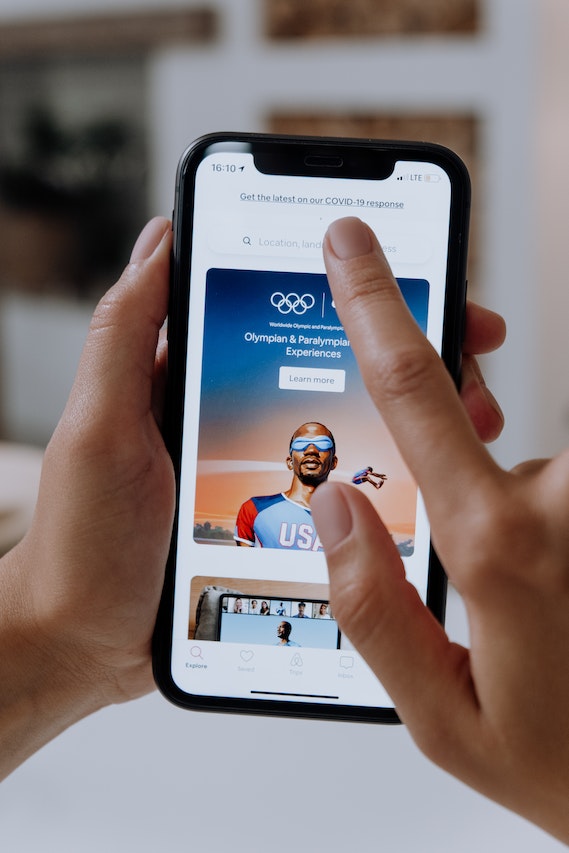
Method 3: Using a Third-Party App
Block Number on Android, If you prefer a more comprehensive solution with additional features, you can opt for a third-party app dedicated to call blocking. Numerous apps are available on the Google Play Store, offering advanced call blocking options such as blocking specific area codes, creating blacklists or whitelists, and even automatically blocking known spam numbers. Install one of these apps, set it up according to your preferences, and enjoy a hassle-free calling experience.
Method 4: Contact Your Service Provider
Block Number on Android, Sometimes, unwanted calls persist even after trying the above methods. In such cases, it’s worth contacting your service provider for assistance. They may have additional services or features to help you block specific numbers or even block calls from private or unknown numbers. Reach out to your service provider’s customer support and inquire about the available options to effectively block unwanted calls.
Method 5: Blocking Unknown Callers
Block Number on Android, Dealing with unknown callers can be frustrating, especially when they repeatedly disturb you. To block unknown callers on your Android device, you can enable a setting called “Block Unknown Callers” or “Silence Unknown Callers” (depending on your device). This feature ensures that calls from unknown numbers are automatically silenced, reducing interruptions and allowing only recognized contacts to reach you.
Method 6: Using Call Blocker Apps
Block Number on Android, Call blocker apps offer advanced features and customizable options to effectively block unwanted calls on your Android device. These apps typically provide a comprehensive database of known spam numbers, allowing you to automatically block calls from those numbers. Additionally, you can create your own blacklist by manually adding specific numbers or area codes to ensure they are blocked. Explore the Google Play Store for reputable call blocker apps and choose the one that best suits your needs.
Method 7: Blocking Numbers from Text Messages
Block Number on Android, Unwanted messages can be just as bothersome as unwanted calls. To block numbers from sending you text messages, open your messaging app and locate the conversation with the unwanted number. Tap on the menu icon (usually represented by three dots) and look for the option to block the number. Once blocked, you won’t receive any more messages from that specific number.
Method 8: Blocking Numbers on Specific Messaging Apps
Block Number on Android, If you use messaging apps like WhatsApp, Facebook Messenger, or Telegram, you can block numbers directly within those apps. Open the conversation with the unwanted number, access the contact or user profile, and look for the option to block or report the number as spam. By utilizing this method, you can prevent unwanted messages from reaching you on specific messaging platforms.
Method 9: Blocking Numbers on Social Media
Block Number on Android, In today’s interconnected world, social media platforms have also become avenues for unwanted interactions. To block numbers on social media, such as Facebook, Twitter, or Instagram, visit the profile of the user you wish to block. Look for the block or mute options within the settings or contact options. Once blocked, the person will no longer be able to contact or interact with you on the platform.
Method 10: Using Call Screening Apps
Block Number on Android, Call screening apps provide an additional layer of protection against unwanted calls by allowing you to screen incoming calls before answering them. These apps use various algorithms and databases to identify potential spam or fraudulent calls and provide you with information about the caller’s identity. You can then choose to answer, block, or send the call to voicemail based on the information provided.
Block Number on Android, Conclusion
Blocking unwanted calls and messages on your Android device is essential for maintaining your privacy and peace of mind. By implementing any of the ten easy methods discussed in this article, you can effectively block numbers and avoid unnecessary interruptions. Choose the method that suits your needs best and enjoy a more serene mobile experience.
Read More: How to Build Blockchain Android Apps
FAQs
Q1: Will the blocked numbers be notified that they are blocked?
No, the blocked numbers will not receive any notification indicating that they have been blocked. They will simply be unable to reach you through calls or messages.
Q2: Can I unblock a number after blocking it?
Yes, you can unblock a number that you have previously blocked. Simply access the blocked numbers list in your phone settings or the respective blocking app, locate the number, and remove it from the block list.
Q3: Do I need to install a third-party app to block numbers on Android?
No, you can block numbers on Android using the phone’s built-in settings or the dialer app. However, installing a third-party app may provide additional features and customization options for blocking calls and messages.
Q4: Are call blocker apps free to use?
Many call blocker apps offer a free version with basic features. However, some advanced features may require a premium subscription or in-app purchases. Check the app details and reviews to understand the available options.
Q5: Will blocking a number also block text messages from that number?
Yes, blocking a number typically blocks both calls and text messages from that specific number. However, some messaging apps may allow you

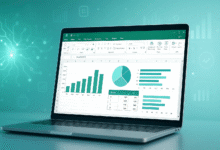




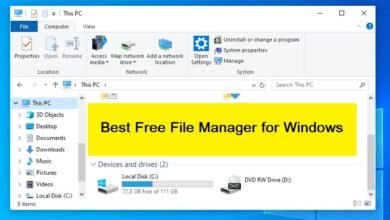





3 Comments