Tech News
Vizio TV Reset Procedure, 3 Best Ways.

Vizio TV Reset Procedure, When your Vizio TV experiences problems like frequent freezing and crashing, resetting it can be useful. Alternatively, you must reset the TV to remove all personal data before giving it away.
Your Vizio TV’s settings are the traditional method of resetting it. If you don’t have access to a remote control, you may still reset the TV using the physical buttons on the TV or the Vizio mobile app.
Read More: Top Best Bluetooth TV Headphones for 2023
Vizio TV Reset Procedure, Setting up a TV
- Point your TV remote toward the screen.
- Select Menu from the menu.
- Select System by scrolling all the way down in the Menu box. An alternative to the System option on some devices can be Help.
- Continue to descend, then select Reset & Admin.
- Choose the option that is accessible, such as Clear Memory or Reset to Factory Settings.
- Within the tiny popup box, select Reset.
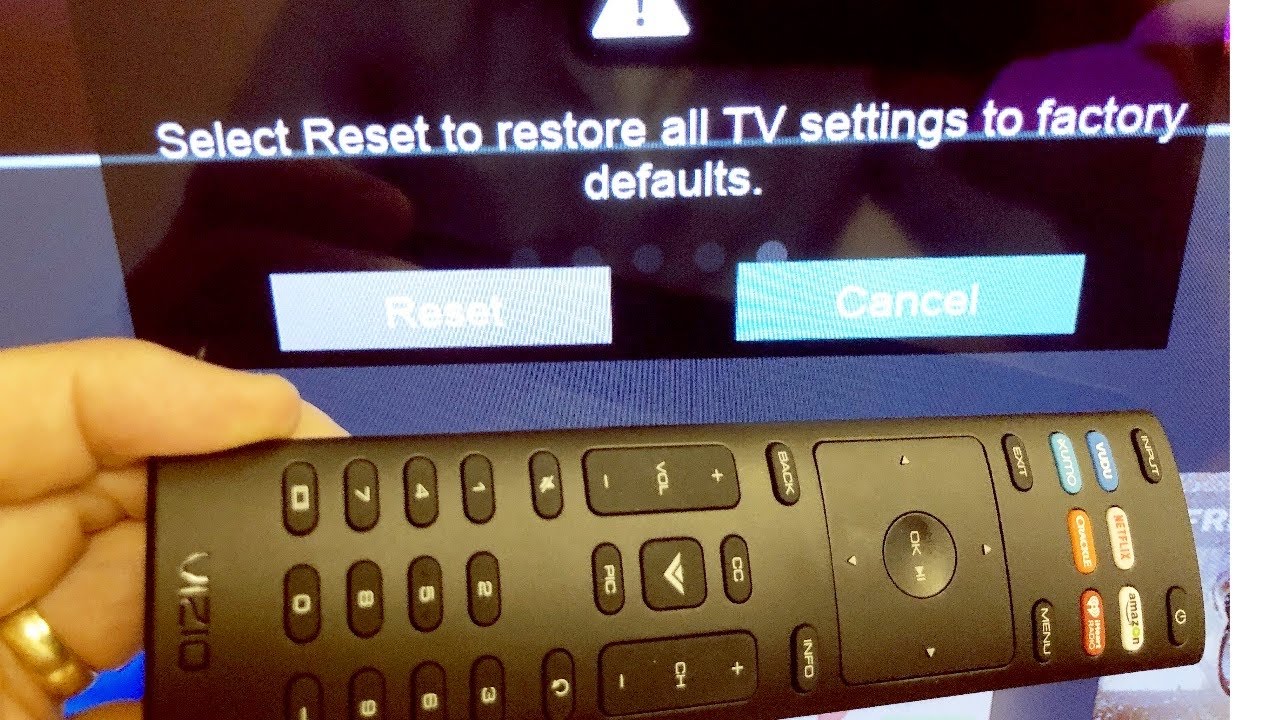
Vizio Mobile App use
- Vizio TV Reset Procedure, Download the VIZIO Mobile App from the Play Store or App Store on your smartphone.
Install the app and then launch it. - To use the app, click Continue as a guest. If you already have an account, you can sign in using those details.
- On the following screen, click the Get Started option.
- Decide on Setup Device.
- Select Smart Cast TV or Display.
- Set up your TV by following the on-screen directions.
- Once the TV has been added to the Vizio Mobile app, you can visit the virtual remote interface and reset the TV using the same procedures as previously described.
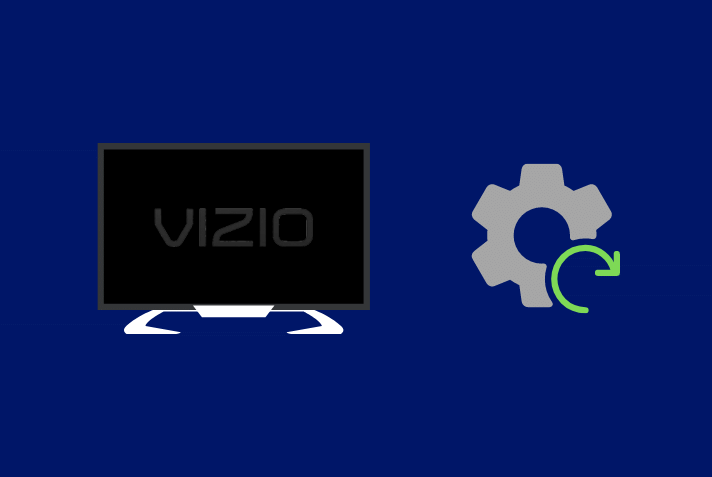
Vizio TV Reset Procedure, Using TV Buttons
- Your TV to on.
- Locate the TV’s button panel. It often rests on the TV’s front or back panel.
- Find the Volume Down and Input buttons now.
- For a while, press both buttons simultaneously. The screen will suddenly display a reset screen.
- Then, while keeping the Input button depressed, release the Volume Down button.
- Up until the message “Memory Is Being Cleared…” shows on the screen, keep pushing the input button.
- Following the completion of the reset procedure, your TV will restart itself.
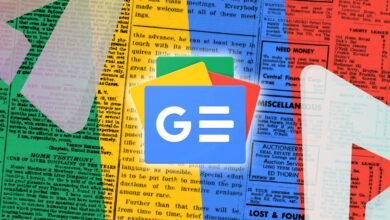


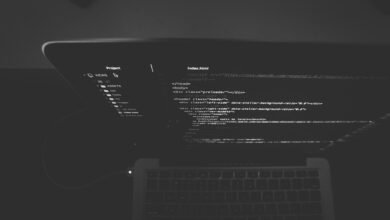






One Comment