
Not Turning On Samsung, Innovative features from Samsung help the company live up to its reputation. However, recurrent small to major problems, such as the phone not turning on at all, simply serve to obscure them. There could be problems with the hardware or the software that prevents your Samsung Galaxy phone from turning on. Therefore, in order to identify and resolve the issue, we will need to use a number of fixes.
Read More: 10 Best Android Smartphones in Pakistan
Not Turning On Samsung, Your phone’s battery is dead.
The first sign of a supposedly dead phone is that the battery has run out. Do you remember when you last charged it and for how long? For at least a few seconds, most phones can still power on with some battery life left. However, if it has been a while since your phone received a charge, it might not have any power left at all.
Your phone won’t even switch on to show the Samsung logo as a result. Even after charging it for some time, it can still take a very long time for it to switch back on.
To see if your Samsung Galaxy phone is just off owing to a low battery, immediately charge it first.
- It’s best to avoid charging it by connecting the USB cord to a computer or laptop, though.
- Instead of using a wireless charger, be sure to use a certified Samsung USB cord and converter to a suitable power outlet.
- You can also utilize a fast-charging adapter if one is available.
- Just let it be. Allow at least 10 to 15 minutes for the phone to fully charge.
Examine the battery for any damage if your phone won’t charge at all. Take note of the thickness of the phone. Your phone’s battery may be swollen if it is noticeably bigger, puffier, or protruding. In this situation, we do not advise you to keep charging the phone. Instead, head over to the assistance desk right away.

Not Turning On Samsung, Software Error.
Your phone’s firmware may malfunction or fail as a result of bugs or faults in the software. If this is the case, a defective firmware update may result in an abrupt shutdown and refusal to switch on of your phone. You might try forcing a restart on your Samsung phone to see if it helps.
Your data will not be deleted because this technique is not equal to a hard reset. Here’s how to give it a try:
- Hold down the Power or Power button while simultaneously pressing the Volume Down button for 20 to 30 seconds, or until the Samsung logo appears.
- Let go of the button once your phone has turned on.
Verify the USB cable and port.
Not Turning On Samsung, If you left your phone charging and it still won’t switch on, there’s a potential that the charging port or micro USB cord is malfunctioning. Initially, inspect the cable for damage. Check to see whether the wires are sticking out or if the outside rubber sheath has been destroyed. There may also be dirt particles on the USB.
Utilize a different USB cord to see if the charging port has been harmed. You can be certain that there is a problem with the charging port if it doesn’t function using a different cable.
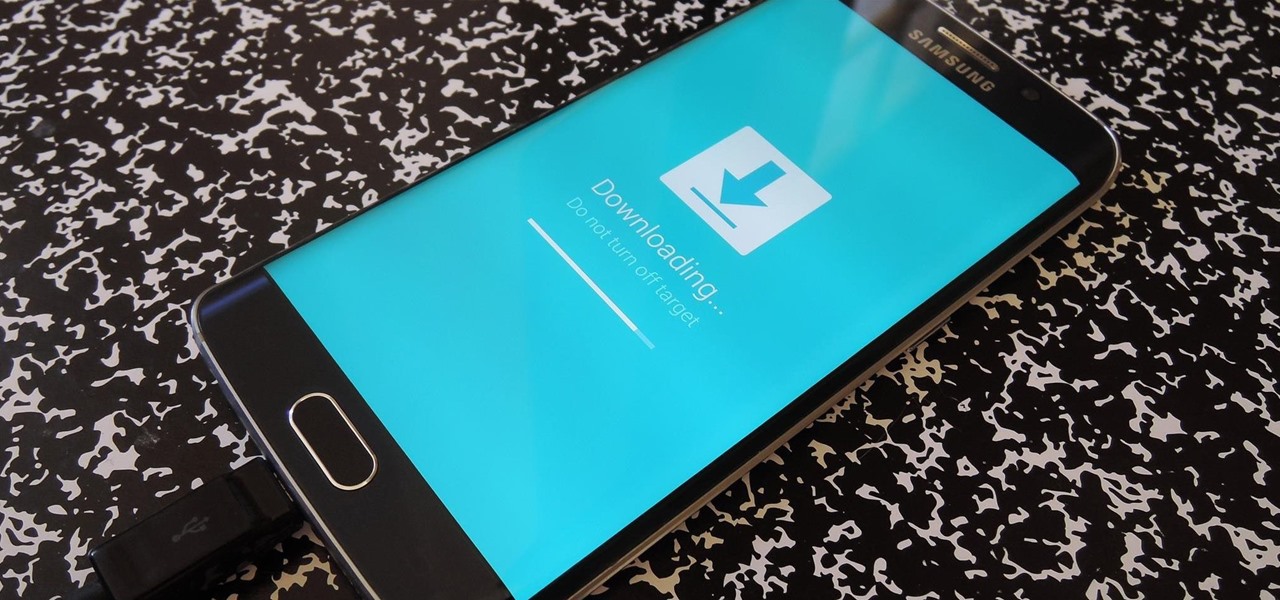
Look for hardware damage.
Hardware damage is most likely to blame if the force restart approach fails or if your phone is fully charged but won’t power on. Your phone will stop working if the internal components suffer physical harm in any way or if the motherboard is flawed. If so, we advise against attempting to fix any hardware issues yourself. It is preferable to bring your phone to a nearby repair shop for expert assistance.
Not Turning On Samsung, Cellular Viruses.
Additionally, a significant mobile virus infection or data breach can cause your phone to abruptly switch off and stop working. The virus has the ability to crash the OS and make a number of unwanted alterations to your phone. These viruses typically come from dubious third-party applications.
Rebooting your Samsung phone in Safe mode is one technique to remove any viruses from it. Any third-party apps will be disabled while in this mode, and all your customized and preferred settings will be restored to their original state. The widgets and layouts on your home screen will also be default. This is useful if any potential viruses or problematic apps are preventing your phone from turning on.
- Press and hold both the Volume Down button and the Side/Power button.
- Release the Power button while keeping the Volume Down button pressed after you see the Samsung logo.
- Release the Volume Down button once the phone has turned on. The option for “Safe Mode” will now appear in the bottom-left corner.
Rebooting your Samsung phone in safe mode does not always work, especially if the instructions have not been followed precisely.
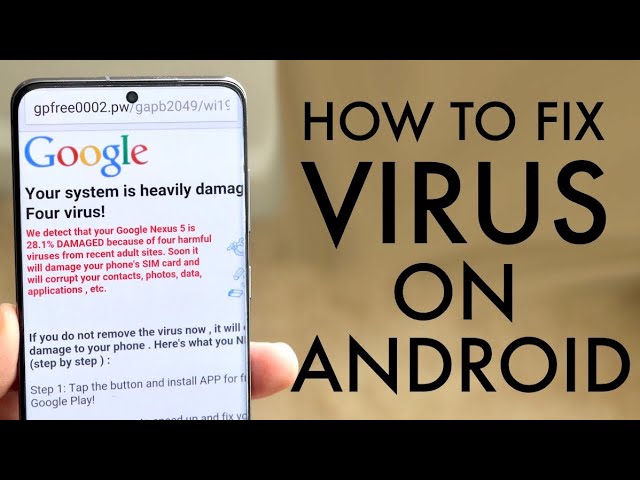
Inquire with Samsung Support.
Not Turning On Samsung, The best course of action is to get in touch with Samsung Support if your phone is still not turning on at all. You can choose your specific Samsung Galaxy model from the Galaxy S5 Sport to the Galaxy S22 Ultra, which is incredibly convenient. You can look for pertinent articles for your phone, get immediate online assistance, or even make a walk-in repair request.









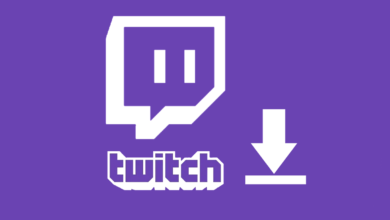


One Comment