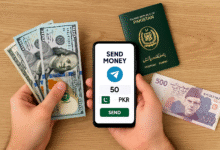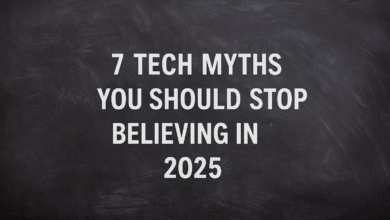EPUB (Electronic Publication) files have gained popularity as a widely accepted format for eBooks. While EPUB files are commonly associated with e-readers and mobile devices, it is also possible to open them on Windows computers. In this article, we will guide you on how to use Windows to open EPUB files effectively.
EPUB files provide a flexible and accessible way to read digital books, allowing users to adjust text size, font, and other reading settings. Windows users can take advantage of various applications to open and enjoy EPUB files seamlessly.
Read more: 7 Easy Ways To Remove Windows Password
Understanding Windows to open EPUB Files
EPUB files are essentially a collection of HTML, CSS, and XML documents packaged into a single file. They offer reflowable text, meaning the content can adapt to different screen sizes and orientations. This makes EPUB an ideal format for reading on various devices.
Windows Apps for Opening EPUB Files
When it comes to opening EPUB files on Windows, you have several options to choose from. Here are three popular applications that provide a user-friendly experience:
Adobe Digital Editions
Adobe Digital Editions is a versatile software designed specifically for managing and reading eBooks. It supports EPUB files and offers features like bookmarks, highlighting, and text annotations. Follow these steps to open an EPUB file using Adobe Digital Editions:
- Download and install Adobe Digital Editions from the official website.
- Launch the application and sign in with your Adobe ID or create a new account.
- Click on the “Library” button to access your eBook library.
- Choose “File” from the menu and select “Add to Library” or use the shortcut Ctrl+O.
- Locate the EPUB file on your computer and click “Open.”
- The EPUB file will be added to your library, and you can double-click it to start reading.
Calibre E-book Management
Caliber is a powerful and feature-rich e-book management tool that supports a wide range of file formats, including EPUB. Apart from opening EPUB files, Calibre allows you to organize your e-book collection, convert formats, and customize reading settings. Follow these steps to open an EPUB file using Calibre:
- Download and install Calibre from the official website.
- Launch the application and click on the “Add books” button.
- Locate the EPUB file on your computer and click “Open.”
- The EPUB file will be imported into Calibre’s library.
- Double-click the imported book to start reading.
Microsoft Edge Browser
Microsoft Edge, the default web browser in Windows 10 and later versions, has built-in support for opening EPUB files. Here’s how you can use Microsoft Edge to open an EPUB file:
- Locate the EPUB file on your computer.
- Right-click on the file and select “Open with.”
- Choose “Microsoft Edge” from the list of available apps.
- The EPUB file will open in Microsoft Edge, allowing you to read the content.
Using Adobe Digital Editions
Adobe Digital Editions provides a comprehensive reading experience for EPUB files. It offers a range of features that enhance your reading experience, such as customizable fonts, background colors, and bookmarking. Additionally, you can sync your library across multiple devices, ensuring you can access your eBooks wherever you go.
Utilizing Calibre E-book Management
Caliber goes beyond simply opening EPUB files; it allows you to manage your entire e-book collection. With Calibre, you can organize your library, edit metadata, convert files to different formats, and transfer books to your e-reader or mobile device. Its extensive range of features makes it a popular choice among e-book enthusiasts.
Exploring Microsoft Edge Browser
Microsoft Edge provides a convenient option for opening EPUB files without the need for additional software. By utilizing the browser’s built-in functionality, you can quickly access and read EPUB files on your Windows computer. Microsoft Edge offers a clean and minimalist reading interface, making it easy to focus on the content.
Converting EPUB Files to Other Formats
In some cases, you may need to convert an EPUB file to a different format, such as PDF or MOBI. Both Adobe Digital Editions and Calibre provide options for converting EPUB files to other formats, allowing you to read your eBooks on devices that do not support EPUB natively. Refer to the respective software’s documentation for instructions on how to convert EPUB files.
Enhancing the Reading Experience
To enhance your reading experience with EPUB files on Windows, consider the following tips:
- Adjust font size and style to suit your preferences.
- Customize background colors or themes for better readability.
- Take advantage of features like bookmarks and annotations.
- Utilize the search functionality to find specific content within the EPUB file.
- Sync your library across devices to continue reading where you left off.
Troubleshooting Common Issues
Encountering issues when opening EPUB files on Windows? Here are some common problems and their potential solutions:
Issue: EPUB file fails to open or displays errors.
Solution: Ensure you have a compatible EPUB reader installed, such as Adobe Digital Editions or Calibre. Update the software to the latest version if necessary.
Issue: EPUB file appears distorted or unreadable.
Solution: Try opening the EPUB file with a different reader or converting it to another format. The file itself may be corrupted.
Issue: EPUB file does not display images or formatting correctly.
Solution: Verify that the EPUB file contains the necessary image files and CSS styles. Some readers may have limitations when rendering complex formatting.
Read more: How to Fix MBR on Windows? Try These 7 Best Methods
Conclusion
Opening and reading EPUB files on Windows is a straightforward process with various options available. Whether you choose dedicated software like Adobe Digital Editions or Calibre or utilize the built-in support in Microsoft Edge, you can enjoy the flexibility and convenience of EPUB files on your Windows computer.
FAQs
Can I open EPUB files on Windows without installing additional software?
Yes, you can use Microsoft Edge, the default web browser in Windows 10 and later versions, to open EPUB files without the need for additional software.
How can I convert an EPUB file to a different format?
Both Adobe Digital Editions and Calibre provide options for converting EPUB files to other formats. Consult the software’s documentation for instructions on how to perform the conversion.
Are EPUB files compatible with e-readers other than Windows devices?
Yes, EPUB is a widely supported format across various e-readers and mobile devices. However, it is always advisable to check the device’s specifications to ensure compatibility.
Can I adjust the font size in EPUB files?
Yes, most EPUB readers allow you to adjust the font size and other formatting options to suit your reading preferences.
Are EPUB files interactive? Can I add notes or annotations?
EPUB files support interactive features such as bookmarks, highlighting, and text annotations. You can add notes and annotations to enhance your reading experience.