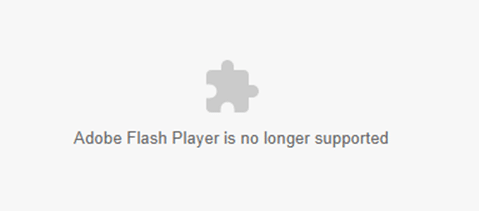
You have undoubtedly encountered the “Adobe flash player is no longer supported” error if you’ve recently attempted to access Adobe flash content. It’s because Adobe Flash was declared obsolete in 2017 and will be completely discontinued in 2020.
There is a straightforward solution to this problem, though. You can use other browsers that enable flash content as a workaround for this error, which arises because older browsers that supported it blocked Adobe Flash.
Your device can support flash content through a variety of techniques, some of which depend on the operating system of your device. We will demonstrate how to resolve this problem on desktop and mobile in this article.
How to Fix the Desktop Error “Adobe Flash Player is No Longer Supported”
For desktop computers, there are numerous operating systems available, but they all use the same workarounds. To determine which approach best meets your needs, look over the methods given below.
Read More: The Best Video Editing Software (Free/Paid)
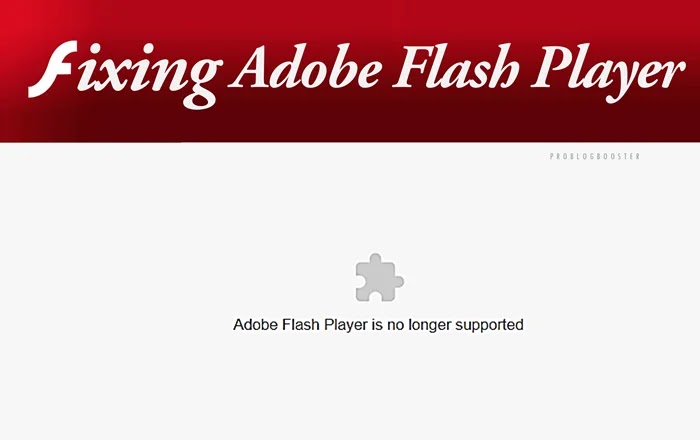
Utilize a browser extension
Making your browser compatible with flash content is the simplest way to solve this problem. You don’t need to modify anything, making this the technique that best fits your browsing preferences.
To resolve this problem, just download an extension for the browser you are now using. Use extensions that allow flash content, such as Flash Player for Chrome or Flash Player Emulator, if you use Chrome or Edge. (The same extensions are used by Edge and Chrome.)
Use plugins like Flash Emulator and Flash Block if you use Firefox.
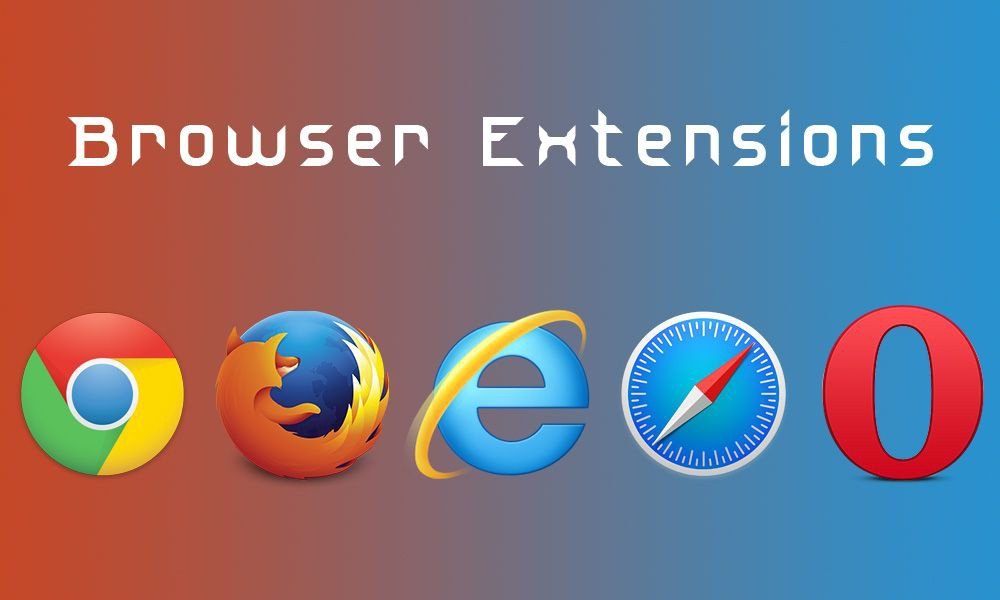
On Edge and Chrome
1. Visit the Edge Add-ons or Chrome Webstore.
2. Look up the extension you want to install.
3. Toggle the extension on.
4. Simply select Add to Chrome/Get.
5. select Add Extension.
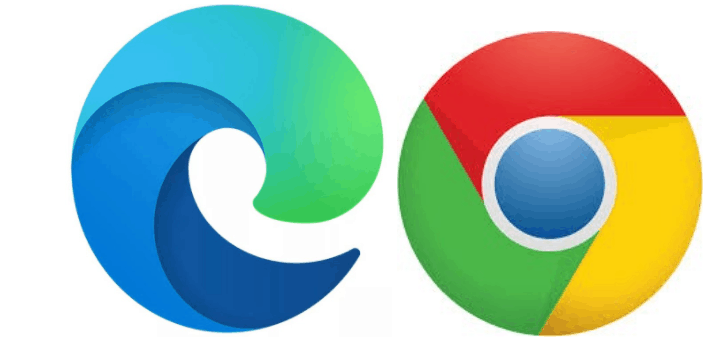
On Firefox
1. Visit the Firefox Add-ons page.
2. Double-click the extension you want to download after conducting a search for it.
3. Simply select Add to Firefox.
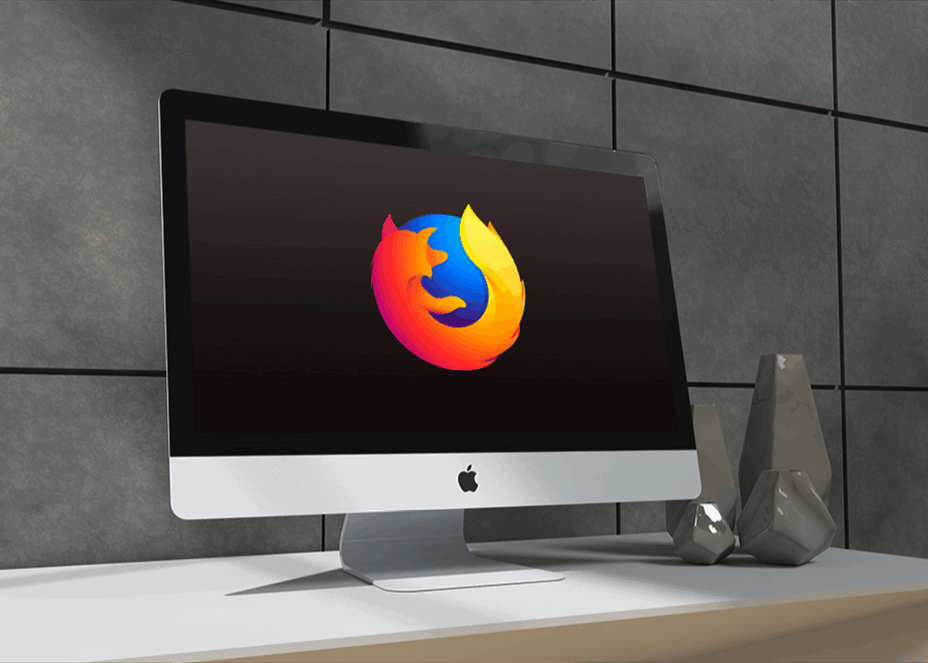
Use alternatives to Flash Player
Using alternatives to Adobe Flash Player, which some programmed still allow running, is another approach to get around this problem.
This approach is particularly helpful if you have downloaded files in the .SWL or .FLV format. When you open locally saved flash content without Adobe Flash, it tries to open in your default browser. The “Flash Player No Longer Supported” warning will appear if your browser doesn’t have any extensions that support flash content.
The downloaded flash material will, however, open and function in the corresponding alternative flash player application. Great alternatives to the default Flash player include Blue Maxima’s Flashpoint, Ruffle, Supernova Player, and CheerpX for Flash.

Use browsers that support Flash content.
Last but not least, you can work around this problem by using browsers that still natively support flash content. There are still some non-mainstream browsers that support native Adobe Flash, including Dolphin, Kiwi, and Puffin.
If you don’t want to utilize flash extensions in your existing browser or simply want to establish a different browser to play flash content, these browsers are excellent choices.
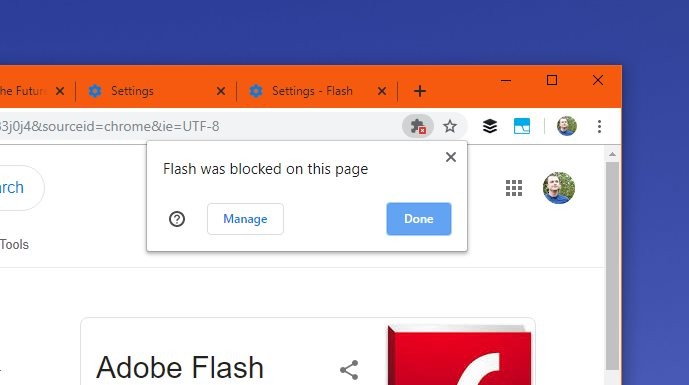
How Do I Correct the “Adobe Flash Player Is No Longer Supported” Error on a Mobile Device?
On mobile devices, flash content was remained uncommon even when Adobe Flash wasn’t disabled. There isn’t much you can do to get flash content back on your mobile device now that Adobe flash player has been removed.
If you go back to Android 4, you can get flash to operate on your Android handset. However, doing so solely for flash content is really unfeasible because it is inconceivable to think about degrading to such a degree with new devices. Using a mobile browser that supports flash content is an easy fix.
However, not many Android browsers now support Flash. Use of the Puffin, Dolphin, or Flashfox browsers is an option. If you can get past the advertising or have a pro version, the Puffin browser is the best at running flash content.
There is essentially only one option available to iOS users. The iOS Dolphin browser doesn’t allow flash content, and there is no Flashfox either. The Puffin browser is your only option.
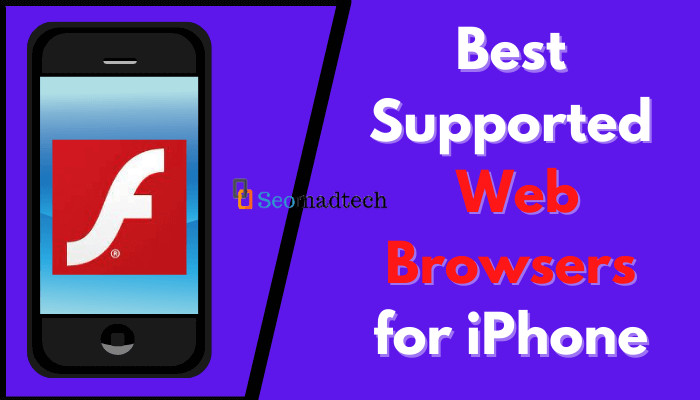
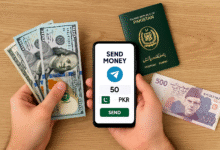











One Comment