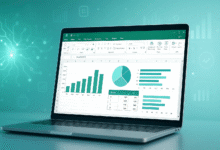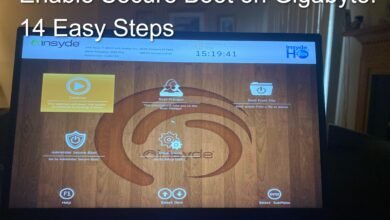The emergence of Windows 11 has catalyzed a paradigm shift in how we interact with technology. At the forefront of this transformation is the seamless integration of Alexa, Amazon’s pioneering virtual assistant, within the operating system. This marriage of cutting-edge technology and user-centric design opens a gateway to an enriched computing experience. In this article, we embark on a journey to unravel the potential of Alexa on Windows 11, from its initial setup to its advanced functionalities, providing insights into how this collaboration is reshaping the landscape of user engagement and digital empowerment.
Imagine a world where your voice becomes the catalyst for commanding your digital domain. With Windows 11’s incorporation of Alexa, that future is now. This article unveils the synergy between Windows 11 and Alexa, guiding you to comprehensively explore its features. From configuring voice activation to harnessing Alexa’s capabilities for efficiency and convenience, we delve into the intricacies of this integration. As technology surges forward, this partnership exemplifies the seamless blend of innovation and usability, ushering in an era where your voice is the ultimate tool for navigating the digital realm.
Enabling Alexa on Windows 11
You’ll need to enable the feature to start using Alexa on your Windows 11 PC. First, ensure that your PC is connected to the internet. Then, follow these steps:
- Open the Microsoft Store on your Windows 11 device.
- Search for the “Alexa” app and install it.
- Launch the app and sign in with your Amazon account credentials.
- Follow the on-screen instructions to grant necessary permissions.
Read More: Super Alexa Mode: What is it? How to Make It Active.
Setting Up Alexa Voice Activation
One of the standout features of Alexa on Windows 11 is the voice activation option. This allows you to summon Alexa hands-free with just a voice command. Here’s how to set it up:
- Open the Alexa app on your Windows 11 PC.
- Navigate to Settings and select “Voice Activation.”
- Follow the prompts to train Alexa to recognize your voice.
- Once trained, you can say “Alexa,” followed by your command to activate the assistant.
Basic Voice Commands for Alexa on Windows 11
Using Alexa on Windows 11 is intuitive, thanks to its array of voice commands. Some common commands include:
- “Alexa, what’s the weather today?”
- “Alexa, set an alarm for 7 AM.”
- “Alexa, play my ‘Workout’ playlist.”
Managing Tasks with Alexa
Alexa can assist you in managing various tasks on your Windows 11 PC, such as:
- Reminders: Set reminders for important events or tasks.
- Calendar: Add, view, or edit events on your calendar.
- Lists: Create and manage to-do lists effortlessly.
Syncing Your Amazon Account
For a seamless experience, sync your Amazon account with Alexa on Windows 11. This enables access to your personalized settings, preferences, and content.
Customizing Alexa Settings
Tailor Alexa’s behavior to your liking by customizing settings such as language, voice, and response style. You can also manage connected smart devices and integrate them with Alexa for enhanced control.
Using Alexa Skills
Alexa skills are like apps for your voice assistant, expanding its capabilities. Explore the Alexa Skills Store to find skills that align with your interests and needs.
Integration with Windows 11 Features
Alexa’s integration with Windows 11 extends beyond basic tasks. You can control system settings, launch applications, and even interact with Microsoft’s built-in virtual assistant, Cortana.
Troubleshooting Alexa Issues
Encountering issues? Don’t worry. Restarting the app, checking microphone permissions, or updating your Windows 11 version can often resolve common problems.
Maximizing Productivity with Alexa
Efficiency is key, and Alexa can enhance your productivity. Use it to set up meetings, send emails, or perform research with ease.
Alexa Privacy and Data Security
Amazon takes privacy seriously. Understand the data Alexa collects and learn how to manage your privacy settings for a secure experience.
Future Developments for Alexa on Windows 11
Technology is an ever-evolving landscape, and the future holds exciting prospects for integrating Alexa on Windows 11. As developers continue to innovate, users can anticipate several noteworthy developments that will further enhance the capabilities and functionalities of this virtual assistant.
Enhanced Natural Language Processing
Future updates to Alexa on Windows 11 will likely improve natural language processing. This means Alexa will better understand and respond to complex commands, making interactions more seamless and intuitive. This advancement will create a more fluid and human-like conversation with the virtual assistant.
Deeper Integration with Windows 11 Features
The integration of Alexa with Windows 11 is set to become even more comprehensive. Users can expect tighter integration with native Windows 11 features, allowing for more intuitive navigation, control, and interaction with the operating system. This could include features such as voice-controlled multitasking, system settings adjustments, and integration with additional Windows apps.
Advanced Contextual Understanding
As Alexa evolves, its ability to understand the context will likely improve. It will be better equipped to remember past interactions, understand follow-up questions, and provide relevant responses based on ongoing conversations. This contextual understanding will make interactions with Alexa feel more natural and human-like.
Continued Expansion of Skills
Alexa’s skills library is poised to expand further, encompassing an even wider range of capabilities. Developers continually create new skills that cater to various interests and needs, from productivity to entertainment and beyond. Users can look forward to a richer ecosystem of skills that enhance their daily lives.
Voice and Security Enhancements
With a focus on user experience and security, future developments might introduce enhanced voice recognition technology. This could involve increased accuracy in recognizing individual users’ voices, making the interaction process more personalized and secure. Additionally, advancements in data privacy and security measures will likely be a central theme in future updates.
Integration with Emerging Technologies
As new technologies emerge, Alexa is expected to integrate with them to provide a more holistic user experience. This might include compatibility with augmented reality (AR) and virtual reality (VR) devices, extending Alexa’s functionality into immersive environments.
International Language and Region Support
Amazon has been progressively expanding Alexa’s language and regional support. Future developments will likely continue this trend, making Alexa accessible to more users worldwide and enabling interactions in multiple languages and dialects.
Smoother Cross-Device Synchronization
Seamless synchronization will be a key focus as users interact with Alexa across various devices. Future updates might improve synchronizing preferences, settings, and data across different devices, ensuring a consistent experience regardless of the device used.
Voice Assistants in the Digital Age
The rise of voice assistants signifies a shift in how we interact with technology. They’re becoming integral parts of our lives, simplifying tasks and providing instant access to information.
Alexa vs. Cortana: A Comparison
Windows 11 users might wonder how Alexa stacks up against Cortana. While both have their strengths, Alexa’s robust skill ecosystem and familiarity give it an edge for many users.
Read More: My Phone Talking to Me? 6 Ways to Fix
Conclusion: Alexa on Windows 11
Incorporating Alexa into the Windows 11 ecosystem has ushered in a new era of user convenience and efficiency. This integration seamlessly combines the power of Amazon’s virtual assistant with the capabilities of Microsoft’s operating system, enhancing how we interact with our devices and accomplish tasks.
As we’ve explored in this article, setting up and using Alexa on Windows 11 is a straightforward process that opens the door to many possibilities. From basic voice commands to advanced task management, Alexa offers a range of functionalities that cater to casual users and those seeking to streamline their workflows.
So, why wait? Embark on this exciting journey of integration and empowerment by exploring the myriad possibilities that Alexa brings to your Windows 11 PC.
FAQs: Alexa on Windows 11
Q1: Can I use Alexa on any Windows 11 PC?
A1: Alexa is available for download on all Windows 11 PCs via the Microsoft Store.
Q2: Can I use Alexa to control third-party smart devices?
A2: Alexa can seamlessly integrate with various smart devices to provide convenient control.
Q3: How do I teach Alexa to recognize my voice?
A3: In the Alexa app settings, you can train Alexa to recognize your voice through a series of prompts.
Q4: Is Alexa’s voice activation always listening?
A4: No, Alexa’s voice activation only activates when you say the wake word, usually “Alexa.”
Q5: What’s the difference between Alexa and Cortana?
A5: While both are virtual assistants, Alexa is known for its extensive skills and smart home integration, while Cortana offers deep integration with Microsoft services.