
Have you already seen the VPN functionality in the settings of your iPhone, or iPad? If you can configure it manually, the easiest solution is to download third-party apps. For good reason, they offer a fast and fluid connection to various servers around the world.
Although they are usually very easy to install and use, we explain what you need to know about VPNs and how to do it.
Why use a VPN on an iPhone?
There are several reasons to use a VPN on your iOS, or even Android, including privacy, online security, and unblocking foreign content.
If you want to make sure your browsing is anonymous, a virtual private network will help. It encrypts the data on your device, which prevents your ISP from seeing the sites you visit. In particular, it offers you a certain reliability when you connect to public Wi-Fi, for example, very insecure.
If the country in which you live censors certain Internet pages, or social networks, a VPN also allows you to bypass these restrictions. Most people use it to access streaming services or sporting events not available in their area, like US Netflix or the NFL.
The great thing about a VPN is that when you buy a subscription, you can enjoy it on all your devices, not just iPhone or iPad.
Related: 10 Best VPNs to Unblock Social Media in Pakistan
Install a VPN on your iPhone or iPad
In this tutorial, we are using NordVPN because it is a great service, but there are others that are just as good. Right now, NordVPN is also offering 59% off its two-year subscription.
Once your account has been created and configured from your web browser, here are the steps to follow:
- Download the NordVPN (or other) app on your iPhone or iPad.
- Open it and enter your credentials.
- Press the Quick Connect button.
- Click on Got it.
A message stating that NordVPN wants to add VPN configurations will appear. This is the auto-configuration part, so you can click Allow. This process allows NordVPN to activate the VPN setting on your smartphone.
Now you should be connected to the best server, chosen automatically by the Quick Connect function. While the connection is in progress, all internet traffic from your iPhone is routed through this server in an encrypted manner.
Use a VPN on your iPhone to change your location
To access the Internet as if you were located in a country other than France, it’s easy. On the other hand, if you want to take advantage of foreign video streaming services, remember that you may violate some of their terms and conditions. As a result, your account may be suspended or even deleted permanently.
Now that you’re in the know, here’s what to do:
- On the map or from the list, choose the country to which you would like to connect.
- Tap on the server icon in the center of the country.
- In the dialog box that appears, go to the on / off switch icon to connect to the server.
Now, when you browse the web through Safari, for example, the sites will appear as in the previously chosen geographic region and therefore the prices will be displayed in the local currency.
Disable VPN on your iPhone
To stop your VPN, disconnecting is a simple process:
- Open the NordVPN app.
- Tap Disconnect.
A message stating that you are not connected will be displayed and the VPN icon will disappear from the menu.
You can also log out as follows:
- Go to Settings, then General.
- Scroll down to the VPN section.
- Disable the Status feature.
- Tap on the (i) icon next to your VPN.
- Activate the On-demand option.









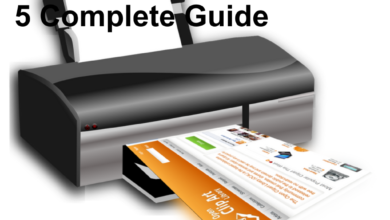


4 Comments