
Want to improve your internet connection? Between connecting via Ethernet cables, fiber, and even 3G or 4G, the speed of Wi-Fi has never been faster than in recent years. However, the growing number of connected devices per household, an average of 5 in France, sometimes tends to slow it down.
Within a large family or in a shared apartment, for example, the speed of the Wi-Fi network can decrease significantly, due to increased use of the Internet.
As a result, it is sometimes necessary to optimize your Wi-Fi network (improve your internet connection) to get the most out of your home automation devices, laptop, smartphone, tablet, game console, or others.
Related: Zong Internet Packages 2020: 3G, 4G, Daily, Weekly, and Monthly
Improve Your Internet Connection in Pakistan
To help you with that, follow the 10 tips to improve your internet connection that we have put together for you.
1. Check the velocity of your bandwidth
The first thing to do is to check the velocity of your bandwidth. To do this, we recommend the PTA speed test app. You can improve your internet connection by following the given tactics.
Depending on the result displayed, you should then consider switching to a cable connection, or via optical fiber.
Some operators (Orange, Bouygues, SFR) promise a speed of up to 1Gbps, which generally corresponds to around 900 Mbps.
2. Turn off unused connected devices
To make the most of your bandwidth during an important video call, or downloading a movie, we recommend that you first eliminate the Wi-Fi interference coming from your microwave, landline phone, or intercom for baby.
Next, turn off any Wi-Fi devices you don’t use. Smartphones and tablets, for example, consume background bandwidth even when you’re not using them. The same goes for your smart speakers.
If there are several of you living in the same household, then ask other users to turn off their Wi-Fi for as long as necessary. On some routers, you can install parental controls with programming schedules.
Finally, for more efficiency, connect your computer directly to the router via an Ethernet cable or a Powerline socket.
Related: Jazz Internet Packages 2020: 3G, 4G, Daily, Weekly, and Monthly
3. Buy a new router
A modem is all you need to connect your computer to the Internet. On the other hand, if it concerns several devices, then the addition of a router will be essential.
Internet Service Providers (ISPs) often offer their subscribers a router-modem combination.
In general, they are decent, but they can also be outdated, they prevent you from taking advantage of the latest Wi-Fi standards.
With a high-end router, you will enjoy a better range and high speeds thanks to the latest wireless technologies, as well as more sophisticated network management.
Ask your carrier to send you a new one if yours is a few years old.
For satisfactory results, look for an 802.11ac wireless model (preferably one that supports MU-MIMO) consisting of at least three antennas. The latter reduces errors and is faster. Note that it does not matter whether they are installed inside or outside the router.
Most new routers on the market are “dual-band” and support the 2.4 GHz and 5 GHz frequency bands.
The 2.4 GHz has a longer range but is slower. It may be more congested and susceptible to interference.
The 5 GHz one transmits data faster but does not reach as far as the higher frequencies have difficulty passing through walls and floors.
For homes with more than one person, it makes more sense to buy a tri-band router with one 2.4 GHz channel and two 5 GHz channels.
4. Update your router
Check that your router is running the latest firmware update, this can be downloaded from the manufacturer’s website.
Most are fairly easy to install because they come with a wizard that will guide you through the various configuration steps. On the other hand, if you have difficulty, then contact your service provider.
If not, just try to restart it every now and then.
Related: Telenor Internet Packages 2020: 3G, 4G, Daily, Weekly, And Monthly
5. Relocate your router
If your router is tucked away in a corner, then it will have a harder time sending its signal to the places where you need it most. The best place happens to be in the center of your home.
To do this, take an extension cord and move your router, be careful not to install it on the ground. This will give it a chance to provide strong and fast Wi-Fi in all rooms and avoid dead zones. Place it on a desk, table, or shelf, and away from other electronic devices.
Never put it in a closet or behind the television.
You may not know it, but plants and water can absorb your 2.4GHz wireless signal, reducing its range.
As surprising as it may seem, mirrors can also block Wi-Fi, as they act like metal shields.
6. Find dead zones
To measure the impact of distance, frequency changes, and a house structure on your signal strength, use a Wi-Fi heat map tool. The best suited are the NetSpot for Mac and the Ekahau for Windows.
Then, take a tour of your home to see which areas lack Wi-Fi and which are the most exposed. Then, consider adding Wi-Fi devices like Powerline adapters.
7. Use a wired connection
For a clear improvement, you can also connect your computer, or others, to an Ethernet cable for a wired connection.
Related: How Can You Improve The Speed Of Your Router?
8. Install Powerline adapters
To avoid having Ethernet cables in every room of your house, get a Powerline kit.
Install an adapter in the same room as your router (on a nearby power outlet), then connect them together using an Ethernet cable. Then plug in a Powerline outlet in the room (s) where you need quick access to add a new Wi-Fi hotspot in a second room.
The connection is much more stable and stronger than what you get with a Wi-Fi extender. It allows you to strengthen your connection, at a lower cost, where you need it most.
9. Install a Mesh Wi-Fi system
Not all Powerline sockets are equipped with Wi-Fi, which is why it is even safer to use a mesh network.
Mesh Wi-Fi creates a whole house system that eliminates dead zones and provides an uninterrupted, more efficient connection throughout the house.
Traditional routers broadcast Wi-Fi from a single point, but mesh systems cover more than one. A module is connected to the router, or to the modem, and becomes the main hub.
The rest, called nodes, capture and rebroadcast the signal. This gives you a single Wi-Fi network on which your devices connect and disconnect seamlessly.
10. Clean your PC or Mac
Finally, look for software to rid your computer of junk files so that it runs smoother.
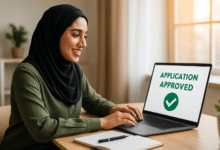











3 Comments