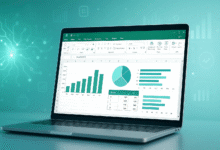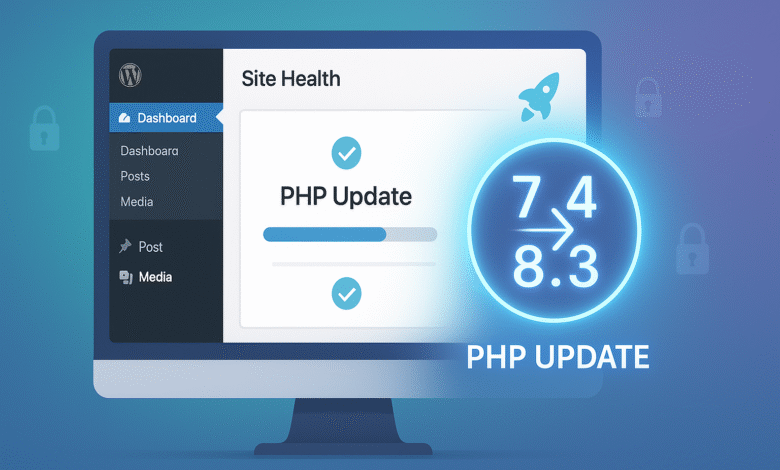
If you run a WordPress site, then PHP is working behind the scenes every single day. PHP, which stands for Hypertext Preprocessor, is the programming language that powers WordPress. Think of it like the engine in your car—it keeps everything running smoothly.
Just like you need to maintain your car’s engine, you also need to keep your WordPress PHP version updated. Many website owners don’t realize how important this is. Running an outdated PHP version can slow down your site, create security problems, and cause plugins and themes to stop working correctly.
The good news is that checking and updating your PHP version on WordPress is easier than you might think. In this guide, we’ll show you exactly how to do it, step by step.
Why You Need to Update Your PHP Version
Before we get into the how, let’s talk about the why. Understanding the reasons behind updating PHP WordPress will help you see why this task matters for your website.
Boost Your Website Speed
One of the biggest reasons to upgrade PHP version is speed. Newer versions of PHP are significantly faster than older ones. For example, PHP 8.0 runs three times faster than PHP 5.6. If your site is slow, visitors get frustrated and leave. When visitors leave quickly, search engines like Google notice and rank your site lower. By updating to a newer PHP version, you’re essentially giving your site a speed boost without spending money on expensive upgrades.
Protect Your Website from Hackers
Security is huge. Old PHP versions no longer receive security updates from the developers. This means hackers can find and exploit weaknesses in your code. Since PHP is used by 75% of all websites, hackers specifically target outdated PHP installations. When you update the PHP version, you’re filling security holes that could let hackers into your site. A hacked website is a nightmare, so keeping your WordPress PHP up to date is like putting a lock on your front door.
Make Sure Your Plugins and Themes Work
WordPress plugins and themes are written using PHP. When developers create new plugins, they write the code for the latest PHP versions. If you’re running an old version of PHP, new plugins might not work correctly. By keeping your PHP version on WordPress current, you ensure that everything works together smoothly.
Improve Your SEO Ranking
Search engines care about speed and security. When you update PHP, your site becomes faster and more secure. Search engines notice these improvements and may rank your site higher in search results. This means more people could find your site when they search on Google, Bing, Yahoo, and Yandex.
Also Read: The 6 Best WordPress SEO Plugins in 2025: (Updated Guide)
How to Check Your Current PHP Version
Before you update your WordPress PHP, you need to know what version you’re currently running. Let’s walk through the two easiest ways to check.
Method 1: Check PHP Version Using Site Health
This is the easiest method. Follow these steps:
- Log into your WordPress dashboard
- Go to Tools in the left menu
- Click on Site Health
- Click the Info tab at the top
- Look for the Server section and click on it to expand
- Find where it says PHP Version
That number is your current PHP version WordPress is using. If it says something like 7.4, 8.0, or 8.3, that’s your version number.
Method 2: Use a Plugin to Check Your PHP Version
If the first method doesn’t work, you can use a simple plugin:
- Go to Plugins in your dashboard
- Click Add New
- Search for “Display PHP Version”
- Install and activate the plugin
- The plugin will show your current PHP version right on your WordPress admin bar
Both methods are simple and take less than a minute.
What PHP Version Should You Use?
WordPress works with several different PHP versions, but not all of them are equally good. Here’s what you need to know:
- PHP 7.4: This is the minimum version many WordPress sites use, but it’s getting older
- PHP 8.0 and 8.1: These are stable versions that work great with WordPress
- PHP 8.2 and 8.3: These are the newest stable versions and the most secure
WordPress recommends using PHP 8.1 or higher for the best performance and security. However, check your plugins and themes first. Some older plugins might not work with the newest PHP versions. We’ll show you how to check this in the next section.
Prepare Your Site Before Updating PHP
This is the most important step. Updating your PHP version usually goes smoothly, but problems can happen. Following these steps will keep your site safe.
Step 1: Create a Complete Backup
Before you do anything else, back up your entire WordPress site. A backup is like a safety net. If something goes wrong during the update, you can restore your site to how it was before.
Here’s how to create a backup:
- Use a backup plugin: Popular options include Duplicator, UpdraftPlus, and JetPack Backup
- Ask your web host: Many hosting companies offer built-in backup tools
- Contact a professional: If you’re not comfortable doing this yourself, hire someone to help
Create your backup and store it somewhere safe.
Step 2: Update WordPress, Plugins, and Themes
Older plugins and themes might have problems with new PHP versions. Update everything first:
- Go to Dashboard in WordPress
- Click Updates
- Update WordPress core if there are updates available
- Update all your plugins
- Update all your themes
This makes sure everything is ready for the new PHP version.
Step 3: Check Plugin and Theme Compatibility
Some plugins and themes might not work with newer PHP versions. To check:
- Install the PHP Compatibility Checker plugin (created by WP Engine)
- Activate it and let it scan your site
- Look at the results carefully
- If you see warnings about specific plugins or themes, contact the developer or consider switching to a different one
This plugin isn’t perfect and might show false warnings, but it’s a good starting point.
Step 4: Create a Staging Site (Optional but Recommended)
A staging site is a copy of your website on a test server. You can test the new PHP version on your staging site before doing it on your real site. If something breaks, your actual website isn’t affected. Most good hosting companies offer this. Ask your host if they provide staging environments.
How to Update Your PHP Version
Now for the main event. Since you can’t update PHP directly from your WordPress dashboard, you’ll need to use your hosting control panel. The process varies depending on your hosting company, but here are the most common methods.
Update PHP Using cPanel
If your hosting uses cPanel, follow these steps:
- Log into your hosting control panel (cPanel)
- Find and click MultiPHP Manager (it’s usually in the Software section)
- Check the box next to your website domain
- From the dropdown menu, select the PHP version you want (like 8.1 or 8.3)
- Click the Apply button
- Wait for the update to complete (usually takes a few minutes)
Update PHP Using Other Control Panels
Different hosting companies use different control panels. Here are some popular ones:
- Bluehost: Log in, find Websites, select your domain, find PHP settings, and change the version
- SiteGround: Go to Site Tools, find PHP Version, and update from there
- Kinsta: Go to MyKinsta dashboard, find PHP settings, and change the version
- WP Engine: Find Updates section, click on the PHP version number, and select the upgrade option
If you can’t find the PHP settings, check your hosting provider’s help documentation or contact their support team. They’re usually happy to help.
Contact Your Hosting Provider
Some hosting companies manage PHP updates for you automatically. Others require you to contact support and ask them to update it. If you can’t find the option to change PHP yourself, simply email your hosting company’s support team and ask them to update your PHP version to the latest stable release.
What to Do After Updating PHP
Congratulations! You’ve updated your PHP version. But the work isn’t quite done. Here’s what to do next:
Test Your Site
The most important thing is to make sure everything still works:
- Visit your website’s homepage and look around
- Click on several pages and posts
- Test any forms you have (like contact forms)
- Check that all images and videos display correctly
- Test any important features (shopping cart, login pages, etc.)
Check Your Dashboard
Go back into your WordPress dashboard and make sure everything looks normal:
- Go back to Tools > Site Health to confirm the new PHP version
- Look for any warning messages in the dashboard
- Check the status of all your plugins
Monitor Your Site Performance
After a few days, check how your site is performing:
- Use a free tool like Google PageSpeed Insights to measure your site’s speed
- Look at your website analytics to make sure traffic is normal
- Check for any error messages in your WordPress error logs
Most of the time, everything runs perfectly. But if you notice problems, see the troubleshooting section below.
What to Do If Something Goes Wrong
Don’t panic. If your site breaks after updating PHP, it’s usually fixable.
You See a White Screen
The “white screen of death” happens when there’s a serious error. Here’s what to do:
- Go back to your hosting control panel
- Switch the PHP version back to what it was before
- Your site should come back to normal
- Contact your hosting support or a WordPress professional for help
Your Plugins Aren’t Working
If specific plugins stop working:
- Go to Plugins in your WordPress dashboard
- Deactivate all plugins
- Activate each plugin one by one, testing your site after each one
- This helps you find which plugin is causing the problem
- Contact that plugin’s developer and tell them about the problem
- They might have a fix or update available
You Get Error Messages
If you see error messages (like 500, 502, 503, or 504 errors):
- Check your error logs in your hosting control panel
- Look for patterns in the errors
- Usually, an outdated plugin or theme is the problem
- Disable or update that plugin or theme
- If you’re not sure how to fix it, contact your hosting support
Still Having Problems?
If nothing works, don’t worry:
- Restore your backup (this is why we created it!)
- Go back to your old PHP version
- Contact your hosting provider’s support team—that’s what they’re there for
- Consider hiring a WordPress developer to help you safely update
Helpful Resources for More Information
If you want to learn more about PHP and WordPress, check out these trusted resources:
- Official WordPress PHP Support Guide: The official WordPress page about updating PHP, written by the WordPress team themselves. This is the best place to get accurate information straight from the source.
- PHP Official Security Releases: See which PHP versions are still receiving security updates and which ones are no longer supported. This helps you understand which versions are safe to use.
Common Questions About PHP Updates
How often should I update PHP?
Whenever a new version is released and your plugins are compatible with it. Usually, every year or two there’s a major update worth doing.
Will updating PHP break my site?
Usually, no. If you follow the steps we outlined, you should be fine. That’s why the backup is so important.
Can I update PHP from the WordPress dashboard?
No, you have to use your hosting control panel or contact your hosting provider.
What if my host won’t let me update PHP?
Some cheap hosting plans have limited options. Consider switching to a better host like Bluehost, SiteGround, or Kinsta.
Will updating PHP speed up my site?
Yes! Newer PHP versions are much faster. Many people see 20-50% speed improvements.
Conclusion
Checking and updating the PHP version of your WordPress site is one of the best things you can do for your website. It makes your site faster, more secure, and ensures that all your plugins and themes work correctly. The process might seem complicated, but we’ve walked you through every step.
Start by checking your current PHP version WordPress is using through the Site Health tool, create a backup just to be safe, update all your plugins and themes, then follow the steps for your specific hosting provider to upgrade your PHP version. After you update, test your site thoroughly and monitor it for a few days. If everything goes smoothly—and it usually does—you’ll enjoy a faster, more secure WordPress site that ranks better in search engines.
Remember, keeping your WordPress PHP updated is not a one-time thing; make it part of your regular website maintenance schedule. If you run into any problems, don’t hesitate to contact your hosting provider’s support team or hire a professional WordPress developer to help you out.