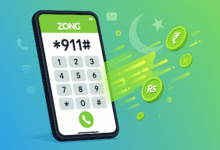How to Restart Numbering in Microsoft Word (2025 Guide)
Learn how to restart numbering in Microsoft Word with step-by-step guides. Fix numbered lists, multilevel numbering issues, and master Word's numbering features.

Managing numbered lists in Microsoft Word can be frustrating when the numbering doesn’t behave as expected. Whether you’re working on a complex document with multiple sections, creating procedures with multilevel lists, or simply trying to restart numbering at 1 after a break in your content, Word’s numbering system often seems to have a mind of its own.
The good news is that restarting numbering in Word doesn’t have to be complicated once you understand the right methods and techniques. This comprehensive guide will walk you through everything you need to know about controlling Word numbering, from basic restart numbering commands to advanced troubleshooting for complex documents.
You’ll learn multiple approaches to restart numbered lists, understand why certain numbering problems occur, and discover professional techniques used by Word experts. Whether you’re dealing with simple lists that won’t restart properly, multilevel numbering that continues across sections, or the dreaded greyed-out restart option, this guide has the solutions you need to master Microsoft Word numbering once and for all.
Understanding Word’s Numbering System
Before diving into specific techniques, it’s important to understand how Microsoft Word handles numbering. Word treats all numbered lists as part of a larger numbering family, which means lists will naturally continue from previous numbering unless you specifically tell Word to start fresh.
Word’s numbering system operates on several key principles:
Word maintains numbering sequences across your entire document, not just within individual lists. This is why you might see a list starting at number 4 when you expected it to begin at 1. The program assumes you want to continue from where the last numbered list ended, even if there are paragraphs, headings, or other content in between.
List formatting in Word also involves templates and styles that can affect how numbering behaves. When you apply numbering to text, Word creates or uses existing list templates that define not just the appearance of numbers, but also their behavior and sequence. Understanding this helps explain why sometimes restarting numbering doesn’t work as expected.
Basic Method to Restart Numbering
The most straightforward way to restart numbering in Microsoft Word involves using the built-in restart commands. These methods work for most basic numbering situations and are the foundation for more advanced techniques.
Using the Right-Click Menu Method
The quickest approach to restart numbering at 1 is through Word’s context menu:
- Double-click the numbers in your list (note that the text itself won’t appear selected, just position your cursor in the numbered paragraph)
- Right-click on the number where you want to restart the sequence
- Select “Restart at 1” from the context menu
- Your numbered list will immediately restart from 1 at that position
This method works well for simple lists and is the most commonly used technique for restarting Word numbering. However, it applies direct formatting to your document, which can sometimes cause issues in complex documents with multiple numbering schemes.
Using Set Numbering Value Dialog
For more control over your numbering sequence, the Set Numbering Value dialog offers additional options:
- Double-click the numbers in your list to position your cursor
- Right-click the number you want to modify
- Choose “Set Numbering Value” from the menu
- In the dialog box, select “Start new list”
- In the “Set value to” field, enter your desired starting number (typically 1)
- Click OK to apply the changes
This method is particularly useful when you need to restart numbering at a specific number other than 1, or when you want to ensure you’re creating a completely new list sequence rather than just restarting an existing one.
How to Continue Numbering from Previous Lists
Sometimes you want the opposite effect – to continue numbering from a previous list that was interrupted by other content. Word provides specific tools for this scenario as well.
Continue Previous List Method
When you need to continue a numbered list from where it left off:
- Position your cursor in the numbered paragraph that should continue the sequence
- Right-click on the number
- Select “Continue Numbering” from the context menu
- Word will automatically adjust the number to continue from the last numbered item
This is particularly useful when you have explanatory text, images, or other non-numbered content breaking up your list, but you want the numbering to flow logically throughout the document.
Using Set Numbering Value for Continuation
For more precise control over continuing numbering:
- Right-click the number that should continue the sequence
- Select “Set Numbering Value”
- Choose “Continue from previous list”
- Click OK
This method ensures Word recognizes the connection between your current list and the previous numbered content, maintaining a consistent numbering sequence throughout your document.
Also Read: How Recover Unsaved Document In Word
Troubleshooting Common Numbering Problems
Even with the basic methods, you’ll sometimes encounter Word numbering problems that require additional troubleshooting. Understanding these common issues and their solutions will save you significant time and frustration.
When Restart Numbering is Greyed Out
One of the most frustrating Microsoft Word numbering issues occurs when the “Restart Numbering” option appears greyed out in the context menu. This typically happens due to formatting conflicts or style-related issues.
Solutions for greyed-out restart numbering:
Try the “Undo-Redo” workaround: Right-click and attempt to restart numbering as normal (even though it might not work), then immediately press Ctrl+Z to undo. Often, this unusual sequence will actually accomplish the restart you wanted.
Clear formatting and reapply: Select the problematic numbered text, press Ctrl+Shift+N to clear formatting, then reapply your numbered list formatting. This removes conflicting formatting that might be preventing the restart command from working.
Copy to a new document: If the issue persists, copy your list to a blank document, remove all formatting, then paste it back into your original document and reapply numbering. This nuclear option usually resolves even stubborn numbering problems.
Multilevel List Numbering Issues
Multilevel lists present unique challenges because they involve multiple numbering sequences that must work together. Problems often arise when different levels don’t restart properly or when the numbering hierarchy gets confused.
Common multilevel numbering problems include:
Subordinate levels not restarting: When you restart the main level numbering, subordinate levels (like 1.1, 1.2) should automatically reset, but sometimes they continue from previous sections. Fix this by ensuring your multilevel list is properly configured with restart rules for each level.
Levels mixing up: Sometimes Word confuses which level a paragraph belongs to, causing numbering to skip levels or restart unexpectedly. Use the Increase Indent and Decrease Indent buttons to properly position paragraphs within the correct numbering level.
Style conflicts: Multilevel lists work best when tied to paragraph styles. If you’re experiencing persistent problems, consider setting up a proper multilevel list style that defines the behavior for each numbering level.
Advanced Solutions for Complex Documents
For professional documents with complex numbering requirements, basic restart commands may not be sufficient. These advanced techniques provide more reliable and professional approaches to Word numbering.
Working with Styles and Multilevel Lists
The most robust approach to Word numbering involves creating multilevel list styles that define numbering behavior at the style level rather than through direct formatting.
Setting up style-based numbering:
- Go to Home > Multilevel List > Define New Multilevel List
- For each level, link the numbering to a specific paragraph style (like Heading 1, Heading 2, etc.)
- Configure restart rules – specify which levels should restart when higher levels change
- Save your multilevel list configuration
This approach provides several advantages: numbering restarts happen automatically based on document structure, the system is more reliable when copying and pasting content, and changes to numbering format can be applied document-wide by updating the style.
Professional tip: Use Word’s built-in heading styles (Heading 1, Heading 2, etc.) for your multilevel list whenever possible. These styles integrate well with other Word features like Table of Contents generation and document navigation.
Creating Reliable Document-Wide Numbering
For long documents with multiple sections that need independent numbering sequences, consider these advanced strategies:
Section-based restart: Use section breaks combined with multilevel list styles that include a “dummy” top level. This top level can be formatted to show no numbering but serves as a restart trigger for the visible numbering levels.
Style-based automation: Create paragraph styles specifically for different types of numbered content (procedures, requirements, steps, etc.), each linked to its own numbering format. This ensures consistent behavior and makes global changes easier.
Template integration: Build your numbering solutions into document templates so that future documents automatically inherit the correct numbering behavior without requiring manual setup.
Best Practices and Tips
Following these professional practices will help you avoid common Word numbering problems and create more reliable documents:
Always use Word’s numbering commands rather than typing numbers manually. As noted in the official Microsoft documentation, “Tempting as it is to manually change the numbers in a list, don’t do it. Always use the command options to make the changes.” Manual numbering breaks Word’s ability to maintain sequences automatically.
Understand the limitations of direct formatting: According to Word experts like Margaret Aldis, “Since the restart is reapplied as direct formatting, your document is no longer strictly style-based. If you reset paragraphs to style in order to tidy up formatting, your restarts will be lost.” For professional documents, invest time in setting up proper style-based numbering.
Test your numbering system: Before finalizing important documents, test your numbering sequences by adding and removing content, copying and pasting sections, and applying different formatting. This helps identify potential problems before they become critical.
Keep backups: Word numbering can sometimes behave unpredictably, especially in complex documents. Save versions of your document at key points so you can revert if numbering problems become unmanageable.
Use consistent methods: Pick one approach to restarting numbering and stick with it throughout a document. Mixing different restart methods can create conflicts and unpredictable behavior.
Plan your document structure: Before adding numbered lists, think about how many different numbering sequences you’ll need and whether they should be independent or related. This planning prevents many common numbering problems.
Learn keyboard shortcuts: Ctrl+Shift+N clears paragraph formatting, Ctrl+Q resets paragraph formatting to style defaults, and Tab/Shift+Tab can adjust multilevel list levels. These shortcuts speed up troubleshooting and formatting.
Conclusion
Restarting numbering in Microsoft Word requires understanding both the basic commands and the underlying system that controls how Word handles numbered lists. While simple restart commands work for basic documents, complex projects benefit from style-based numbering approaches that provide more reliable and professional results. By mastering these techniques and following best practices, you can take control of Word’s numbering system and create documents with consistent, professional numbering sequences that behave predictably even in complex scenarios. Remember that patience and systematic approaches will always yield better results than fighting with direct formatting fixes that may cause problems later in your document development process.