6 Easy Ways To Record Screen on Android

Record Screen on Android, Do you ever find yourself needing to capture what’s happening on your Android screen? Whether it’s to create a tutorial, demonstrate an app, or simply share something interesting with friends, screen recording can be incredibly useful. This article will explore six easy ways to record your screen on an Android device. So let’s get started and learn how to capture those important moments on your smartphone or tablet.
Record Screen on Android, Screen recording allows you to capture everything that happens on your Android device’s display, including video playback, app interactions, and more. This feature has become increasingly popular among content creators, educators, and tech enthusiasts. By recording your screen, you can easily share your knowledge, showcase your skills, or troubleshoot issues with others.
Read More: 10 Easy Ways To Block Number on Android

Why Would You Need to Record Your Android Screen?
Record Screen on Android, There are numerous reasons why you might want to record your Android screen. Here are a few common scenarios where screen recording can be beneficial:
- Creating Tutorials: If you want to create video tutorials to teach others how to use specific apps or perform certain tasks on their Android devices, screen recording is a valuable tool.
- Gaming and Entertainment: Gamers often record their gameplay to share their achievements, strategies, or simply to entertain their audience. Screen recording can capture the action and provide an immersive experience for viewers.
- Troubleshooting and Tech Support: When facing issues with your Android device, recording the screen can help you explain the problem more effectively to tech support or seek assistance from online forums.
- Record Screen on Android, Demonstrating App Features: If you are an app developer or reviewer, recording your screen allows you to demonstrate app features, showcase the user experience, and provide visual instructions.
Method 1: Using the Built-in Screen Recorder
Record Screen on Android, Most modern Android devices come equipped with a built-in screen recorder, making it convenient to start capturing your screen right away. To access the screen recorder on your Android device, follow these simple steps:
- Step 1: Swipe down from the top of your screen to open the notification panel.
- Step 2: Look for the “Screen Recorder” option among the quick settings.
- Step 3: Tap on the “Screen Recorder” icon to start recording.
- Step 4: Once you’re finished recording, you can stop the screen recording by tapping on the “Stop” button in the notification panel.
Method 2: Using Third-Party Screen Recording Apps
Record Screen on Android, If your device doesn’t have a built-in screen recorder or you’re looking for more advanced features, you can turn to third-party screen recording apps. These apps offer additional functionalities and customization options. Here are a few popular screen recording apps available for Android:
- App 1: [App Name]: [Brief description of the app and its key features].
- App 2: [App Name]: [Brief description of the app and its key features].
- 3. App 3: [App Name]: [Brief description of the app and its key features].
Record Screen on Android, Once you’ve chosen a third-party screen recording app that suits your needs, follow these steps to start recording your Android screen:
- Step 1: Install the selected screen recording app from the Google Play Store.
- Step 2: Open the app and familiarize yourself with its interface and settings.
- Step 3: Adjust any necessary recording options, such as video quality or audio source.
- Step 4: Tap the “Record” button within the app to begin recording your screen.
- Step 5: When you’re done recording, tap the “Stop” or “Finish” button to end the recording session.
Method 3: Using Online Screen Recording Services
Record Screen on Android, Another convenient option for screen recording on Android is utilizing online screen recording services. These services allow you to record your screen directly from your device’s browser without the need to install any additional apps. Here’s how to use an online screen recording service:
- Step 1: Open your device’s browser and search for an online screen recording service.
- Step 2: Select a reliable and trusted service that meets your requirements.
- Step 3: Follow the instructions provided by the service to start the screen recording.
- Step 4: Once the recording is complete, save the video to your device or preferred cloud storage.
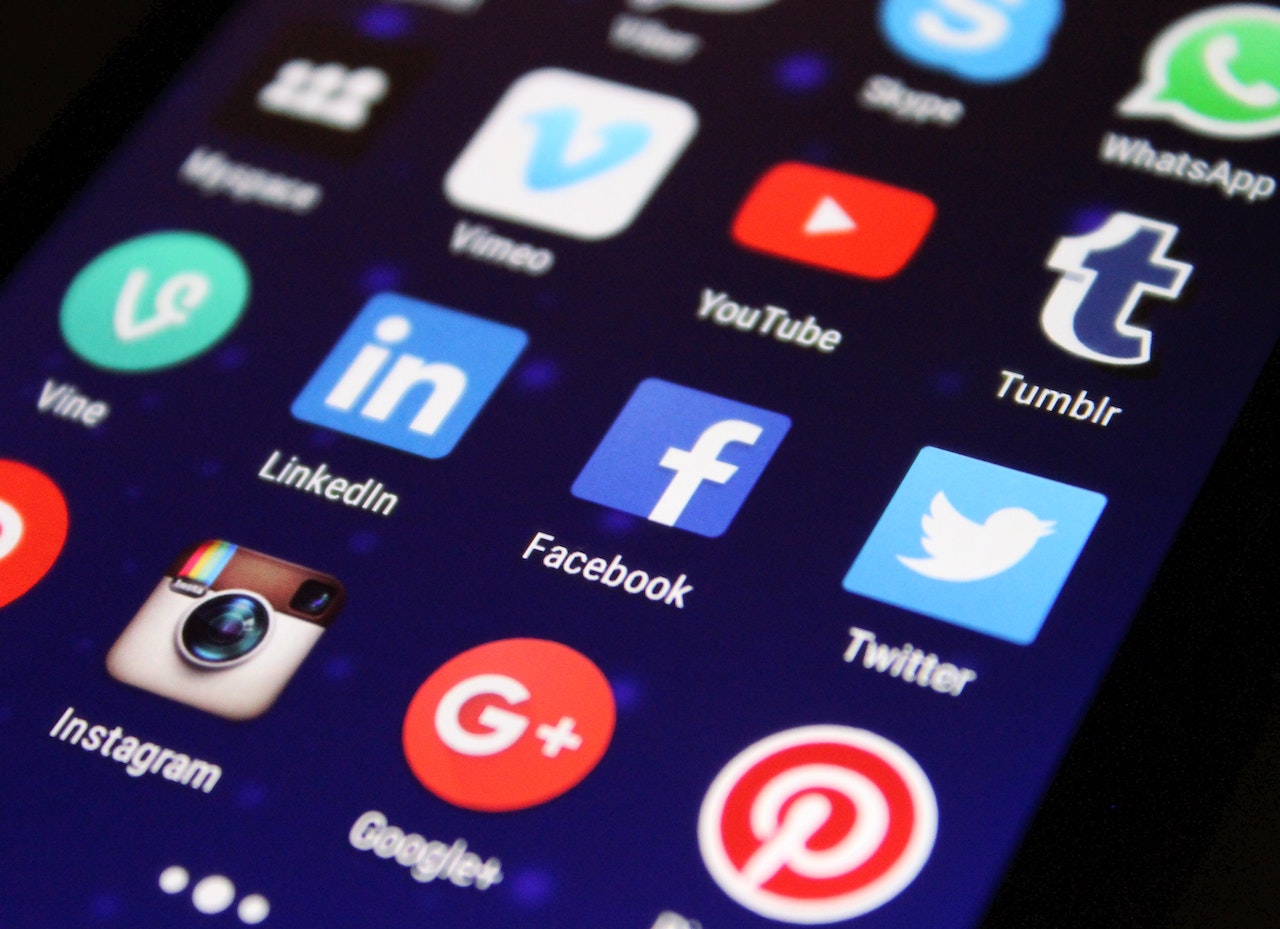
Method 4: Using Screen Recording Accessories
Record Screen on Android, For those seeking enhanced screen recording capabilities, using external hardware accessories can be a viable solution. These accessories provide additional features and versatility for recording your Android screen. Follow these steps to utilize a screen recording accessory:
- Step 1: Purchase a compatible screen recording accessory for your Android device.
- Step 2: Connect the accessory to your device as per the manufacturer’s instructions.
- Step 3: Familiarize yourself with the accessory’s features and settings.
- Step 4: Open a screen recording app on your Android device.
- Step 5: Use the accessory’s controls to start and stop the screen recording process.
Method 5: Screen Recording via Mirroring Apps
Record Screen on Android, Mirroring apps allow you to mirror your Android screen on a computer or another device, providing the opportunity to record your screen using desktop recording software. Here’s how to use a mirroring app for screen recording:
- Step 1: Install a mirroring app on both your Android device and the target device (computer or another device).
- Step 2: Follow the app’s instructions to establish a connection between the two devices.
- Step 3: Once the mirroring is set up, open a screen recording software on the target device.
- Step 4: Start the screen recording on the target device to capture the mirrored Android screen.
Method 6: Screen Recording with Developer Options
Record Screen on Android, For users who have enabled Developer Options on their Android devices, there’s an additional screen recording option available. Here’s how to utilize screen recording via Developer Options:
- Step 1: Go to your device’s “Settings” and scroll down to find “Developer Options.”
- Step 2: Tap on “Developer Options” and enable the “USB debugging” option if it’s not already enabled.
- Step 3: Scroll further to locate the “Recording” or “Screen Recording” option within Developer Options.
- Step 4: Enable the screen recording option and adjust any necessary settings.
- Step 5: Use a USB cable to connect the device to your computer if you want to record the screen directly to your computer.
- Step 6: Once the device is connected, you can initiate the screen recording directly from the Developer Options.
Record Screen on Android, By following these easy methods, you can record your Android screen effortlessly and efficiently. Whether you prefer using the built-in screen recorder, third-party apps, online services, screen recording accessories, mirroring apps, or Developer Options, there is a method suitable for everyone’s needs.
Record Screen on Android, Conclusion
Record Screen on Android, Recording your Android screen can be a valuable tool for various purposes, such as creating tutorials, showcasing apps, or sharing gameplay moments. In this article, we explored six easy methods to record your screen on Android devices. We discussed using the built-in screen recorder, third-party apps, online screen recording services, screen recording accessories, mirroring apps, and the screen recording option through Developer Options. Each method offers its own advantages and features, allowing you to choose the most suitable option based on your requirements.
So, the next time you need to capture and share what’s happening on your Android screen, remember these six methods and choose the one that best fits your needs. Start recording your screen effortlessly and share your knowledge, experiences, or simply entertain your audience with captivating visuals.
Read More: Future of Robotics: Artificial Intelligence and Robotics 2023

FAQs
Q: How do I access the screen recorder on my Android device?
To access the screen recorder on your Android device, swipe down from the top of your screen to open the notification panel, and look for the “Screen Recorder” option among the quick settings. Tap on it to start recording.
Q: Are third-party screen recording apps safe to use?
A: Most reputable third-party screen recording apps are safe to use. However, it’s recommended to download apps from trusted sources like the Google Play Store and read user reviews to ensure their reliability.
Q: Can I record my Android screen without installing any additional apps?
A: Yes, some Android devices have a built-in screen recorder that doesn’t require any additional apps. Check your device’s settings or notification panel to see if it has this feature.
Q: Do I need to root my Android device to use screen recording accessories?
A: No, screen recording accessories usually don’t require rooting your Android device. They work by connecting to your device through wired or wireless connections and provide additional features for screen recording.
Q: What are the benefits of using screen recording for content creators?
Record Screen on Android, A: Screen recording offers content creators the ability to create high-quality tutorials, demonstrations, or reviews by capturing their actions and explanations directly from their Android devices. It allows for clear and visually engaging content that can be easily shared with audiences.




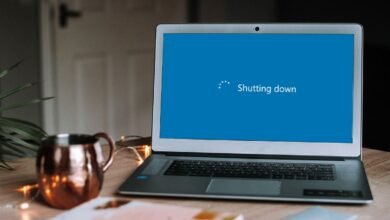
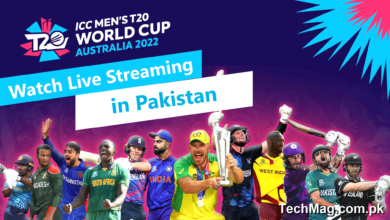
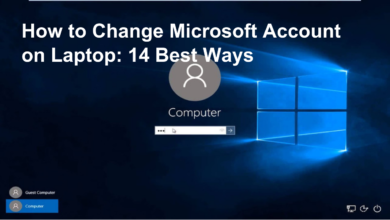
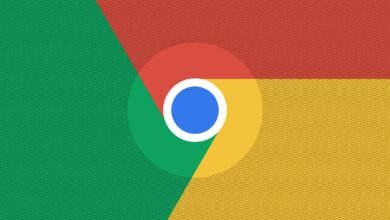




2 Comments