
USB Ports on Computer, Our external storage devices, and peripherals often use USB ports. However, the majority of modern PCs have a small number of USB ports available.
These ports are always insufficient because of how frequently they are used. Additionally, having few ports is inconvenient. By using an external USB hub or by adding an expansion card, you can get around this restriction.
Read More: Laptop Buying Guide: What to Look Before Buying a Laptop?
USB Ports on Computer, Utilize USB external hubs.
If you want to increase the number of USB ports on your computer, USB hubs are the simplest solution. Simply purchase one of these, connect it to an existing USB port, and the ports will instantly expand. A standard USB hub can have up to 7 ports, though you can also get ones with more.
Here are some things to think about when buying a USB hub to add more ports.

Transfer rates
The transfer rates that USB hubs can handle can vary. Hubs with USB 3.0 often enable faster rates of approximately 5 Gigabits per second. The older Gen 2.0 versions, however, can provide speeds of up to 490 Megabits per second.
USB Ports on Computer, Number of ports.
If you need to connect many peripherals to a USB port, get a hub with enough ports to support all of the devices.
Backward compatibility.
The 3.0-based USB hubs’ ability to work with USB 2.0 peripherals is another benefit. Along with making sure your devices are compatible with the hub, you should also make sure your computer’s operating system is compatible with the hub.
USB Ports on Computer, Power.
Hubs typically fall into one of two categories: bus-powered or self-powered. The majority of USB hubs are bus-powered, which means they are powered by the computer’s USB port. While the self-powered hubs rely on the electricity from the wall socket and have their own power supply,
The bus-powered hub is recommended if you plan to use it for big devices with their own power source, such the printer. However, you can choose the self-powered ones for operating devices with modest power consumption, such as the mouse or keyboard.
Docking station usage.
In addition to providing improved USB port extension, docking stations also connect to other devices like the SD card, video ports, printers, and even LAN. Similar to a hub, a docking station also has an AC/DC power supply.
There are many docks available that can accommodate up to eight USB ports. The connectors could contain a mix of USB 3.0, A, and C kinds. The docks’ connectivity options include USB C, Thurbolt, and A connectors for connecting to computers.
USB Ports on Computer, Add a card for expansion.
You can choose expansion cards if you wish to add a USB port to your PC that is more effective. The majority of the PCI or PCI-Express expansion slots on your computer are now empty.
Depending on the size and design, some motherboards have up to seven PCIe slots. The remaining slots can be used to insert the USB expansion cards.
Before you purchase an extension card to add USB ports to your PC, take into account these things.
USB Ports on Computer, Form Factor
Expansion cards are available in a variety of form factors, including PCI, PCIe, and mPCIe. Make sure the expansion slot is compatible with the card you intend to use.
Accessible PCI slots.
It would be challenging for you to add a USB expansion card for your PC if the slots were already taken up by the sound and graphics card. The port availability gets considerably worse on a gaming computer.
Additionally, keep in mind that adding USB slots will prevent you from later adding upgrades like a graphics card.
Number of USB ports.
Up to four USB ports may be present in a USB expansion slot. This is because the PCI slots only have a certain amount of bandwidth, and adding more ports to the card could reduce the port’s effectiveness.
Some cards have numerous port configurations, including two Type A, one USB 3.0, and one Type C. Depending on your needs, choose the port combinations. Type A, USB 3.0, or even Type C ports can be added by installing these cards in the PCI slots.
USB Ports on Computer, Speed.
The finest USB 3.0 and 3.1 ports to utilize if you frequently transfer huge files. When compared to the more traditional USB 2.0, these USB port variations offer faster transmission rates.

The expansion card added to your computer.
The expansion card can be added to your computer in the following manner.
- Disconnect all of the cords before turning off the computer.
- To access the internal parts, remove the screws and peel off the case panel.
- On the motherboard, look for the PCI or PCIe slot.
- Place the USB expansion card into the PCI or PCIe slot correctly if there are open slots.
- Make that the card connectors are pointed in the appropriate direction.
- To keep the expansion card in place, screw it.
- Reconnect the computer and power it on at this point. Windows ought to recognize the new USB expansion slot automatically.
- If necessary, update the drivers for the Universal Serial Bus controller through the device manager.
Employ USB headers
The USB headers can also be used to increase the number of USB ports. The collection of pins on the motherboard are known as the USB headers. The connectors for the internal USB cable that you can utilize to add more USB ports are these pins.
USB Ports on Computer, There are various kinds of USB headers, and the kind and number of pins can change. The USB generation is indicated by the header type. Each USB generation will have a unique header. For instance, the USB 2.0 can only be used with the USB 2.0 header.
Using the USB headers, you can add a USB port to your computer.
- Gain access to the Motherboard by opening the Panel on the CPU’s housing.
- Find the motherboard’s USB header. It will consist of a row of pins marked “USB” or “USB header.”
- Connect the USB header to the female wire or cable jack. While doing so, be sure to align the pins correctly.
- Put the USB panel in the appropriate PC case slot.
- Close the case, re-connect everything, and then switch on your computer. Verify that the USB port you inserted functions as planned.
A thorough article on USB headers has been produced by us. This manual ought to be helpful for you if you want to learn more about USB headers and connectors.
USB Ports on Computer, Improve the motherboard.
Finally, if you have the money, you could even upgrade your motherboard. During this process, search for boards that have more USB headers and ports than your existing board. Additionally, pick a board that supports many USB connections, including USB A 2.0, USB A 3.X, USB C, and USB 3.1.
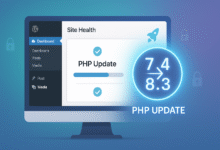
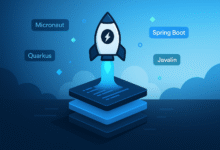









2 Comments