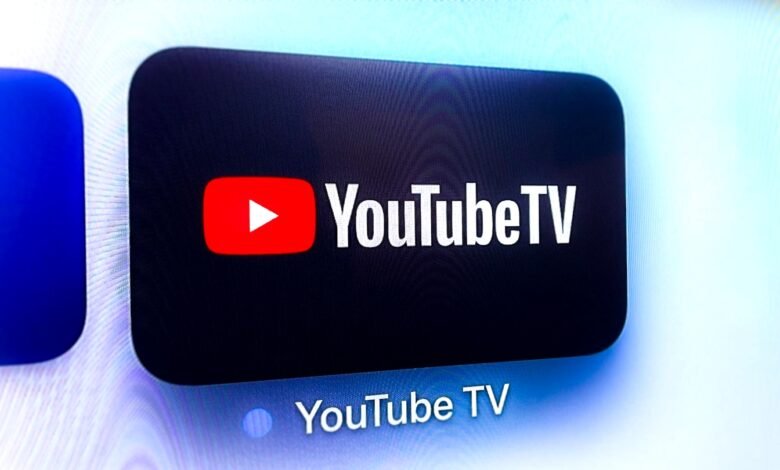
In today’s fast-paced digital world, staying up-to-date with your favorite streaming apps is crucial for enjoying the latest features, bug fixes, and seamless performance. YouTube TV, a leading streaming platform for live TV, on-demand content, and cloud-based DVR, is no exception. Keeping the YouTube TV app updated ensures you have access to new channels, improved interfaces, and enhanced streaming quality. If you’re wondering how to update YouTube TV app on your device, this detailed guide will walk you through the process for various platforms, including smartphones, smart TVs, streaming devices, and more.
This article covers everything you need to know about updating the YouTube TV app, troubleshooting common issues, and optimizing your streaming experience.
Why Updating the YouTube TV App Matters
Before we explore how to update YouTube TV app, let’s understand why it’s important. App updates are more than just minor tweaks—they often include:
-
New Features: YouTube TV frequently rolls out updates with new functionalities, such as improved user interfaces, additional channels, or enhanced DVR capabilities.
-
Bug Fixes: Updates address glitches, crashes, or performance issues, ensuring a smoother streaming experience.
-
Security Enhancements: Keeping your app updated protects your personal information and ensures compliance with the latest security protocols.
-
Compatibility: Updates ensure the app works seamlessly with your device’s operating system and other apps.
-
Improved Streaming Quality: Updates often optimize streaming performance, reducing buffering and enhancing video quality.
Failing to update the YouTube TV app could result in outdated features, compatibility issues, or even app crashes. By regularly updating, you can enjoy uninterrupted access to live TV, sports, news, and more.
How to Update YouTube TV App on Different Devices
The process to update YouTube TV app varies slightly depending on the device you’re using. Below, we’ll cover step-by-step instructions for updating the app on smartphones (iOS and Android), smart TVs, streaming devices (Roku, Fire TV, Apple TV), gaming consoles, and computers.
1. Updating YouTube TV App on Smartphones (iOS and Android)
Smartphones are one of the most common devices for streaming YouTube TV. Whether you use an iPhone or an Android device, updating the app is straightforward.
For iOS Devices (iPhone and iPad)
-
Open the App Store: Locate the App Store icon on your iPhone or iPad and tap to open it.
-
Search for YouTube TV: In the search bar, type “YouTube TV” and select the app from the results.
-
Check for Updates: If an update is available, you’ll see an “Update” button next to the app. Tap it to start the update process.
-
Automatic Updates: To ensure you never miss an update, enable automatic updates:
-
Go to Settings > App Store.
-
Toggle on App Updates under the Automatic Downloads section.
-
-
Verify the Update: Once the update is complete, open the YouTube TV app to ensure it’s running the latest version. You can check the version number in the app’s settings or the App Store listing.
For Android Devices
-
Open the Google Play Store: Tap the Play Store icon on your Android phone or tablet.
-
Search for YouTube TV: Use the search bar to find the YouTube TV app.
-
Update the App: If an update is available, tap the “Update” button. If you see “Open” instead, your app is already up-to-date.
-
Enable Auto-Updates: To automate the process:
-
Open the Play Store, tap your profile icon, and go to Settings > Network Preferences > Auto-update apps.
-
Select “Over any network” or “Over Wi-Fi only” to enable automatic updates.
-
-
Confirm the Update: Launch the YouTube TV app to verify that it’s running smoothly with the latest features.
Tip: Ensure your device is connected to a stable Wi-Fi network to avoid data charges during updates.
Read More: How to Start a YouTube Channel in Pakistan and Earn Money
2. Updating YouTube TV App on Smart TVs
Smart TVs from brands like Samsung, LG, Sony, and Vizio are popular for streaming YouTube TV. The process to update YouTube TV app on a smart TV depends on the TV’s operating system.
General Steps for Most Smart TVs
-
Access the App Store: Navigate to your TV’s app store (e.g., Samsung’s Smart Hub, LG Content Store, or Vizio’s SmartCast).
-
Find YouTube TV: Use the search function to locate the YouTube TV app.
-
Check for Updates: If an update is available, you’ll see an option to update the app. Select it to download and install the latest version.
-
Restart the App: After updating, restart the YouTube TV app to ensure the changes take effect.
-
Update TV Firmware: Sometimes, the app won’t update if your TV’s firmware is outdated. Go to your TV’s settings, find the Software Update or System Update section, and install any available updates.
Specific Instructions for Popular Smart TVs
-
Samsung Smart TVs:
-
Open Smart Hub and navigate to Apps.
-
Select YouTube TV and choose Update if available.
-
If the app isn’t updating, ensure your TV’s firmware is up-to-date via Settings > Support > Software Update.
-
-
LG Smart TVs:
-
Go to the LG Content Store, search for YouTube TV, and update if prompted.
-
Check for TV firmware updates in Settings > General > About This TV.
-
-
Vizio Smart TVs:
-
Use the SmartCast platform to locate YouTube TV.
-
If an update is available, it will prompt you during app launch or in the app settings.
-
Tip: Restart your TV after updating the app to avoid performance issues.
3. Updating YouTube TV App on Streaming Devices
Streaming devices like Roku, Amazon Fire TV, and Apple TV are excellent platforms for YouTube TV. Here’s how to update YouTube TV app on these devices.
Roku
-
Go to the Home Screen: Press the Home button on your Roku remote.
-
Check for App Updates:
-
Navigate to Settings > System > System Update to ensure your Roku device is running the latest software.
-
Roku automatically updates apps, but you can manually check by highlighting the YouTube TV app, pressing the “*” button, and selecting Check for Updates.
-
-
Reinstall if Necessary: If the app isn’t updating, uninstall it (press “*” and select Remove Channel) and reinstall it from the Roku Channel Store.
Amazon Fire TV
-
Open the Amazon Appstore: From the Fire TV home screen, go to Apps.
-
Find YouTube TV: Search for YouTube TV and select it.
-
Update the App: If an update is available, you’ll see an “Update” button. Click it to install the latest version.
-
Enable Auto-Updates: Go to Settings > Applications > Appstore > Automatic Updates and turn it on.
Apple TV
-
Open the App Store: Navigate to the App Store on your Apple TV.
-
Locate YouTube TV: Search for the YouTube TV app.
-
Update the App: If an update is available, select Update. You can also enable automatic updates in Settings > Apps > Automatically Update Apps.
-
Restart Apple TV: After updating, restart your device to ensure smooth performance.
4. Updating YouTube TV App on Gaming Consoles
Gaming consoles like PlayStation and Xbox support the YouTube TV app, making them great for streaming. Here’s how to update the app on these platforms.
PlayStation (PS4/PS5)
-
Go to the Library: From the PlayStation home screen, navigate to your Library.
-
Find YouTube TV: Locate the YouTube TV app in your list of applications.
-
Check for Updates: Highlight the app, press the Options button on your controller, and select Check for Update.
-
Update Console Software: Ensure your PlayStation is running the latest system software via Settings > System Software Update.
Xbox (One/Series X/S)
-
Access My Games & Apps: From the Xbox dashboard, go to My Games & Apps.
-
Find YouTube TV: Navigate to the Apps section and select YouTube TV.
-
Update the App: If an update is available, you’ll be prompted to install it.
-
Enable Auto-Updates: Go to Settings > System > Updates and enable automatic app updates.
5. Updating YouTube TV App on Computers
YouTube TV is primarily accessed via a web browser on computers, so there’s no traditional app to update. Instead, ensure your browser is up-to-date for the best experience.
-
Update Your Browser:
-
Google Chrome: Go to Settings > About Chrome to check for updates.
-
Firefox: Navigate to Menu > Help > About Firefox to update.
-
Safari: Update via System Preferences > Software Update on macOS.
-
-
Clear Cache: If you experience issues, clear your browser’s cache via the settings menu to ensure YouTube TV loads the latest version.
-
Check YouTube TV Website: Visit tv.youtube.com to ensure you’re accessing the latest web version of YouTube TV.
Troubleshooting Common YouTube TV Update Issues
Sometimes, you may encounter issues when trying to update YouTube TV app. Here are common problems and solutions:
-
App Won’t Update:
-
Ensure your device is connected to a stable internet connection.
-
Check for available storage space on your device.
-
Restart your device and try updating again.
-
-
App Crashes After Update:
-
Uninstall and reinstall the app.
-
Ensure your device’s operating system is updated.
-
-
Update Not Available:
-
Confirm that YouTube TV is supported on your device. Older devices may not support the latest app versions.
-
Check the app store or YouTube TV’s official website for compatibility information.
-
-
Slow Performance Post-Update:
-
Clear the app’s cache via your device’s settings.
-
Restart the app or device.
-
If issues persist, contact YouTube TV support or check their help center for device-specific guidance.
Tips for a Seamless YouTube TV Experience
To maximize your YouTube TV experience after updating the app, consider these tips:
-
Enable Auto-Updates: Automate updates on your device to ensure you always have the latest version of YouTube TV.
-
Stable Internet Connection: Use a reliable Wi-Fi or wired connection to avoid buffering during streaming.
-
Check Device Compatibility: Ensure your device meets YouTube TV’s minimum requirements for optimal performance.
-
Explore New Features: After updating, check the app’s settings or changelog to discover new features or channels.
-
Regular Maintenance: Periodically clear app cache and update your device’s firmware to maintain smooth performance.
Conclusion
Keeping your YouTube TV app updated is essential for enjoying the best streaming experience, whether you’re watching live sports, catching up on news, or binge-watching your favorite shows. By following the steps outlined in this guide, you can easily update YouTube TV app on smartphones, smart TVs, streaming devices, gaming consoles, or computers. Regularly updating the app ensures you benefit from new features, improved performance, and enhanced security.
If you encounter any issues, use the troubleshooting tips provided or reach out to YouTube TV’s support team. Stay ahead of the curve by enabling automatic updates and maintaining your device’s software. Now, grab your remote or phone, update the YouTube TV app, and enjoy seamless streaming on any device!











