FaceTime Call History/How to View Your FaceTime Call History

FaceTime Call History, You can only see the last 100 calls on your iPhone. There are two methods you can use in the FaceTime app to view your call history. There are numerous call types in this history, including missed and incoming calls.
Read More: How to make video calls on Amazon Fire TV Cube
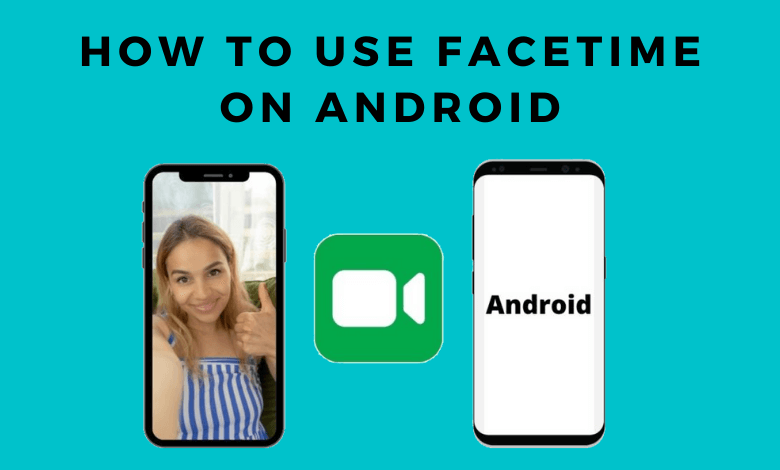
How to View the History of FaceTime Calls?
Let’s begin by looking at the call history using the FaceTime app, which is a really simple process. Simply type “FaceTime” into the search field and then adhere to these instructions.
- Start the FaceTime program.
- The whole list of your calls may be found below the New FaceTime option. Each call is arranged in categories based on the dates. You can also see if a call is an audio call or a video call next to each one. A missed call is shown by a call record that is highlighted in red.
facetime-history - You may determine whether a call is inbound or missed by tapping on the tiny information icon next to a particular call. Other information, like the duration of the conversation, the caller’s information, and more, may be viewed here.
The Phone app is another tool you may use to view.
FaceTime Call History, The Phone app is another tool you may use to view your FaceTime call history. The data used by this app and your FaceTime is the same. However, the Phone app also keeps track of any additional routine calls made using your SIM card or calls made using other apps, such as Instagram or Messenger. Therefore, limiting your search to FaceTime calls can be time-consuming. However, it can be a simple way to look up just your most recent FaceTime call. All you have to do is adhere to these instructions:
- Look for the Phone app and launch it.
- Look for the appropriate caller and click on “FaceTime Video” or “FaceTime Audio” if it appears beneath the number or caller ID.
- On the Phone app, select the Missed area and just look for missed FaceTime calls. Next, search for the call information.
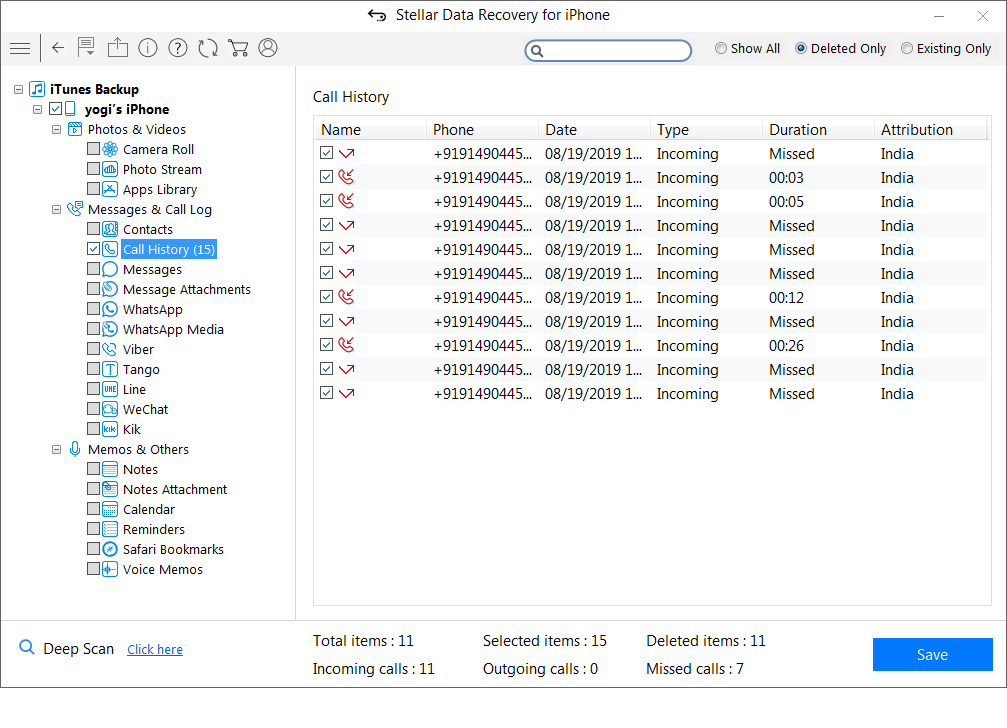
FaceTime Call History can be deleted.
You can easily use the following actions to remove a call entry from FaceTime:
- Start the FaceTime program.
- Examine the FaceTime history as previously suggested.
- Choose the call entry you want to remove. On it, swipe from right to left.
- Select “Delete” from the menu.
- Re-tap the Delete Link button.
You may use the same right-to-left motion to erase a FaceTime call when using the Phone app to view the entry.
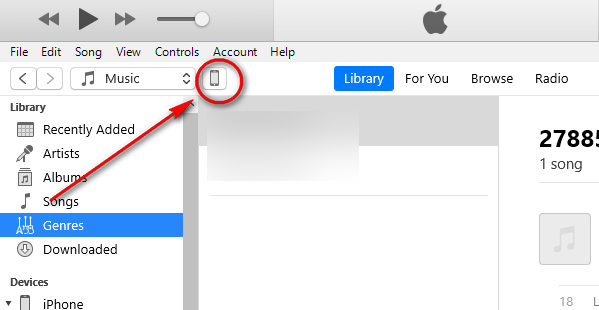
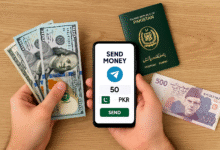











One Comment