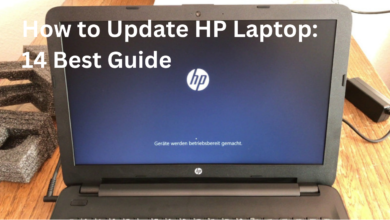In today’s digital age, our laptops are essential tools for work, education, entertainment, and communication. Whether you’re a student, professional, or casual user, ensuring your device runs smoothly and efficiently over the years is vital. Knowing how to maintain your laptop for long-lasting performance can significantly extend its lifespan and save you from costly repairs or early replacements.
In this comprehensive guide, we’ll cover practical steps and best practices to help you keep your laptop in peak condition.
1. Keep Your Laptop Physically Clean
Dust, dirt, and grime are silent enemies that can compromise your laptop’s performance over time. Regular cleaning is one of the simplest ways to maintain your laptop for long-lasting performance.
Cleaning Tips:
-
Keyboard: Use a soft brush or compressed air to remove debris between the keys.
-
Screen: Gently wipe with a microfiber cloth and a screen-safe cleaner.
-
Ports and Vents: Dust can clog ventilation ports, causing overheating. Clean them carefully with compressed air.
-
Chassis: Use disinfecting wipes to keep the body clean, especially if you use your laptop in multiple environments.
Keeping your device clean not only boosts hygiene but also prevents overheating and hardware failure.
2. Use a Cooling Pad or Laptop Stand
Overheating is a common reason laptops start lagging or shutting down. Using a cooling pad or a ventilated laptop stand can improve airflow and keep temperatures in check.
Why It Matters:
-
Prevents hardware damage from excessive heat.
-
Keeps internal components like the CPU and GPU cool.
-
Improves performance during heavy usage or gaming.
Investing in a good quality cooling pad is a small cost for big gains in performance and longevity.
3. Perform Regular Software Updates
Software updates often contain performance improvements, bug fixes, and security patches. Ignoring these can slow your system and leave it vulnerable to malware.
What to Update:
-
Operating System: Always install the latest updates for Windows, macOS, or Linux.
-
Drivers: Update graphics, Wi-Fi, and audio drivers for optimal hardware performance.
-
Applications: Keep frequently used software like browsers and productivity tools updated.
Consistent updates are essential if you want to maintain your laptop for long-lasting performance.
4. Manage Startup Programs and Background Apps
Too many programs launching at startup or running in the background can slow your system significantly.
Optimization Tips:
-
Use Task Manager (Windows) or Activity Monitor (Mac) to monitor background apps.
-
Disable unnecessary startup programs to reduce boot time.
-
Uninstall unused applications that consume memory and disk space.
Efficient memory and CPU usage helps extend the life of your laptop by preventing overuse and overheating.
5. Upgrade Hardware Components
If your laptop is getting older, upgrading hardware components like RAM or switching to an SSD can dramatically improve speed and performance.
Common Upgrades:
-
RAM: More RAM means better multitasking and faster app performance.
-
SSD: Replacing an HDD with a solid-state drive can significantly improve boot and load times.
-
Battery: If your battery isn’t holding a charge, consider replacing it rather than buying a new device.
These upgrades are cost-effective ways to maintain your laptop for long-lasting performance and relevance.
6. Optimize Battery Health
Laptop batteries degrade over time, especially if not properly cared for. To keep your battery running efficiently:
Battery Maintenance Tips:
-
Avoid keeping the laptop plugged in all the time.
-
Don’t let the battery drain completely too often.
-
Use battery-saving modes when you’re not doing intensive tasks.
-
Keep your laptop out of extreme temperatures.
Optimizing battery usage is key to long-term performance and portable convenience.
7. Regularly Scan for Malware and Viruses
Security threats like viruses, spyware, and ransomware not only jeopardize your data but can also drastically slow down your system.
Protection Measures:
-
Install a reputable antivirus or anti-malware program.
-
Enable real-time protection and automatic scans.
-
Avoid downloading files or apps from unknown sources.
-
Keep your firewall enabled and secure your network.
A malware-free laptop runs smoother, cooler, and faster, contributing to long-lasting performance.
8. Organize and Clean Your Storage
Cluttered hard drives filled with junk files, duplicates, or unused software can lead to slower performance and system crashes.
Storage Optimization Tips:
-
Use built-in tools like Disk Cleanup or Storage Sense.
-
Remove temporary files, log files, and browser cache.
-
Organize files into folders and move infrequently used files to external storage or the cloud.
-
Empty the Recycle Bin regularly.
Freeing up space allows your system to run more efficiently and reduces wear and tear on the hard drive.
9. Use Power Settings Wisely
Power settings affect how your system uses resources. Using performance-optimized power plans can significantly boost your laptop’s speed when needed.
Power Plan Tips:
-
Use the “High Performance” plan during demanding tasks.
-
Switch to “Battery Saver” when on the go or doing light work.
-
Customize sleep and display timeout settings to conserve battery and prevent overheating.
Balanced power management ensures you maintain your laptop for long-lasting performance without sacrificing usability.
10. Protect Your Laptop from Physical Damage
Accidental drops, liquid spills, and rough handling are major causes of irreversible laptop damage.
Protective Measures:
-
Use a padded laptop bag when commuting.
-
Keep drinks and liquids away from your laptop.
-
Invest in a keyboard cover and screen protector.
-
Don’t place heavy items on top of your laptop.
Physical protection is just as important as internal maintenance when extending your laptop’s life.
11. Keep Your Operating System Clean
Over time, your OS can accumulate bloatware, registry errors, and redundant system files.
Maintenance Steps:
-
Perform disk defragmentation (HDD only).
-
Use tools like CCleaner to clean the registry and uninstall bloatware.
-
Consider reinstalling your OS every few years for a fresh start.
A clean and efficient OS environment is crucial to maintaining your laptop for long-lasting performance.
12. Back Up Your Data Regularly
While backups don’t directly impact performance, losing important data due to a crash or virus attack can make your laptop feel unreliable.
Backup Options:
-
Use cloud services like Google Drive, OneDrive, or Dropbox.
-
Create external backups using USB drives or external hard disks.
-
Schedule automatic backups to ensure you never forget.
A reliable backup routine supports stress-free maintenance and data recovery.
13. Avoid Overcharging and Deep Discharging
Battery degradation is often caused by poor charging habits.
Best Practices:
-
Try to keep the charge level between 20% and 80%.
-
Avoid leaving your laptop plugged in overnight or for long durations.
-
If you plan to store your laptop for an extended period, charge the battery to around 50%.
These habits can significantly prolong battery life and overall device health.
14. Use a Surge Protector
Power surges can damage internal components like the motherboard and SSD.
Why It’s Important:
-
A surge protector safeguards your laptop during electrical fluctuations.
-
Especially important in areas with unreliable power or frequent outages.
-
Helps avoid costly repairs or complete device failure.
This simple device can make a big difference in maintaining long-term performance.
15. Handle Software and File Downloads Cautiously
Downloading random files or installing shady software can introduce security risks and bloat your system.
Safe Download Practices:
-
Only download software from official websites or trusted sources.
-
Avoid cracked or pirated software, as they often contain malware.
-
Read user reviews and scan downloads with antivirus software.
Being mindful about what you install helps maintain your laptop for long-lasting performance and security.
Final Thoughts
Learning how to maintain your laptop for long-lasting performance doesn’t require technical expertise — just consistency and care. From cleaning and optimizing software to practicing safe charging habits and upgrading hardware, each step contributes to extending your laptop’s life and keeping it running smoothly for years.
Whether you’re working from home, studying online, or gaming into the night, following these maintenance tips ensures your device stays efficient, reliable, and ready for whatever comes next.