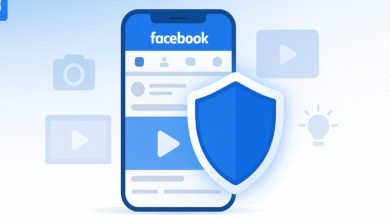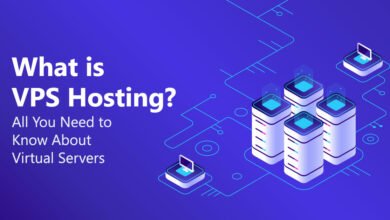Gmail Introduces “Help Me Schedule” Tool for Smarter Email Replies
Discover Gmail's new "Help me schedule" feature powered by Gemini AI. Learn how this scheduling tool simplifies meeting coordination and eliminates email back-and-forth.
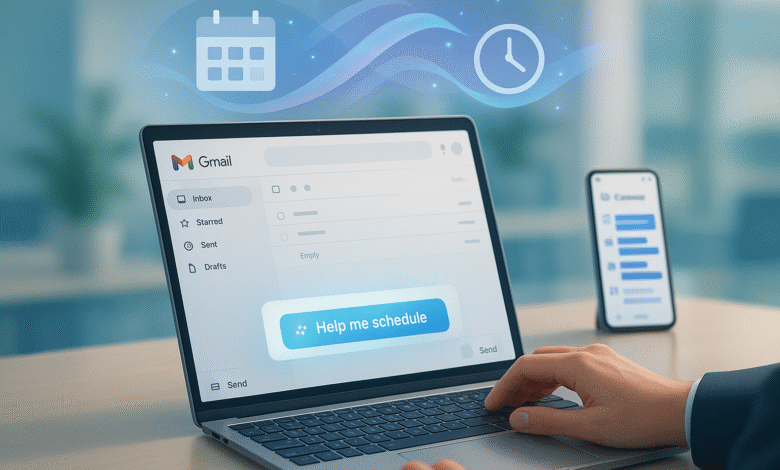
The constant dance of scheduling meetings through email has long been a source of frustration for professionals worldwide. The endless back-and-forth, conflicting time zones, and busy calendars create a tedious process that eats away at productivity. Google understands this pain point, which is why they’ve introduced Help me schedule, a transformative Gemini-powered scheduling feature now integrated directly into Gmail.
This innovative tool represents a significant leap forward in how professionals coordinate meetings and manage their time without leaving their inbox. By leveraging artificial intelligence and real-time calendar data, Gmail’s new scheduling tool automatically suggests optimal meeting times based on your availability and the context of your email conversation.
The feature rolled out in October 2025, initially available on rapid release domains, with broader availability expanding throughout the month. For users managing complex schedules across multiple time zones, this AI-driven email scheduling solution offers a streamlined alternative to traditional methods.
Rather than copying and pasting meeting links or manually checking calendar availability, the Gmail scheduling assistant handles the heavy lifting. This marks another milestone in Google’s commitment to weaving artificial intelligence throughout its Workspace ecosystem, making everyday tasks smarter and more efficient.
What Is “Help Me Schedule” in Gmail?
Help me schedule is a Gemini AI feature built directly into Gmail that detects when you’re trying to coordinate a meeting time and automatically suggests available slots from your Google Calendar. Unlike traditional scheduling tools that require switching between applications or sharing external links, this Gmail meeting scheduling tool works seamlessly within your email compose window.
When you’re drafting a reply to an email about meeting times, Gmail’s intelligent system recognizes scheduling language and displays a “Help me schedule” button in your compose toolbar. Click it, and Gemini analyzes both your calendar and the context of the email to generate a list of suitable time options. The feature then inserts these options directly into your message, allowing the recipient to select what works best for them.
The moment your contact chooses a time slot, both calendars automatically receive the Calendar invite without any additional steps. This creates a frictionless experience that eliminates the traditional back-and-forth emails that can stretch scheduling across days or even weeks.
How Does “Help Me Schedule” Actually Work?
The Process: Step by Step
Using the Gmail scheduling assistant is straightforward and intuitive. Here’s exactly what happens:
- Compose your email: Start drafting your response to someone requesting a meeting time
- Trigger the feature: Gmail detects scheduling intent and displays the “Help me schedule” button below your message
- Review suggestions: Click the button, and Gemini generates time slots based on your Google Calendar availability and email context
- Customize options: Edit the suggestions by removing times that don’t work or adding alternatives
- Insert into message: Place the customized time options directly into your draft
- Send and wait: Your recipient reviews the options and selects their preferred time
- Auto-create invite: The chosen time automatically generates a Calendar invite and adds it to both parties’ calendars
AI-Powered Context Understanding
What makes this Gmail productivity tool different from older scheduling solutions is its contextual intelligence. When someone writes, “Can we do a 30-minute call next week?”, the system doesn’t just pull any available slots. Instead, it specifically looks for half-hour openings within the next seven days that align with your meeting scheduling needs.
The Gemini AI integration reads your email content, understands duration requirements, recognizes time zone implications, and respects your existing calendar commitments. This level of sophistication means smarter email scheduling that saves time and prevents conflicts.
Key Features That Make It Powerful
Automatic Calendar Integration
The Help me schedule feature pulls directly from your Google Calendar, ensuring complete accuracy. It doesn’t suggest times you’re already booked. For users with multiple calendars, the system intelligently weighs all your commitments to find genuine availability.
Time Zone Intelligence
Global teams no longer need to manually calculate time zone conversions. The AI-powered scheduling system handles this automatically, presenting options that work across different regions. This is particularly valuable for organizations operating across multiple continents.
Fully Customizable Suggestions
Unlike rigid scheduling tools, this Gmail scheduling assistant lets you modify suggestions before sending. You can remove times that don’t feel right or add options based on your preferences. This flexibility ensures the final options truly reflect your availability.
One-Click Calendar Invites
After your recipient selects their preferred time, the entire process completes automatically. No copying meeting details, no manual Calendar entries—just one click from your contact, and both calendars update instantly.
Availability and Rollout Timeline
Who Can Access It?
As of October 2025, the Help me schedule Gmail feature is rolling out to Google Workspace users across multiple tiers:
- Business Standard and Business Plus
- Enterprise Starter, Standard, and Plus
- Google AI Pro and Ultra subscribers
- Gemini Business and Enterprise users
The feature is enabled by default for eligible users, though administrators can manage access through Google Workspace settings.
Rollout Timeline
Google implemented a gradual rollout strategy to ensure stability:
- Rapid Release domains: Started rolling out October 13, 2025, with full visibility within 15 days
- Scheduled Release domains: Beginning approximately October 28, 2025, with the same 15-day visibility window
This phased approach allows Google to monitor performance and address any issues before full-scale deployment.
Why This Matters for Productivity
The Real Cost of Scheduling Friction
Professionals lose significant time to scheduling coordination. Research suggests that professionals spend roughly 20% of their workday on administrative tasks, with meeting scheduling being a primary culprit. The Gmail scheduling solution directly addresses this inefficiency.
Eliminating Back-and-Forth Communication
The traditional scheduling process typically involves:
- Initial email proposing times
- Recipient checking their calendar
- Recipient replying with availability
- Sender reviewing and confirming
- Manual Calendar entry
The Help me schedule feature compresses this into a single transaction, reducing friction and decision fatigue.
Better Focus and Deep Work
By automating routine scheduling, professionals reclaim mental energy for meaningful work. Instead of context-switching between Gmail and their calendar application, users stay focused within a single interface.
How “Help Me Schedule” Compares to Existing Solutions
Several scheduling platforms already exist, including Calendly, Doodle, Zoom Scheduler, and HubSpot’s scheduling tools. However, Gmail’s scheduling feature distinguishes itself through several advantages:
Native Integration
Unlike third-party tools that require separate account setup or link sharing, Help me schedule exists where professionals already spend hours—Gmail. There’s no context-switching or external tool switching required.
Contextual AI Understanding
Google notes that its scheduling tool uses Gemini’s AI to use the email’s context when it makes its meeting suggestions, meaning if someone writes in the email that they’d like to book a 30-minute time slot next week, the meeting assistant will only suggest half-hour slots before the end of next week that fit your schedule.
Automatic Calendar Sync
Recipients don’t need to click through a scheduling page or confirm attendance separately. Once they select a time, both calendars update immediately.
Privacy and Data Control
Since the feature works entirely within Google’s ecosystem, your calendar data never leaves your organization. For enterprises with strict data governance policies, this is a significant advantage.
Current Limitations Worth Knowing
One-on-One Meetings Only
At launch, Help me schedule supports only individual-to-individual scheduling. Group meetings with multiple participants are not yet supported. Google has publicly committed to expanding this capability, but timelines remain unclear.
Desktop Focus
The feature currently works on desktop Gmail. Mobile support hasn’t been officially confirmed, though it’s reasonable to expect mobile integration in future updates.
Calendar Dependency
The feature requires both parties to use Gmail and Google Calendar. If your contact uses a different email provider or calendar system, you’ll need to fall back on traditional scheduling methods.
Also Read: The Future of Gmail with Google AI
Setting Up and Using the Feature
Prerequisites
To use Gmail’s scheduling assistant, ensure:
- You have a Google Workspace account or Google AI Pro/Ultra subscription
- Your Gmail and Google Calendar are properly linked
- Your organization allows the feature (admins can control this)
Getting Started
- Open Gmail and compose a reply to a scheduling-related email
- Look for the “Help me schedule” button in your toolbar
- Click it to generate suggestions based on your calendar availability and email content
- Customize the options as needed
- Insert into your message and send
The entire process takes less than 30 seconds for most scheduling scenarios.
The Bigger Picture: Gemini in Google Workspace
The Help me schedule feature isn’t an isolated development. It’s part of Google’s comprehensive strategy to embed Gemini AI throughout Workspace tools. Recent AI additions include:
- Enhanced writing suggestions in Gmail
- Content generation assistance in Google Docs
- Presentation creation acceleration in Google Slides
- Image editing capabilities powered by Nano Banana
- Custom AI assistants called Gems for team use
This represents Google’s vision of an AI-augmented workplace where routine tasks are handled intelligently, freeing professionals to focus on strategic work.
Best Practices for Using Help Me Schedule
Be Clear in Your Emails
The clearer your email language, the better Gemini can understand your scheduling needs. Specify duration (“30-minute call”), timeframe (“sometime next week”), and any preferences (“morning preferred”).
Review Suggestions Before Sending
While Gemini is intelligent, it’s not perfect. Always review the suggested times to ensure they truly work for you before inserting them into your message.
Respect Time Zones in Global Teams
If coordinating with international contacts, acknowledge their time zone in your message. The system handles conversions, but explicit acknowledgment shows professionalism.
Keep Calendar Information Current
The feature is only as good as your calendar data. Maintain accurate calendar entries to ensure suggestions actually reflect your availability.
Privacy and Security Considerations
Data Handling
Google’s AI processes your email content and calendar data to generate suggestions. This information remains within Google’s infrastructure and is subject to your organization’s data residency policies if applicable.
For enterprises evaluating adoption, note that:
- Email content is analyzed only within your Workspace domain
- Calendar data never leaves your organization
- No third-party tools have access to scheduling information
- Standard Google Workspace security protocols apply
Admin Controls
Organization administrators maintain control over feature rollout and can disable it if preferred. This allows IT teams to evaluate the feature before full deployment.
Looking Ahead: Future Possibilities
Group Scheduling Support
Google has indicated that group scheduling is on the roadmap. This would enable the feature to suggest times that work for multiple participants, dramatically expanding its utility.
Mobile Implementation
Mobile Gmail scheduling would complete the experience, allowing professionals to coordinate meetings on their phones as efficiently as on desktop.
Enhanced Contextual Understanding
As Gemini’s language models improve, the feature will likely offer even more intelligent suggestions, potentially considering factors like attendee time zones, meeting preparation requirements, and recurring scheduling patterns.
Integration with Meet and Other Tools
Future versions might automatically suggest appropriate meeting formats (video, phone, in-person) and generate Meet links or room reservations based on scheduling context.
For Business Leaders and Admins
Implementation Considerations
If you manage a Google Workspace domain, consider these points:
- The feature is enabled by default for eligible users
- It works only for one-on-one scheduling initially
- No special setup is required beyond standard Workspace configuration
- Monitor early adoption feedback before expanding to all users
- Document your organization’s scheduling preferences to help users optimize the feature
ROI Potential
Time savings scale quickly across an organization. If 1,000 employees each save 2 hours monthly on scheduling tasks, that’s 2,000 hours of reclaimed productivity. For knowledge workers, this translates directly to improved focus on high-value work.
Conclusion
Google’s “Help me schedule” feature represents a meaningful step forward in workplace productivity by addressing one of the most universal frustrations in professional life. By combining Gemini’s artificial intelligence capabilities with Gmail’s ubiquity and Google Calendar’s real-time availability data, the tool creates a seamless scheduling experience that requires minimal effort from users.
While current limitations around group meetings and mobile access suggest this is just version one, the foundation is solid. As the feature evolves and expands, it will likely become a standard expectation in email clients worldwide.
For professionals tired of scheduling back-and-forth emails and for organizations seeking quick wins in AI adoption, the Gmail scheduling tool offers genuine value today while promising even greater capabilities tomorrow. The feature is rolling out now across Google Workspace tiers, making this an excellent time to evaluate how it fits into your organization’s productivity strategy.
More information about the feature can be found on the Google Workspace Updates blog, and additional details about Gmail features are available through Gmail’s Help Center.